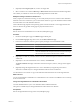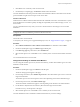4.0.1
Table Of Contents
- User's Guide
- Contents
- Updated Information
- About This Book
- Introduction
- Migration with Converter Standalone
- Converter Standalone Components
- Converter Standalone Features
- System Requirements
- Supported Operating Systems
- Installation Space Requirements
- Supported Source Types
- Supported Destination Types
- Restoring VCB Images in Converter Standalone
- How Conversion Affects the Source Settings When They Are Applied to the Destination
- Changes That Conversion Causes to Virtual Hardware
- TCP/IP Port Requirements for Conversion
- Common Requirements for Remote Hot Cloning of Windows Operating Systems
- Installing and Uninstalling VMware vCenter Converter Standalone
- Install Converter Standalone in Windows
- Uninstall, Modify, or Repair Converter Standalone in Windows
- Perform a Command-Line Installation in Windows
- Command-Line Options for Windows Installation
- Perform a Local Installation in Linux
- Perform a Client-Server Installation in Linux
- Uninstall Converter Standalone in Linux
- Modify or Repair Converter Standalone in Linux
- Connect to a Remote Converter Standalone Server
- Converting Machines
- Convert a Machine
- Start the Wizard for a Conversion
- Select a Source to Convert
- Select a Destination for the New Virtual Machine
- View Setup Options for a New Virtual Machine
- Select the Destination Folder
- Organizing the Data to Copy to the Destination Machine
- Distribute Disks over Several Datastores
- Distribute Volumes over Several Datastores
- Create or Delete a Target Disk
- Move a Source Volume to a Target Virtual Disk
- Modify the Settings in the Source Volumes List
- Change the Target Datastore for a Destination Virtual Disk
- Create a Thin Provisioned Disk
- Create a Linked Clone
- Change Device Settings on the New Virtual Machine
- Change Network Connections on the Destination
- Control the Status of Windows Services During Conversion
- Advanced Customization Options
- Synchronize the Source with the Destination Machine
- Adjust the Post-Conversion Power State
- Install VMware Tools
- Customize the Guest Operating System
- Edit the Destination Computer Information
- Enter the Windows License Information
- Set the Time Zone
- Set Up the Network Adapters
- Assign a Workgroup or Domain Details
- Remove System Restore Checkpoints
- Set Up the Network for the Helper Virtual Machine
- Customize a VMware Infrastructure Virtual Machine
- Customize a Standalone or Workstation Virtual Machine
- Customize a Virtual Appliance
- Configure the Product Properties of an Exported Virtual Appliance
- View the Summary of a Conversion Task
- Convert a Machine
- Configuring VMware Virtual Machines
- Configure a Virtual Machine
- Save Sysprep Files
- Select a Source to Configure
- Select the Options to Configure
- Customize a Virtual Machine’s Guest Operating System
- Edit the Computer Information of a Configured Virtual Machine
- Enter the Windows License Information of a Configured Virtual Machine
- Set the Time Zone of a Configured Virtual Machine
- Set Up the Network Adapters of a Configured Virtual Machine
- Assign a Workgroup or Domain Details of a Configured Virtual Machine
- View the Summary of a Configuration Task
- Configure a Virtual Machine
- Managing Conversion and Configuration Tasks
- Glossary
- Index
Converter Standalone synchronizes the destination machine with the source machine after the conversion is
complete.
Adjust the Post-Conversion Power State
Depending on the selected source machine and destination type, you can control the power state after the
conversion.
Prerequisites
For all sources except virtual appliance sources, you can power off the source machine as soon as the conversion
is complete, immediately after synchronization.
For virtual infrastructure destinations, you can power on the target machine immediately after the conversion.
Doing so allows quicker introduction of the new virtual machine into your virtual environment.
Procedure
1 On the View/Edit Options page, click Advanced options.
The list of advanced settings appears to the right.
2 In the Post-conversion power state panel, select one or both of the power state control options:
Option Description
Power on target machine
Appears for VMware Virtual Infrastructure destinations. Starts the newly
created machine as soon as the conversion is finished.
Power off source machine
Appears for physical machines and virtual machine sources that are powered
on during conversion setup. VMware recommends that you power off the
source machine or stop the source services after you select Synchronize
changes that occur to the source during cloning.
3 Select another option to set or click Next to view a summary of the conversion task.
After the conversion, Converter Standalone powers off the source machine and/or powers on the destination
machine based on your settings.
Install VMware Tools
On the Advanced Customization page, you can install VMware Tools. VMware Tools enhance the performance
of your destination virtual machine.
You can install VMware Tools to ESX, vCenter Server, Workstation 6.0 and 6.5, VMware Fusion 1.0 and 2.0,
VMware Player 2.0 and 2.5, and ACE 2.0 and 2.5 destinations.
Procedure
1 On the View/Edit Options page, click Advanced options.
2 Select Install VMware Tools on the imported virtual machine.
3 Select another option to set or click Next to view a summary of the conversion task.
Converter Standalone installs VMware Tools on the target machine during conversion.
Customize the Guest Operating System
You can customize the operating system of the target virtual machine depending on the selected source and
destination.
You can configure the guest preferences for sources running on Windows XP or later. You cannot customize
the guest operating system of Linux source machines.
User's Guide
56 VMware, Inc.