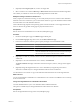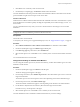4.0.1
Table Of Contents
- User's Guide
- Contents
- Updated Information
- About This Book
- Introduction
- Migration with Converter Standalone
- Converter Standalone Components
- Converter Standalone Features
- System Requirements
- Supported Operating Systems
- Installation Space Requirements
- Supported Source Types
- Supported Destination Types
- Restoring VCB Images in Converter Standalone
- How Conversion Affects the Source Settings When They Are Applied to the Destination
- Changes That Conversion Causes to Virtual Hardware
- TCP/IP Port Requirements for Conversion
- Common Requirements for Remote Hot Cloning of Windows Operating Systems
- Installing and Uninstalling VMware vCenter Converter Standalone
- Install Converter Standalone in Windows
- Uninstall, Modify, or Repair Converter Standalone in Windows
- Perform a Command-Line Installation in Windows
- Command-Line Options for Windows Installation
- Perform a Local Installation in Linux
- Perform a Client-Server Installation in Linux
- Uninstall Converter Standalone in Linux
- Modify or Repair Converter Standalone in Linux
- Connect to a Remote Converter Standalone Server
- Converting Machines
- Convert a Machine
- Start the Wizard for a Conversion
- Select a Source to Convert
- Select a Destination for the New Virtual Machine
- View Setup Options for a New Virtual Machine
- Select the Destination Folder
- Organizing the Data to Copy to the Destination Machine
- Distribute Disks over Several Datastores
- Distribute Volumes over Several Datastores
- Create or Delete a Target Disk
- Move a Source Volume to a Target Virtual Disk
- Modify the Settings in the Source Volumes List
- Change the Target Datastore for a Destination Virtual Disk
- Create a Thin Provisioned Disk
- Create a Linked Clone
- Change Device Settings on the New Virtual Machine
- Change Network Connections on the Destination
- Control the Status of Windows Services During Conversion
- Advanced Customization Options
- Synchronize the Source with the Destination Machine
- Adjust the Post-Conversion Power State
- Install VMware Tools
- Customize the Guest Operating System
- Edit the Destination Computer Information
- Enter the Windows License Information
- Set the Time Zone
- Set Up the Network Adapters
- Assign a Workgroup or Domain Details
- Remove System Restore Checkpoints
- Set Up the Network for the Helper Virtual Machine
- Customize a VMware Infrastructure Virtual Machine
- Customize a Standalone or Workstation Virtual Machine
- Customize a Virtual Appliance
- Configure the Product Properties of an Exported Virtual Appliance
- View the Summary of a Conversion Task
- Convert a Machine
- Configuring VMware Virtual Machines
- Configure a Virtual Machine
- Save Sysprep Files
- Select a Source to Configure
- Select the Options to Configure
- Customize a Virtual Machine’s Guest Operating System
- Edit the Computer Information of a Configured Virtual Machine
- Enter the Windows License Information of a Configured Virtual Machine
- Set the Time Zone of a Configured Virtual Machine
- Set Up the Network Adapters of a Configured Virtual Machine
- Assign a Workgroup or Domain Details of a Configured Virtual Machine
- View the Summary of a Configuration Task
- Configure a Virtual Machine
- Managing Conversion and Configuration Tasks
- Glossary
- Index
Advanced Customization Options
Before you start the conversion, you can use the View/Edit Options page in the Conversion wizard to adjust
advanced settings. These settings include postconversion synchronization between source and destination,
postconversion power state of the source and destination virtual machine, VMware tools installation,
reconfiguration of destination virtual machine, destination computer information, and system restore
checkpoints.
Some advanced options and settings might be unavailable depending on the source machine and destination
type that you select.
NOTE VMware vCenter Converter Standalone does not support customization for Windows NT.
In the View/Edit Options page, you can complete the following customization tasks:
n
Synchronize the source with the destination machine. Apply to the destination source updates that occur
during cloning. This action delays source services shutdown and minimizes downtime.
n
Control the power state of source and destination after conversion. When you create hot clones, you can
power off the source machine and power on the destination machine as soon afterwards as possible. This
action minimizes downtime.
n
Install VMware Tools on the imported virtual machine to enhance the performance of the destination
virtual machine. Installing VMware Tools is optional, but recommended.
n
Edit the destination computer information. Creating an exact copy of a source machine causes conflicts if
the source and the destination machine are running on the same network. Use this option to modify the
identity (computer name, owner name, organization, and security ID) of the new virtual machine, its
Windows license information, destination time zone, network adapter settings, and workgroup or domain
page.
n
Remove the system restore checkpoint on the destination machine to prevent the target machine from
reverting to a preconversion state.
n
Reconfigure the destination virtual machine to install the necessary device drivers so that it can boot
without additional configuration.
Yellow exclamation marks indicate settings that need your attention. If you do not edit the remaining options,
Converter Standalone applies the default source values.
Red cross marks indicate settings you must edit. Otherwise, you cannot navigate to the next page.
Synchronize the Source with the Destination Machine
You can synchronize source and destination machines after the conversion of a powered-on machine is
complete.
When cloning is complete, services are shut down and the source and destination machines are synchronized.
Synchronization is available only for MS Windows XP or later source operating systems, managed destinations,
and unmanaged ESX hosts. Synchronization is not available for OVF destinations.
Procedure
1 On the View/Edit Options page, click Advanced options.
2 Select Synchronize changes that occur to the source during cloning.
3 (Optional) VMware recommends that you select Power off source machine as well and specify the services
to stop on the source during conversion.
4 Select another option to set or click Next to view a summary of the conversion task.
Chapter 4 Converting Machines
VMware, Inc. 55