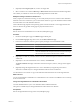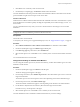4.0.1
Table Of Contents
- User's Guide
- Contents
- Updated Information
- About This Book
- Introduction
- Migration with Converter Standalone
- Converter Standalone Components
- Converter Standalone Features
- System Requirements
- Supported Operating Systems
- Installation Space Requirements
- Supported Source Types
- Supported Destination Types
- Restoring VCB Images in Converter Standalone
- How Conversion Affects the Source Settings When They Are Applied to the Destination
- Changes That Conversion Causes to Virtual Hardware
- TCP/IP Port Requirements for Conversion
- Common Requirements for Remote Hot Cloning of Windows Operating Systems
- Installing and Uninstalling VMware vCenter Converter Standalone
- Install Converter Standalone in Windows
- Uninstall, Modify, or Repair Converter Standalone in Windows
- Perform a Command-Line Installation in Windows
- Command-Line Options for Windows Installation
- Perform a Local Installation in Linux
- Perform a Client-Server Installation in Linux
- Uninstall Converter Standalone in Linux
- Modify or Repair Converter Standalone in Linux
- Connect to a Remote Converter Standalone Server
- Converting Machines
- Convert a Machine
- Start the Wizard for a Conversion
- Select a Source to Convert
- Select a Destination for the New Virtual Machine
- View Setup Options for a New Virtual Machine
- Select the Destination Folder
- Organizing the Data to Copy to the Destination Machine
- Distribute Disks over Several Datastores
- Distribute Volumes over Several Datastores
- Create or Delete a Target Disk
- Move a Source Volume to a Target Virtual Disk
- Modify the Settings in the Source Volumes List
- Change the Target Datastore for a Destination Virtual Disk
- Create a Thin Provisioned Disk
- Create a Linked Clone
- Change Device Settings on the New Virtual Machine
- Change Network Connections on the Destination
- Control the Status of Windows Services During Conversion
- Advanced Customization Options
- Synchronize the Source with the Destination Machine
- Adjust the Post-Conversion Power State
- Install VMware Tools
- Customize the Guest Operating System
- Edit the Destination Computer Information
- Enter the Windows License Information
- Set the Time Zone
- Set Up the Network Adapters
- Assign a Workgroup or Domain Details
- Remove System Restore Checkpoints
- Set Up the Network for the Helper Virtual Machine
- Customize a VMware Infrastructure Virtual Machine
- Customize a Standalone or Workstation Virtual Machine
- Customize a Virtual Appliance
- Configure the Product Properties of an Exported Virtual Appliance
- View the Summary of a Conversion Task
- Convert a Machine
- Configuring VMware Virtual Machines
- Configure a Virtual Machine
- Save Sysprep Files
- Select a Source to Configure
- Select the Options to Configure
- Customize a Virtual Machine’s Guest Operating System
- Edit the Computer Information of a Configured Virtual Machine
- Enter the Windows License Information of a Configured Virtual Machine
- Set the Time Zone of a Configured Virtual Machine
- Set Up the Network Adapters of a Configured Virtual Machine
- Assign a Workgroup or Domain Details of a Configured Virtual Machine
- View the Summary of a Configuration Task
- Configure a Virtual Machine
- Managing Conversion and Configuration Tasks
- Glossary
- Index
Change Network Connections on the Destination
You can change the number of network adapters to appear on the destination virtual machine.
Procedure
1 On the View/Edit Options page, click Networks in the left options pane.
The network adapter options appear to the right.
2 Select the number of network adapters to connect from the drop-down menu.
3 Select the connection type for each network adapter from its respective drop-down menu.
The list of available networks varies depending on the selected destination. For hosted destinations, you
can view more information about connection types in the bottom of the networks pane.
When you use managed destinations, the drop-down menu contains all networks that are found on the
host.
4 Use the check boxes to enable or disable the connection of each network adapter when the destination
virtual machine powers on.
5 Select another option to set or click Next to view a summary of the conversion task.
The network connections of your destination virtual machine are configured according to your settings.
NOTE This network setting also applies when you convert remote source machines running Linux and the
target is being run as a helper virtual machine. Choose a network that allows the helper virtual machine to
connect to the source and the Converter server to connect to the helper virtual machine.
Control the Status of Windows Services During Conversion
You can change the starting mode of the source Windows services on the target virtual machine and stop the
Windows services on the source machine during the conversion. Stopping some services on the source machine
allows easier synchronization between the source and the target machine.
Procedure
1 On the View/Edit Options page, click Services in the left options pane.
The following tabs appear in the right panel:
Source Services
Contains a list of all services on the source machine.
Destination Services
Contains a list of all destination services.
2 On the Source Services tab, select the services to stop during the conversion.
Stop the appropriate services, such as Exchange service or SQL service, to ensure the least possible data
loss.
3 On the Destination Services tab, select the relevant services and change their starting mode from the
respective drop-down menus.
4 Select another option to set or click Next to view a summary of the conversion task.
Converter Standalone shuts down the source services at the beginning of the conversion and configures the
destination services to start according to your settings.
User's Guide
54 VMware, Inc.