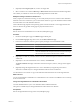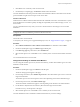4.0.1
Table Of Contents
- User's Guide
- Contents
- Updated Information
- About This Book
- Introduction
- Migration with Converter Standalone
- Converter Standalone Components
- Converter Standalone Features
- System Requirements
- Supported Operating Systems
- Installation Space Requirements
- Supported Source Types
- Supported Destination Types
- Restoring VCB Images in Converter Standalone
- How Conversion Affects the Source Settings When They Are Applied to the Destination
- Changes That Conversion Causes to Virtual Hardware
- TCP/IP Port Requirements for Conversion
- Common Requirements for Remote Hot Cloning of Windows Operating Systems
- Installing and Uninstalling VMware vCenter Converter Standalone
- Install Converter Standalone in Windows
- Uninstall, Modify, or Repair Converter Standalone in Windows
- Perform a Command-Line Installation in Windows
- Command-Line Options for Windows Installation
- Perform a Local Installation in Linux
- Perform a Client-Server Installation in Linux
- Uninstall Converter Standalone in Linux
- Modify or Repair Converter Standalone in Linux
- Connect to a Remote Converter Standalone Server
- Converting Machines
- Convert a Machine
- Start the Wizard for a Conversion
- Select a Source to Convert
- Select a Destination for the New Virtual Machine
- View Setup Options for a New Virtual Machine
- Select the Destination Folder
- Organizing the Data to Copy to the Destination Machine
- Distribute Disks over Several Datastores
- Distribute Volumes over Several Datastores
- Create or Delete a Target Disk
- Move a Source Volume to a Target Virtual Disk
- Modify the Settings in the Source Volumes List
- Change the Target Datastore for a Destination Virtual Disk
- Create a Thin Provisioned Disk
- Create a Linked Clone
- Change Device Settings on the New Virtual Machine
- Change Network Connections on the Destination
- Control the Status of Windows Services During Conversion
- Advanced Customization Options
- Synchronize the Source with the Destination Machine
- Adjust the Post-Conversion Power State
- Install VMware Tools
- Customize the Guest Operating System
- Edit the Destination Computer Information
- Enter the Windows License Information
- Set the Time Zone
- Set Up the Network Adapters
- Assign a Workgroup or Domain Details
- Remove System Restore Checkpoints
- Set Up the Network for the Helper Virtual Machine
- Customize a VMware Infrastructure Virtual Machine
- Customize a Standalone or Workstation Virtual Machine
- Customize a Virtual Appliance
- Configure the Product Properties of an Exported Virtual Appliance
- View the Summary of a Conversion Task
- Convert a Machine
- Configuring VMware Virtual Machines
- Configure a Virtual Machine
- Save Sysprep Files
- Select a Source to Configure
- Select the Options to Configure
- Customize a Virtual Machine’s Guest Operating System
- Edit the Computer Information of a Configured Virtual Machine
- Enter the Windows License Information of a Configured Virtual Machine
- Set the Time Zone of a Configured Virtual Machine
- Set Up the Network Adapters of a Configured Virtual Machine
- Assign a Workgroup or Domain Details of a Configured Virtual Machine
- View the Summary of a Configuration Task
- Configure a Virtual Machine
- Managing Conversion and Configuration Tasks
- Glossary
- Index
5 Click Next to view a summary of the conversion task.
6 On the Ready to Complete page, click Finish to add the task to the task list.
Converter Standalone creates thin provisioned disks on the destination datastore. The initial size of the thin
provisioned disks is equal to the used space on the source disks.
Create a Linked Clone
A linked clone is a VMware virtual machine that shares the virtual disk of the source virtual machine or system
image. Linked clones are useful for quickly checking the compatibility of non-VMware images, such as .sv2i
and .vmc files.
You can create linked clones only when you convert a virtual machine or other image source to a hosted
destination.
NOTE Linked clones converted from Virtual PC and Virtual Server machines, and from LiveState images are
corrupted if the source is modified or powered on after the conversion.
Prerequisites
Turn off the source virtual machine.
To verify that your source type is a supported third-party source, see “Supported Source Types,” on page 21.
Procedure
1 Select VMware Workstation or other VMware virtual machine as a destination and click Next.
2 On the View/Edit Options page, click Data to copy in the left pane.
3 In the Data copy type drop-down menu, select Linked clone.
4 Select another option to set or click Next to view a summary of the conversion task and add it to the task
list.
You created a linked-clone conversion task.
Change Device Settings on the New Virtual Machine
You can change the number of processors, the amount of memory, and the disk controller type to run on the
destination virtual machine.
Procedure
1 On the View/Edit Options page, click Devices in the left pane.
The device settings options appear to the right.
2 From the drop-down menu, select Number of processors to select the number of processors to run on the
target virtual machine.
The number of processors in the drop-down menu varies depending on the selected destination type.
3 From the drop-down menu, select Disk controller type.
The list of available controllers that appears varies depending on the selected source and destination.
4 Use the slider to adjust the amount of memory allocated to the target virtual machine.
For better accuracy, use the spin-box to the right.
5 Select another option to set or click Next to view a summary of the conversion task.
Converter Standalone creates a destination virtual machine based on your device settings.
Chapter 4 Converting Machines
VMware, Inc. 53