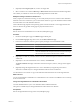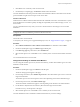4.0.1
Table Of Contents
- User's Guide
- Contents
- Updated Information
- About This Book
- Introduction
- Migration with Converter Standalone
- Converter Standalone Components
- Converter Standalone Features
- System Requirements
- Supported Operating Systems
- Installation Space Requirements
- Supported Source Types
- Supported Destination Types
- Restoring VCB Images in Converter Standalone
- How Conversion Affects the Source Settings When They Are Applied to the Destination
- Changes That Conversion Causes to Virtual Hardware
- TCP/IP Port Requirements for Conversion
- Common Requirements for Remote Hot Cloning of Windows Operating Systems
- Installing and Uninstalling VMware vCenter Converter Standalone
- Install Converter Standalone in Windows
- Uninstall, Modify, or Repair Converter Standalone in Windows
- Perform a Command-Line Installation in Windows
- Command-Line Options for Windows Installation
- Perform a Local Installation in Linux
- Perform a Client-Server Installation in Linux
- Uninstall Converter Standalone in Linux
- Modify or Repair Converter Standalone in Linux
- Connect to a Remote Converter Standalone Server
- Converting Machines
- Convert a Machine
- Start the Wizard for a Conversion
- Select a Source to Convert
- Select a Destination for the New Virtual Machine
- View Setup Options for a New Virtual Machine
- Select the Destination Folder
- Organizing the Data to Copy to the Destination Machine
- Distribute Disks over Several Datastores
- Distribute Volumes over Several Datastores
- Create or Delete a Target Disk
- Move a Source Volume to a Target Virtual Disk
- Modify the Settings in the Source Volumes List
- Change the Target Datastore for a Destination Virtual Disk
- Create a Thin Provisioned Disk
- Create a Linked Clone
- Change Device Settings on the New Virtual Machine
- Change Network Connections on the Destination
- Control the Status of Windows Services During Conversion
- Advanced Customization Options
- Synchronize the Source with the Destination Machine
- Adjust the Post-Conversion Power State
- Install VMware Tools
- Customize the Guest Operating System
- Edit the Destination Computer Information
- Enter the Windows License Information
- Set the Time Zone
- Set Up the Network Adapters
- Assign a Workgroup or Domain Details
- Remove System Restore Checkpoints
- Set Up the Network for the Helper Virtual Machine
- Customize a VMware Infrastructure Virtual Machine
- Customize a Standalone or Workstation Virtual Machine
- Customize a Virtual Appliance
- Configure the Product Properties of an Exported Virtual Appliance
- View the Summary of a Conversion Task
- Convert a Machine
- Configuring VMware Virtual Machines
- Configure a Virtual Machine
- Save Sysprep Files
- Select a Source to Configure
- Select the Options to Configure
- Customize a Virtual Machine’s Guest Operating System
- Edit the Computer Information of a Configured Virtual Machine
- Enter the Windows License Information of a Configured Virtual Machine
- Set the Time Zone of a Configured Virtual Machine
- Set Up the Network Adapters of a Configured Virtual Machine
- Assign a Workgroup or Domain Details of a Configured Virtual Machine
- View the Summary of a Configuration Task
- Configure a Virtual Machine
- Managing Conversion and Configuration Tasks
- Glossary
- Index
Procedure
1 On the View/Edit Options page, click Data to copy in the left pane.
2 From the Data copy type drop-down menu, select Select volumes to copy and click Advanced.
3 On the Target Layout tab, use the drop-down menus to specify the Target Datastore for each virtual disk.
The target disks are copied to the selected datastore.
What to do next
Click Next to view a summary of the conversion task or select another option to set.
Create a Thin Provisioned Disk
Creating thin provisioned disks on managed destinations helps you use the hard disk space on your datastores
more effectively. Thin provisioned disks contain only used space. As the target virtual machine adds data to
the thin provisioned disks, their used space can expand to the original size of the source disk.
You can create thin provisioned disks only for managed destinations that support thin provisioning.
Procedure
1 Select a valid source and a VMware infrastructure destination.
2 On the View/Edit Options page, click Data to copy in the left pane and select the cloning mode.
Option Description
Copy all disks and maintain layout Performs disk-based cloning.
Disk-based cloning transfers all sectors from all disks and
preserves all volume metadata. The destination virtual
machine receives the same volumes, of the same type as
the volumes of the source virtual machine. Disk-based
cloning supports all types of basic and dynamic disks.
Select volumes to copy Performs volume-based cloning.
In volume-based cloning, all volumes in the destination
virtual machine are converted to basic volumes,
regardless of their type in the corresponding source
volume. Volume-based cloning at the file or block level is
performed, depending on the volume size you select.
Dynamic source disks are read but not preserved during
volume-based conversions. Dynamic disks are converted
into basic volumes on the target virtual machine.
3 Configure the target disk type.
Option Action
Copy all disks and maintain layout From the Type drop-down menu of the source disks list,
select Thin for the target virtual disk.
Select volumes to copy a Click Advanced to the right of the Data to copy drop-
down menu.
b Click the Target Layout tab.
c In the Type drop-down menu, select Thin for each
volume to convert as thin provisioned.
4 (Optional) If the destination contains more than one datastore, you can use the drop-down menus in the
Target Datastore column to select a destination datastore for each target virtual disk.
User's Guide
52 VMware, Inc.