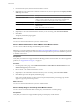4.0.1
Table Of Contents
- User's Guide
- Contents
- Updated Information
- About This Book
- Introduction
- Migration with Converter Standalone
- Converter Standalone Components
- Converter Standalone Features
- System Requirements
- Supported Operating Systems
- Installation Space Requirements
- Supported Source Types
- Supported Destination Types
- Restoring VCB Images in Converter Standalone
- How Conversion Affects the Source Settings When They Are Applied to the Destination
- Changes That Conversion Causes to Virtual Hardware
- TCP/IP Port Requirements for Conversion
- Common Requirements for Remote Hot Cloning of Windows Operating Systems
- Installing and Uninstalling VMware vCenter Converter Standalone
- Install Converter Standalone in Windows
- Uninstall, Modify, or Repair Converter Standalone in Windows
- Perform a Command-Line Installation in Windows
- Command-Line Options for Windows Installation
- Perform a Local Installation in Linux
- Perform a Client-Server Installation in Linux
- Uninstall Converter Standalone in Linux
- Modify or Repair Converter Standalone in Linux
- Connect to a Remote Converter Standalone Server
- Converting Machines
- Convert a Machine
- Start the Wizard for a Conversion
- Select a Source to Convert
- Select a Destination for the New Virtual Machine
- View Setup Options for a New Virtual Machine
- Select the Destination Folder
- Organizing the Data to Copy to the Destination Machine
- Distribute Disks over Several Datastores
- Distribute Volumes over Several Datastores
- Create or Delete a Target Disk
- Move a Source Volume to a Target Virtual Disk
- Modify the Settings in the Source Volumes List
- Change the Target Datastore for a Destination Virtual Disk
- Create a Thin Provisioned Disk
- Create a Linked Clone
- Change Device Settings on the New Virtual Machine
- Change Network Connections on the Destination
- Control the Status of Windows Services During Conversion
- Advanced Customization Options
- Synchronize the Source with the Destination Machine
- Adjust the Post-Conversion Power State
- Install VMware Tools
- Customize the Guest Operating System
- Edit the Destination Computer Information
- Enter the Windows License Information
- Set the Time Zone
- Set Up the Network Adapters
- Assign a Workgroup or Domain Details
- Remove System Restore Checkpoints
- Set Up the Network for the Helper Virtual Machine
- Customize a VMware Infrastructure Virtual Machine
- Customize a Standalone or Workstation Virtual Machine
- Customize a Virtual Appliance
- Configure the Product Properties of an Exported Virtual Appliance
- View the Summary of a Conversion Task
- Convert a Machine
- Configuring VMware Virtual Machines
- Configure a Virtual Machine
- Save Sysprep Files
- Select a Source to Configure
- Select the Options to Configure
- Customize a Virtual Machine’s Guest Operating System
- Edit the Computer Information of a Configured Virtual Machine
- Enter the Windows License Information of a Configured Virtual Machine
- Set the Time Zone of a Configured Virtual Machine
- Set Up the Network Adapters of a Configured Virtual Machine
- Assign a Workgroup or Domain Details of a Configured Virtual Machine
- View the Summary of a Configuration Task
- Configure a Virtual Machine
- Managing Conversion and Configuration Tasks
- Glossary
- Index
4 From the inventory list, select the virtual machine to convert.
5 (Optional) If you are connected to a VMware vCenter Server, select an option from the Specify machine
with drop-down menu.
Option Description
Hosts and Clusters View
Provides a view of the set of virtual machines that run on a particular host,
cluster, or resource pool. This view does not provide a complete list of
available virtual machines and templates in the vCenter Server.
VM and Templates View
Displays all virtual machines and templates.
VM List
Provides an alphabetical list of all virtual machines and allows you to search
them by name.
NOTE This search is not case-sensitive.
6 (Optional) To view more details about the machine you are converting, click View Source Details.
7 Click Next.
The Specify Destination page appears.
What to do next
You can now select the destination for your new virtual machine.
Select a VMware Workstation or Other VMware Virtual Machine Source
You can convert a VMware desktop virtualization product machine.
IMPORTANT To convert a running machine, read “Select a Powered-On Machine Source,” on page 38. To convert
a suspended machine, either power it off and use the current procedure or power it on and select a powered-
on machine as the source.
Prerequisites
Verify that your machine is a supported VMware Desktop products virtual machine. For a list of supported
products, see “Supported Source Types,” on page 21.
Procedure
1 On the Specify Source page, select VMware Workstation or other VMware virtual machine from the
Select source type drop-down menu.
2 Browse for the .vmx virtual machine file to convert.
3 (Optional) To view information about the machine you are converting, click View source details.
4 Click Next to proceed to the Specify Destination page.
If the source virtual machine you select is password protected, the Enter password pop-up window
appears. Type your password to proceed.
What to do next
You can now select the destination for your new virtual machine.
Select a Backup Image or Third-Party Virtual Machine Source
You can convert a virtual machine that is a third-party virtual machine or a backup image.
Prerequisites
Verify that your machine is a supported backup image or third-party virtual machine.
User's Guide
40 VMware, Inc.