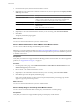4.0.1
Table Of Contents
- User's Guide
- Contents
- Updated Information
- About This Book
- Introduction
- Migration with Converter Standalone
- Converter Standalone Components
- Converter Standalone Features
- System Requirements
- Supported Operating Systems
- Installation Space Requirements
- Supported Source Types
- Supported Destination Types
- Restoring VCB Images in Converter Standalone
- How Conversion Affects the Source Settings When They Are Applied to the Destination
- Changes That Conversion Causes to Virtual Hardware
- TCP/IP Port Requirements for Conversion
- Common Requirements for Remote Hot Cloning of Windows Operating Systems
- Installing and Uninstalling VMware vCenter Converter Standalone
- Install Converter Standalone in Windows
- Uninstall, Modify, or Repair Converter Standalone in Windows
- Perform a Command-Line Installation in Windows
- Command-Line Options for Windows Installation
- Perform a Local Installation in Linux
- Perform a Client-Server Installation in Linux
- Uninstall Converter Standalone in Linux
- Modify or Repair Converter Standalone in Linux
- Connect to a Remote Converter Standalone Server
- Converting Machines
- Convert a Machine
- Start the Wizard for a Conversion
- Select a Source to Convert
- Select a Destination for the New Virtual Machine
- View Setup Options for a New Virtual Machine
- Select the Destination Folder
- Organizing the Data to Copy to the Destination Machine
- Distribute Disks over Several Datastores
- Distribute Volumes over Several Datastores
- Create or Delete a Target Disk
- Move a Source Volume to a Target Virtual Disk
- Modify the Settings in the Source Volumes List
- Change the Target Datastore for a Destination Virtual Disk
- Create a Thin Provisioned Disk
- Create a Linked Clone
- Change Device Settings on the New Virtual Machine
- Change Network Connections on the Destination
- Control the Status of Windows Services During Conversion
- Advanced Customization Options
- Synchronize the Source with the Destination Machine
- Adjust the Post-Conversion Power State
- Install VMware Tools
- Customize the Guest Operating System
- Edit the Destination Computer Information
- Enter the Windows License Information
- Set the Time Zone
- Set Up the Network Adapters
- Assign a Workgroup or Domain Details
- Remove System Restore Checkpoints
- Set Up the Network for the Helper Virtual Machine
- Customize a VMware Infrastructure Virtual Machine
- Customize a Standalone or Workstation Virtual Machine
- Customize a Virtual Appliance
- Configure the Product Properties of an Exported Virtual Appliance
- View the Summary of a Conversion Task
- Convert a Machine
- Configuring VMware Virtual Machines
- Configure a Virtual Machine
- Save Sysprep Files
- Select a Source to Configure
- Select the Options to Configure
- Customize a Virtual Machine’s Guest Operating System
- Edit the Computer Information of a Configured Virtual Machine
- Enter the Windows License Information of a Configured Virtual Machine
- Set the Time Zone of a Configured Virtual Machine
- Set Up the Network Adapters of a Configured Virtual Machine
- Assign a Workgroup or Domain Details of a Configured Virtual Machine
- View the Summary of a Configuration Task
- Configure a Virtual Machine
- Managing Conversion and Configuration Tasks
- Glossary
- Index
n
If the source machine is local, the Converter Standalone server and the Converter Standalone agent must
be installed on it.
n
If the source machine is remote, manually remove from it any previous VMware Converter 3.x
installations.
n
To convert a remote powered-on machine, you must have Administrator credentials.
n
To convert a remote Windows powered-on machine, the machine must have file sharing disabled.
n
To convert a local Linux powered-on machine, you must treat it as a remote machine. Provide its IP address
and root credentials to connect.
Procedure
1 On the Specify Source page, select Powered-on machine from the Select source type drop-down menu.
2 Select an option that corresponds to your source machine location.
Source Location Action
Local
Click This local machine.
For local machines, the authorization is set to the current user and cannot be
changed. If remote access is enabled during Converter Standalone
installation, this local machine is treated as a remote physical machine.
Remote
a Click A remote machine.
b Provide the IP address or name of the machine and administrator
credentials.
c Select the operating system type from the OS Family drop-down menu.
3 (Optional) Click View source details to view information about the machine you are converting.
4 Click Next.
The Specify Destination page appears.
What to do next
You can now select the destination for your new virtual machine.
Select a VMware Infrastructure Virtual Machine Source
You can convert a virtual machine that resides on an ESX host or ESX host that vCenter Server manages.
You cannot convert a running or suspended virtual machine.
Prerequisites
GRUB must be installed as the boot loader to convert multiboot virtual machines. LILO is not supported.
If you connect to a vCenter Server that is part of a multi-vCenter Server environment, Converter Standalone
displays only ESX hosts managed directly by the currently connected vCenter Server.
Procedure
1 On the Specify Source page, select VMware Infrastructure virtual machine from the Select source type
drop-down menu.
2 Provide the IP address or host name and credentials to authenticate with the ESX host or the VMware
vCenter Server.
3 Click Next.
The Machine Name page appears, displaying the IP address and the inventory of the ESX host or the
VMware vCenter Server.
Chapter 4 Converting Machines
VMware, Inc. 39