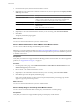4.0.1
Table Of Contents
- User's Guide
- Contents
- Updated Information
- About This Book
- Introduction
- Migration with Converter Standalone
- Converter Standalone Components
- Converter Standalone Features
- System Requirements
- Supported Operating Systems
- Installation Space Requirements
- Supported Source Types
- Supported Destination Types
- Restoring VCB Images in Converter Standalone
- How Conversion Affects the Source Settings When They Are Applied to the Destination
- Changes That Conversion Causes to Virtual Hardware
- TCP/IP Port Requirements for Conversion
- Common Requirements for Remote Hot Cloning of Windows Operating Systems
- Installing and Uninstalling VMware vCenter Converter Standalone
- Install Converter Standalone in Windows
- Uninstall, Modify, or Repair Converter Standalone in Windows
- Perform a Command-Line Installation in Windows
- Command-Line Options for Windows Installation
- Perform a Local Installation in Linux
- Perform a Client-Server Installation in Linux
- Uninstall Converter Standalone in Linux
- Modify or Repair Converter Standalone in Linux
- Connect to a Remote Converter Standalone Server
- Converting Machines
- Convert a Machine
- Start the Wizard for a Conversion
- Select a Source to Convert
- Select a Destination for the New Virtual Machine
- View Setup Options for a New Virtual Machine
- Select the Destination Folder
- Organizing the Data to Copy to the Destination Machine
- Distribute Disks over Several Datastores
- Distribute Volumes over Several Datastores
- Create or Delete a Target Disk
- Move a Source Volume to a Target Virtual Disk
- Modify the Settings in the Source Volumes List
- Change the Target Datastore for a Destination Virtual Disk
- Create a Thin Provisioned Disk
- Create a Linked Clone
- Change Device Settings on the New Virtual Machine
- Change Network Connections on the Destination
- Control the Status of Windows Services During Conversion
- Advanced Customization Options
- Synchronize the Source with the Destination Machine
- Adjust the Post-Conversion Power State
- Install VMware Tools
- Customize the Guest Operating System
- Edit the Destination Computer Information
- Enter the Windows License Information
- Set the Time Zone
- Set Up the Network Adapters
- Assign a Workgroup or Domain Details
- Remove System Restore Checkpoints
- Set Up the Network for the Helper Virtual Machine
- Customize a VMware Infrastructure Virtual Machine
- Customize a Standalone or Workstation Virtual Machine
- Customize a Virtual Appliance
- Configure the Product Properties of an Exported Virtual Appliance
- View the Summary of a Conversion Task
- Convert a Machine
- Configuring VMware Virtual Machines
- Configure a Virtual Machine
- Save Sysprep Files
- Select a Source to Configure
- Select the Options to Configure
- Customize a Virtual Machine’s Guest Operating System
- Edit the Computer Information of a Configured Virtual Machine
- Enter the Windows License Information of a Configured Virtual Machine
- Set the Time Zone of a Configured Virtual Machine
- Set Up the Network Adapters of a Configured Virtual Machine
- Assign a Workgroup or Domain Details of a Configured Virtual Machine
- View the Summary of a Configuration Task
- Configure a Virtual Machine
- Managing Conversion and Configuration Tasks
- Glossary
- Index
4 View Setup Options for a New Virtual Machine on page 45
Depending on the selected source machine and destination type, the View/Edit Options page provides
setup options for the destination virtual machine or virtual appliance.
5 View the Summary of a Conversion Task on page 64
On the Ready to Complete page, you can view a summary of the new conversion task before you add it
to the task list.
Start the Wizard for a Conversion
The Conversion wizard helps you specify your source machine, the destination for the machine, and to select
the machine's settings.
Procedure
1 Start the VMware vCenter Converter Standalone application.
2 Click Convert Machine in the application menu.
The Specify Source page introduces the conversion process: Specify Source, Specify Destination, View/Edit
Options, and Ready to Complete.
What to do next
You can now select the source machine type to convert.
Select a Source to Convert
You can select from several source options for the type of machine to convert.
If you are converting a virtual machine that runs on a VMware DRS cluster that vCenter Server manages, set
VMware DRS Power Management (DPM) to manual to avoid DPM powering off the ESX hosts used by
Converter Standalone. When the conversion process completes, restore DPM to its original settings. For
information about how to change DPM settings, see the Resource Management Guide.
n
Select a Powered-On Machine Source on page 38
You can select a local or remote running machine as a source for your conversion.
n
Select a VMware Infrastructure Virtual Machine Source on page 39
You can convert a virtual machine that resides on an ESX host or ESX host that vCenter Server manages.
n
Select a VMware Workstation or Other VMware Virtual Machine Source on page 40
You can convert a VMware desktop virtualization product machine.
n
Select a Backup Image or Third-Party Virtual Machine Source on page 40
You can convert a virtual machine that is a third-party virtual machine or a backup image.
n
Select a Virtual Appliance Source on page 41
You can convert a virtual appliance to a VMware Infrastructure virtual machine or a standalone virtual
machine, such as Workstation 6.x.
Select a Powered-On Machine Source
You can select a local or remote running machine as a source for your conversion.
Prerequisites
Before you select a machine source for conversion, complete the following items:
n
For remote Windows sources, turn off the firewall. For remote Linux sources, enable SSH.
n
Make sure that another conversion task is not using the source you select.
User's Guide
38 VMware, Inc.