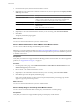4.0.1
Table Of Contents
- User's Guide
- Contents
- Updated Information
- About This Book
- Introduction
- Migration with Converter Standalone
- Converter Standalone Components
- Converter Standalone Features
- System Requirements
- Supported Operating Systems
- Installation Space Requirements
- Supported Source Types
- Supported Destination Types
- Restoring VCB Images in Converter Standalone
- How Conversion Affects the Source Settings When They Are Applied to the Destination
- Changes That Conversion Causes to Virtual Hardware
- TCP/IP Port Requirements for Conversion
- Common Requirements for Remote Hot Cloning of Windows Operating Systems
- Installing and Uninstalling VMware vCenter Converter Standalone
- Install Converter Standalone in Windows
- Uninstall, Modify, or Repair Converter Standalone in Windows
- Perform a Command-Line Installation in Windows
- Command-Line Options for Windows Installation
- Perform a Local Installation in Linux
- Perform a Client-Server Installation in Linux
- Uninstall Converter Standalone in Linux
- Modify or Repair Converter Standalone in Linux
- Connect to a Remote Converter Standalone Server
- Converting Machines
- Convert a Machine
- Start the Wizard for a Conversion
- Select a Source to Convert
- Select a Destination for the New Virtual Machine
- View Setup Options for a New Virtual Machine
- Select the Destination Folder
- Organizing the Data to Copy to the Destination Machine
- Distribute Disks over Several Datastores
- Distribute Volumes over Several Datastores
- Create or Delete a Target Disk
- Move a Source Volume to a Target Virtual Disk
- Modify the Settings in the Source Volumes List
- Change the Target Datastore for a Destination Virtual Disk
- Create a Thin Provisioned Disk
- Create a Linked Clone
- Change Device Settings on the New Virtual Machine
- Change Network Connections on the Destination
- Control the Status of Windows Services During Conversion
- Advanced Customization Options
- Synchronize the Source with the Destination Machine
- Adjust the Post-Conversion Power State
- Install VMware Tools
- Customize the Guest Operating System
- Edit the Destination Computer Information
- Enter the Windows License Information
- Set the Time Zone
- Set Up the Network Adapters
- Assign a Workgroup or Domain Details
- Remove System Restore Checkpoints
- Set Up the Network for the Helper Virtual Machine
- Customize a VMware Infrastructure Virtual Machine
- Customize a Standalone or Workstation Virtual Machine
- Customize a Virtual Appliance
- Configure the Product Properties of an Exported Virtual Appliance
- View the Summary of a Conversion Task
- Convert a Machine
- Configuring VMware Virtual Machines
- Configure a Virtual Machine
- Save Sysprep Files
- Select a Source to Configure
- Select the Options to Configure
- Customize a Virtual Machine’s Guest Operating System
- Edit the Computer Information of a Configured Virtual Machine
- Enter the Windows License Information of a Configured Virtual Machine
- Set the Time Zone of a Configured Virtual Machine
- Set Up the Network Adapters of a Configured Virtual Machine
- Assign a Workgroup or Domain Details of a Configured Virtual Machine
- View the Summary of a Configuration Task
- Configure a Virtual Machine
- Managing Conversion and Configuration Tasks
- Glossary
- Index
Converting Machines 4
This information describes how to create a conversion task to convert physical machines to a variety of
destinations. You can use local or remote hot cloning, virtual machines, virtual appliances, and third-party
system images as destinations.
Convert a Machine
The approach you take for creating your virtual machine is determined by the type of source and the type of
destination that you select.
Source type
A powered-on physical or virtual machine, a VMware Infrastructure virtual
machine running on an ESX host, a virtual appliance, or a standalone virtual
machine.
Standalone virtual machines include VMware virtual machines, backup
images, and third-party virtual machines such as VMware Workstation,
VMware Server, VCB, Acronis True Image, Microsoft Virtual PC and Virtual
Server, Symantec Backup Exec Server Recovery (formerly known as
LiveState Recovery), LiveState Recovery, StorageCraft, Parallels Desktop for
Microsoft Windows and Mac OS, Parallels Workstation, and Norton Ghost
(only .sv2i) images.
Table 2-3 contains a full list of supported source types and product versions.
Destination type
ESX host, ESX host that vCenter Server manages, a virtual appliance, or a
VMware standalone virtual machine.
Table 2-6 contains a full list of supported destination types and product
versions.
Procedure
1 Start the Wizard for a Conversion on page 38
The Conversion wizard helps you specify your source machine, the destination for the machine, and to
select the machine's settings.
2 Select a Source to Convert on page 38
You can select from several source options for the type of machine to convert.
3 Select a Destination for the New Virtual Machine on page 42
A newly created virtual machine must have a destination in which to store it. When you set up a
conversion task, you must select a destination.
VMware, Inc.
37