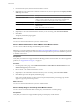4.0.1
Table Of Contents
- User's Guide
- Contents
- Updated Information
- About This Book
- Introduction
- Migration with Converter Standalone
- Converter Standalone Components
- Converter Standalone Features
- System Requirements
- Supported Operating Systems
- Installation Space Requirements
- Supported Source Types
- Supported Destination Types
- Restoring VCB Images in Converter Standalone
- How Conversion Affects the Source Settings When They Are Applied to the Destination
- Changes That Conversion Causes to Virtual Hardware
- TCP/IP Port Requirements for Conversion
- Common Requirements for Remote Hot Cloning of Windows Operating Systems
- Installing and Uninstalling VMware vCenter Converter Standalone
- Install Converter Standalone in Windows
- Uninstall, Modify, or Repair Converter Standalone in Windows
- Perform a Command-Line Installation in Windows
- Command-Line Options for Windows Installation
- Perform a Local Installation in Linux
- Perform a Client-Server Installation in Linux
- Uninstall Converter Standalone in Linux
- Modify or Repair Converter Standalone in Linux
- Connect to a Remote Converter Standalone Server
- Converting Machines
- Convert a Machine
- Start the Wizard for a Conversion
- Select a Source to Convert
- Select a Destination for the New Virtual Machine
- View Setup Options for a New Virtual Machine
- Select the Destination Folder
- Organizing the Data to Copy to the Destination Machine
- Distribute Disks over Several Datastores
- Distribute Volumes over Several Datastores
- Create or Delete a Target Disk
- Move a Source Volume to a Target Virtual Disk
- Modify the Settings in the Source Volumes List
- Change the Target Datastore for a Destination Virtual Disk
- Create a Thin Provisioned Disk
- Create a Linked Clone
- Change Device Settings on the New Virtual Machine
- Change Network Connections on the Destination
- Control the Status of Windows Services During Conversion
- Advanced Customization Options
- Synchronize the Source with the Destination Machine
- Adjust the Post-Conversion Power State
- Install VMware Tools
- Customize the Guest Operating System
- Edit the Destination Computer Information
- Enter the Windows License Information
- Set the Time Zone
- Set Up the Network Adapters
- Assign a Workgroup or Domain Details
- Remove System Restore Checkpoints
- Set Up the Network for the Helper Virtual Machine
- Customize a VMware Infrastructure Virtual Machine
- Customize a Standalone or Workstation Virtual Machine
- Customize a Virtual Appliance
- Configure the Product Properties of an Exported Virtual Appliance
- View the Summary of a Conversion Task
- Convert a Machine
- Configuring VMware Virtual Machines
- Configure a Virtual Machine
- Save Sysprep Files
- Select a Source to Configure
- Select the Options to Configure
- Customize a Virtual Machine’s Guest Operating System
- Edit the Computer Information of a Configured Virtual Machine
- Enter the Windows License Information of a Configured Virtual Machine
- Set the Time Zone of a Configured Virtual Machine
- Set Up the Network Adapters of a Configured Virtual Machine
- Assign a Workgroup or Domain Details of a Configured Virtual Machine
- View the Summary of a Configuration Task
- Configure a Virtual Machine
- Managing Conversion and Configuration Tasks
- Glossary
- Index
Table 3-1. Command-Line Options (Continued)
Option Action
/qn
Runs the msi command in silent mode.
/qb
Runs the msi command in basic mode.
/qf
Runs the msi command in full mode.
/l*v <Logfile>
Record login information in the file provided in <Logfile>.
/x
Uninstall VMware vCenter Converter Standalone.
ADDLOCAL="ALL"
Installs full package. Parameter is case-sensitive.
PROPERTY=<property value>
Sets the value of a property to <property value>.
VMCE_HTTP_PORT
Sets the HTTP port. The default is 80. Remote machines
connect to the server through this port to download the
Converter Standalone client.
VMCE_HTTPS_PORT
Set the HTTPS port. The default is 443. Remote Converter
Standalone clients connect to this port on the server and
submit conversion tasks.
VMCE_AGENT_PORT
Sets an Agent port. The default is 9089. Remote Converter
Standalone agents connect to this port to convert this
machine.
Perform a Local Installation in Linux
You can install the Converter Standalone client, the Converter Standalone server, and the Converter Standalone
agent on a Linux distribution for local use. You cannot manage the installed Converter Standalone server with
a remote Converter Standalone client.
The Converter Standalone Linux Installer requires root privileges to install all Converter Standalone
components.
You run the Linux installation of Converter Standalone in command-line mode.
Prerequisites
Make sure your Linux distribution is supported and that system requirements are met.
Procedure
1 Download the latest Linux version of Converter Standalone from the VMware Web site.
The filename is similar to VMware-converter-4.x.x-<xxxxxx>.tar.gz, where <xxxxxx> is the number of
the build.
2 Go to the directory to which you downloaded the installer archive.
cd <path_to_download_directory>
3 Extract the archive in the current directory.
tar zxvf VMware-converter-4.x.x-<xxxxxxx>.tar.gz
4 Navigate to the extracted directory and run the installation executable file.
cd vmware-converter-distrib
sudo ./vmware-install.pl -d
5 Press Enter to view the End User License Agreement.
To accept the license agreement, scroll down the document, type yes and press Enter again.
User's Guide
32 VMware, Inc.