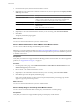4.0.1
Table Of Contents
- User's Guide
- Contents
- Updated Information
- About This Book
- Introduction
- Migration with Converter Standalone
- Converter Standalone Components
- Converter Standalone Features
- System Requirements
- Supported Operating Systems
- Installation Space Requirements
- Supported Source Types
- Supported Destination Types
- Restoring VCB Images in Converter Standalone
- How Conversion Affects the Source Settings When They Are Applied to the Destination
- Changes That Conversion Causes to Virtual Hardware
- TCP/IP Port Requirements for Conversion
- Common Requirements for Remote Hot Cloning of Windows Operating Systems
- Installing and Uninstalling VMware vCenter Converter Standalone
- Install Converter Standalone in Windows
- Uninstall, Modify, or Repair Converter Standalone in Windows
- Perform a Command-Line Installation in Windows
- Command-Line Options for Windows Installation
- Perform a Local Installation in Linux
- Perform a Client-Server Installation in Linux
- Uninstall Converter Standalone in Linux
- Modify or Repair Converter Standalone in Linux
- Connect to a Remote Converter Standalone Server
- Converting Machines
- Convert a Machine
- Start the Wizard for a Conversion
- Select a Source to Convert
- Select a Destination for the New Virtual Machine
- View Setup Options for a New Virtual Machine
- Select the Destination Folder
- Organizing the Data to Copy to the Destination Machine
- Distribute Disks over Several Datastores
- Distribute Volumes over Several Datastores
- Create or Delete a Target Disk
- Move a Source Volume to a Target Virtual Disk
- Modify the Settings in the Source Volumes List
- Change the Target Datastore for a Destination Virtual Disk
- Create a Thin Provisioned Disk
- Create a Linked Clone
- Change Device Settings on the New Virtual Machine
- Change Network Connections on the Destination
- Control the Status of Windows Services During Conversion
- Advanced Customization Options
- Synchronize the Source with the Destination Machine
- Adjust the Post-Conversion Power State
- Install VMware Tools
- Customize the Guest Operating System
- Edit the Destination Computer Information
- Enter the Windows License Information
- Set the Time Zone
- Set Up the Network Adapters
- Assign a Workgroup or Domain Details
- Remove System Restore Checkpoints
- Set Up the Network for the Helper Virtual Machine
- Customize a VMware Infrastructure Virtual Machine
- Customize a Standalone or Workstation Virtual Machine
- Customize a Virtual Appliance
- Configure the Product Properties of an Exported Virtual Appliance
- View the Summary of a Conversion Task
- Convert a Machine
- Configuring VMware Virtual Machines
- Configure a Virtual Machine
- Save Sysprep Files
- Select a Source to Configure
- Select the Options to Configure
- Customize a Virtual Machine’s Guest Operating System
- Edit the Computer Information of a Configured Virtual Machine
- Enter the Windows License Information of a Configured Virtual Machine
- Set the Time Zone of a Configured Virtual Machine
- Set Up the Network Adapters of a Configured Virtual Machine
- Assign a Workgroup or Domain Details of a Configured Virtual Machine
- View the Summary of a Configuration Task
- Configure a Virtual Machine
- Managing Conversion and Configuration Tasks
- Glossary
- Index
Procedure
1 To start the Converter Standalone installer, do one of the following:
u
Go to the folder that contains the installer file and double-click the VMware-converter-4.x.x-
<xxxxx>.exe file, where <xxxxx> is the number of the build. Check the number of the build to see if it
matches the build you installed.
u
Select Add or Remove Programs from the Control Panel, select Converter Standalone from the list,
and click Change.
2 Click Next.
3 On the Program Maintenance page, select one of the options and click Next.
The Custom Setup page or the Ready to Repair page appears.
4 Click Install.
When Converter Standalone is removed or repaired, you might have to restart your system before you
can use Converter Standalone. If so, a prompt appears.
5 Click Finish.
The Converter Standalone Installer closes.
What to do next
Now you can use Converter Standalone to convert physical or virtual machine sources to virtual machine or
virtual appliance destinations.
Perform a Command-Line Installation in Windows
You can install Converter Standalone from the MS-DOS Command prompt or by writing a Windows batch
file (.bat) to automate the installation process.
Prerequisites
You must have Administrator privileges.
Procedure
u
At the command line, install Converter Standalone silently with the log file written to the temp directory.
VMware-converter-<build>.exe /s /v"/qn ADDLOCAL=ALL /l*v %TEMP%\vmconvservermsi.log"
For more command-line options, see “Command-Line Options for Windows Installation,” on page 31.
What to do next
Now you can use Converter Standalone to convert physical or virtual machine sources to virtual machine or
virtual appliance destinations.
Command-Line Options for Windows Installation
You can use the command-line installation options to install Converter Standalone from the MS-DOS
Command prompt in Windows or by writing a Windows batch file (.bat).
For a list of options to perform command-line installation, see Table 3-1.
Table 3-1. Command-Line Options
Option Action
/s
Does not display the Windows Installer version check.
/v"<params>
Passes parameters to the msiexec.exe file.
Chapter 3 Installing and Uninstalling VMware vCenter Converter Standalone
VMware, Inc. 31