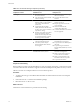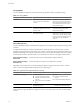4.0.1
Table Of Contents
- User's Guide
- Contents
- Updated Information
- About This Book
- Introduction
- Migration with Converter Standalone
- Converter Standalone Components
- Converter Standalone Features
- System Requirements
- Supported Operating Systems
- Installation Space Requirements
- Supported Source Types
- Supported Destination Types
- Restoring VCB Images in Converter Standalone
- How Conversion Affects the Source Settings When They Are Applied to the Destination
- Changes That Conversion Causes to Virtual Hardware
- TCP/IP Port Requirements for Conversion
- Common Requirements for Remote Hot Cloning of Windows Operating Systems
- Installing and Uninstalling VMware vCenter Converter Standalone
- Install Converter Standalone in Windows
- Uninstall, Modify, or Repair Converter Standalone in Windows
- Perform a Command-Line Installation in Windows
- Command-Line Options for Windows Installation
- Perform a Local Installation in Linux
- Perform a Client-Server Installation in Linux
- Uninstall Converter Standalone in Linux
- Modify or Repair Converter Standalone in Linux
- Connect to a Remote Converter Standalone Server
- Converting Machines
- Convert a Machine
- Start the Wizard for a Conversion
- Select a Source to Convert
- Select a Destination for the New Virtual Machine
- View Setup Options for a New Virtual Machine
- Select the Destination Folder
- Organizing the Data to Copy to the Destination Machine
- Distribute Disks over Several Datastores
- Distribute Volumes over Several Datastores
- Create or Delete a Target Disk
- Move a Source Volume to a Target Virtual Disk
- Modify the Settings in the Source Volumes List
- Change the Target Datastore for a Destination Virtual Disk
- Create a Thin Provisioned Disk
- Create a Linked Clone
- Change Device Settings on the New Virtual Machine
- Change Network Connections on the Destination
- Control the Status of Windows Services During Conversion
- Advanced Customization Options
- Synchronize the Source with the Destination Machine
- Adjust the Post-Conversion Power State
- Install VMware Tools
- Customize the Guest Operating System
- Edit the Destination Computer Information
- Enter the Windows License Information
- Set the Time Zone
- Set Up the Network Adapters
- Assign a Workgroup or Domain Details
- Remove System Restore Checkpoints
- Set Up the Network for the Helper Virtual Machine
- Customize a VMware Infrastructure Virtual Machine
- Customize a Standalone or Workstation Virtual Machine
- Customize a Virtual Appliance
- Configure the Product Properties of an Exported Virtual Appliance
- View the Summary of a Conversion Task
- Convert a Machine
- Configuring VMware Virtual Machines
- Configure a Virtual Machine
- Save Sysprep Files
- Select a Source to Configure
- Select the Options to Configure
- Customize a Virtual Machine’s Guest Operating System
- Edit the Computer Information of a Configured Virtual Machine
- Enter the Windows License Information of a Configured Virtual Machine
- Set the Time Zone of a Configured Virtual Machine
- Set Up the Network Adapters of a Configured Virtual Machine
- Assign a Workgroup or Domain Details of a Configured Virtual Machine
- View the Summary of a Configuration Task
- Configure a Virtual Machine
- Managing Conversion and Configuration Tasks
- Glossary
- Index
System Requirements 2
This information describes the requirements you must fulfill before you operate VMware
®
vCenter Converter
Standalone and describes the compatibilities and interoperabilities among the systems on which and with
which Converter Standalone works.
This chapter includes the following topics:
n
“Supported Operating Systems,” on page 19
n
“Installation Space Requirements,” on page 20
n
“Supported Source Types,” on page 21
n
“Supported Destination Types,” on page 23
n
“Restoring VCB Images in Converter Standalone,” on page 24
n
“How Conversion Affects the Source Settings When They Are Applied to the Destination,” on
page 25
n
“Changes That Conversion Causes to Virtual Hardware,” on page 26
n
“TCP/IP Port Requirements for Conversion,” on page 26
n
“Common Requirements for Remote Hot Cloning of Windows Operating Systems,” on page 26
Supported Operating Systems
The Converter Standalone components you can run on an operating system determine the type of support
available: client support, server support, and remote access support. Source support is available if Converter
Standalone can convert the operating system that is installed on a powered-on or virtual machine.
For a list of operating systems on which you can install Converter Standalone components, see Table 2-1.
Table 2-1. Supported Operating Systems
Supported Operating
Systems
Client
Support Server Support
Source for
Remote P2V
Source for Virtual Machine
Import
Windows NT4 SP6+ N N N Y
Windows 2000 SP4 Y Y Y Y
Windows XP
Professional (32 bit and
64 bit) SP3
Y Y Y Y
Windows 2003 (32 bit
and 64 bit) SP2, Revision
2
Y Y Y Y
VMware, Inc. 19