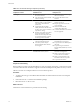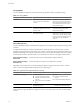4.0.1
Table Of Contents
- User's Guide
- Contents
- Updated Information
- About This Book
- Introduction
- Migration with Converter Standalone
- Converter Standalone Components
- Converter Standalone Features
- System Requirements
- Supported Operating Systems
- Installation Space Requirements
- Supported Source Types
- Supported Destination Types
- Restoring VCB Images in Converter Standalone
- How Conversion Affects the Source Settings When They Are Applied to the Destination
- Changes That Conversion Causes to Virtual Hardware
- TCP/IP Port Requirements for Conversion
- Common Requirements for Remote Hot Cloning of Windows Operating Systems
- Installing and Uninstalling VMware vCenter Converter Standalone
- Install Converter Standalone in Windows
- Uninstall, Modify, or Repair Converter Standalone in Windows
- Perform a Command-Line Installation in Windows
- Command-Line Options for Windows Installation
- Perform a Local Installation in Linux
- Perform a Client-Server Installation in Linux
- Uninstall Converter Standalone in Linux
- Modify or Repair Converter Standalone in Linux
- Connect to a Remote Converter Standalone Server
- Converting Machines
- Convert a Machine
- Start the Wizard for a Conversion
- Select a Source to Convert
- Select a Destination for the New Virtual Machine
- View Setup Options for a New Virtual Machine
- Select the Destination Folder
- Organizing the Data to Copy to the Destination Machine
- Distribute Disks over Several Datastores
- Distribute Volumes over Several Datastores
- Create or Delete a Target Disk
- Move a Source Volume to a Target Virtual Disk
- Modify the Settings in the Source Volumes List
- Change the Target Datastore for a Destination Virtual Disk
- Create a Thin Provisioned Disk
- Create a Linked Clone
- Change Device Settings on the New Virtual Machine
- Change Network Connections on the Destination
- Control the Status of Windows Services During Conversion
- Advanced Customization Options
- Synchronize the Source with the Destination Machine
- Adjust the Post-Conversion Power State
- Install VMware Tools
- Customize the Guest Operating System
- Edit the Destination Computer Information
- Enter the Windows License Information
- Set the Time Zone
- Set Up the Network Adapters
- Assign a Workgroup or Domain Details
- Remove System Restore Checkpoints
- Set Up the Network for the Helper Virtual Machine
- Customize a VMware Infrastructure Virtual Machine
- Customize a Standalone or Workstation Virtual Machine
- Customize a Virtual Appliance
- Configure the Product Properties of an Exported Virtual Appliance
- View the Summary of a Conversion Task
- Convert a Machine
- Configuring VMware Virtual Machines
- Configure a Virtual Machine
- Save Sysprep Files
- Select a Source to Configure
- Select the Options to Configure
- Customize a Virtual Machine’s Guest Operating System
- Edit the Computer Information of a Configured Virtual Machine
- Enter the Windows License Information of a Configured Virtual Machine
- Set the Time Zone of a Configured Virtual Machine
- Set Up the Network Adapters of a Configured Virtual Machine
- Assign a Workgroup or Domain Details of a Configured Virtual Machine
- View the Summary of a Configuration Task
- Configure a Virtual Machine
- Managing Conversion and Configuration Tasks
- Glossary
- Index
you can use Converter Standalone to reconfigure it. You can also reconfigure
any operating system installed on a multiboot machine if you imported the
virtual machine to an ESX host. Before you reconfigure a multiboot machine,
you must change the boot.ini file.
Converting and
exporting virtual
appliances
You can convert and export virtual appliances stored in Open Virtual Machine
Format (OVF and OVA). You can import a virtual appliance to run in an
existing ESX host or Workstation virtual machine, or you can export an existing
VMware virtual machine to an OVF virtual appliance to share over the
network.
Virtual Appliance Overview
Converter Standalone supports importing virtual appliances stored in OVF 0.9 or OVF 1.0 and creating virtual
appliances stored in OVF 1.0. An appliance is a preconfigured virtual machine that typically includes a
preinstalled guest operating system and other software. Importing virtual appliances allows you to add
preconfigured virtual machines to your vCenter, ESX Server, or Workstation inventory.
Importing a virtual appliance is similar to deploying a virtual machine from a template. You can import a
virtual appliance from any local file system accessible from the source machine or from a remote Web server.
Local file systems can include local disks (such as C:), removable media (such as CDs or USB key chain drives),
and shared network drives.
OVF is not a bootable format. You cannot boot the file in a virtualization platform in its current state. You must
import the appliance to either a hosted or managed destination to boot it.
In addition to importing virtual appliances with Converter Standalone, you can also import OVF virtual
appliances to ESX Server or a VirtualCenter server by using VI Client 2.5.
Every OVF virtual appliance contains a .ovf file with metadata that describes the virtual appliance. An OVF
virtual appliance can be packaged as a .ovf file where the .ovf file is a tarred file that contains all of the files
in the OVF virtual appliance.
Managing Tasks
Converter Standalone provides a task manager to manage conversion tasks and configuration tasks.
After you create a task to import or configure a machine, use the Task View of the task manager to perform
the following tasks:
n
Control the number of concurrent conversion or configuration tasks.
n
Create a copy of a task and edit it.
n
Cancel a task.
n
Delete a task.
n
View a task’s progress.
n
Export and view the log files for a task or for all tasks.
n
Filter tasks that are displayed in the task list.
User's Guide
18 VMware, Inc.