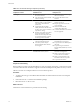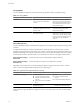4.0.1
Table Of Contents
- User's Guide
- Contents
- Updated Information
- About This Book
- Introduction
- Migration with Converter Standalone
- Converter Standalone Components
- Converter Standalone Features
- System Requirements
- Supported Operating Systems
- Installation Space Requirements
- Supported Source Types
- Supported Destination Types
- Restoring VCB Images in Converter Standalone
- How Conversion Affects the Source Settings When They Are Applied to the Destination
- Changes That Conversion Causes to Virtual Hardware
- TCP/IP Port Requirements for Conversion
- Common Requirements for Remote Hot Cloning of Windows Operating Systems
- Installing and Uninstalling VMware vCenter Converter Standalone
- Install Converter Standalone in Windows
- Uninstall, Modify, or Repair Converter Standalone in Windows
- Perform a Command-Line Installation in Windows
- Command-Line Options for Windows Installation
- Perform a Local Installation in Linux
- Perform a Client-Server Installation in Linux
- Uninstall Converter Standalone in Linux
- Modify or Repair Converter Standalone in Linux
- Connect to a Remote Converter Standalone Server
- Converting Machines
- Convert a Machine
- Start the Wizard for a Conversion
- Select a Source to Convert
- Select a Destination for the New Virtual Machine
- View Setup Options for a New Virtual Machine
- Select the Destination Folder
- Organizing the Data to Copy to the Destination Machine
- Distribute Disks over Several Datastores
- Distribute Volumes over Several Datastores
- Create or Delete a Target Disk
- Move a Source Volume to a Target Virtual Disk
- Modify the Settings in the Source Volumes List
- Change the Target Datastore for a Destination Virtual Disk
- Create a Thin Provisioned Disk
- Create a Linked Clone
- Change Device Settings on the New Virtual Machine
- Change Network Connections on the Destination
- Control the Status of Windows Services During Conversion
- Advanced Customization Options
- Synchronize the Source with the Destination Machine
- Adjust the Post-Conversion Power State
- Install VMware Tools
- Customize the Guest Operating System
- Edit the Destination Computer Information
- Enter the Windows License Information
- Set the Time Zone
- Set Up the Network Adapters
- Assign a Workgroup or Domain Details
- Remove System Restore Checkpoints
- Set Up the Network for the Helper Virtual Machine
- Customize a VMware Infrastructure Virtual Machine
- Customize a Standalone or Workstation Virtual Machine
- Customize a Virtual Appliance
- Configure the Product Properties of an Exported Virtual Appliance
- View the Summary of a Conversion Task
- Convert a Machine
- Configuring VMware Virtual Machines
- Configure a Virtual Machine
- Save Sysprep Files
- Select a Source to Configure
- Select the Options to Configure
- Customize a Virtual Machine’s Guest Operating System
- Edit the Computer Information of a Configured Virtual Machine
- Enter the Windows License Information of a Configured Virtual Machine
- Set the Time Zone of a Configured Virtual Machine
- Set Up the Network Adapters of a Configured Virtual Machine
- Assign a Workgroup or Domain Details of a Configured Virtual Machine
- View the Summary of a Configuration Task
- Configure a Virtual Machine
- Managing Conversion and Configuration Tasks
- Glossary
- Index
Cloning Modes
Converter Standalone implements volume-based cloning, disk-based cloning, and linked cloning.
Table 1-3. Cloning Modes
Cloning Mode Application Description
Volume based Selects the volumes to copy from the
source machine to the destination
machine.
Volume-based cloning is relatively
slow. File-level cloning is slower than
block-level cloning. Dynamic disks are
converted into basic volumes on the
target virtual machine.
Disk based Creates exact copies of the source
machines, for all types of basic and
dynamic disks.
You cannot select which data to copy.
Disk-based cloning is faster than
volume-based cloning.
Linked clone Use to quickly check compatibility of
non-VMware images
For certain third-party sources, the
linked clone is corrupted if you power
on the source machine. Linked cloning
is the fastest (but incomplete) cloning
mode that Converter Standalone
supports.
Volume-Based Cloning
Converter Standalone supports volume-based cloning for hot and cold cloning and to import existing virtual
machines.
In volume-based cloning, all volumes in the destination virtual machine are converted to basic volumes,
regardless of their type in the corresponding source volume. Volume-based cloning at the file or block level is
performed, depending on the volume size you select. Dynamic source disks are read but not preserved during
volume-based conversions. Dynamic disks are converted into basic volumes on the target virtual machine.
Volume-based cloning at
the file level
Performed when any size smaller than the original is selected.
Volume-based cloning at
the block level
Performed when the volume size is maintained or extended.
Depending on the cloning mode, Converter Standalone might not support some types of source volumes.
Table 1-4 shows the supported and unsupported source volume types.
Table 1-4. Supported and Unsupported Source Volumes
Cloning Mode Source Volumes Supported Source Volumes Not Supported
Virtual machine importing
n
Basic volumes
n
All types of dynamic volumes
n
Windows NT 4 with mirrored
volumes
n
Only master boot record (MBR)
disks
n
RAID
n
Windows NT4 fault-tolerant
volumes
n
GUID partition table (GPT) disks
Hot cloning All types of source volumes that
Windows recognizes
n
Any volumes that reside on
Windows NT operating systems
Volume-based cloning at the file level is supported only for FAT, FAT32, NTFS, ext2, ext3, and ReiserFS file
systems.
User's Guide
16 VMware, Inc.