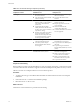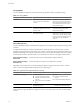4.0.1
Table Of Contents
- User's Guide
- Contents
- Updated Information
- About This Book
- Introduction
- Migration with Converter Standalone
- Converter Standalone Components
- Converter Standalone Features
- System Requirements
- Supported Operating Systems
- Installation Space Requirements
- Supported Source Types
- Supported Destination Types
- Restoring VCB Images in Converter Standalone
- How Conversion Affects the Source Settings When They Are Applied to the Destination
- Changes That Conversion Causes to Virtual Hardware
- TCP/IP Port Requirements for Conversion
- Common Requirements for Remote Hot Cloning of Windows Operating Systems
- Installing and Uninstalling VMware vCenter Converter Standalone
- Install Converter Standalone in Windows
- Uninstall, Modify, or Repair Converter Standalone in Windows
- Perform a Command-Line Installation in Windows
- Command-Line Options for Windows Installation
- Perform a Local Installation in Linux
- Perform a Client-Server Installation in Linux
- Uninstall Converter Standalone in Linux
- Modify or Repair Converter Standalone in Linux
- Connect to a Remote Converter Standalone Server
- Converting Machines
- Convert a Machine
- Start the Wizard for a Conversion
- Select a Source to Convert
- Select a Destination for the New Virtual Machine
- View Setup Options for a New Virtual Machine
- Select the Destination Folder
- Organizing the Data to Copy to the Destination Machine
- Distribute Disks over Several Datastores
- Distribute Volumes over Several Datastores
- Create or Delete a Target Disk
- Move a Source Volume to a Target Virtual Disk
- Modify the Settings in the Source Volumes List
- Change the Target Datastore for a Destination Virtual Disk
- Create a Thin Provisioned Disk
- Create a Linked Clone
- Change Device Settings on the New Virtual Machine
- Change Network Connections on the Destination
- Control the Status of Windows Services During Conversion
- Advanced Customization Options
- Synchronize the Source with the Destination Machine
- Adjust the Post-Conversion Power State
- Install VMware Tools
- Customize the Guest Operating System
- Edit the Destination Computer Information
- Enter the Windows License Information
- Set the Time Zone
- Set Up the Network Adapters
- Assign a Workgroup or Domain Details
- Remove System Restore Checkpoints
- Set Up the Network for the Helper Virtual Machine
- Customize a VMware Infrastructure Virtual Machine
- Customize a Standalone or Workstation Virtual Machine
- Customize a Virtual Appliance
- Configure the Product Properties of an Exported Virtual Appliance
- View the Summary of a Conversion Task
- Convert a Machine
- Configuring VMware Virtual Machines
- Configure a Virtual Machine
- Save Sysprep Files
- Select a Source to Configure
- Select the Options to Configure
- Customize a Virtual Machine’s Guest Operating System
- Edit the Computer Information of a Configured Virtual Machine
- Enter the Windows License Information of a Configured Virtual Machine
- Set the Time Zone of a Configured Virtual Machine
- Set Up the Network Adapters of a Configured Virtual Machine
- Assign a Workgroup or Domain Details of a Configured Virtual Machine
- View the Summary of a Configuration Task
- Configure a Virtual Machine
- Managing Conversion and Configuration Tasks
- Glossary
- Index
Hot Cloning of Physical Machines
Converter Standalone supports only hot cloning of physical machines. VMware Converter 3.0.x supports cold
cloning.
You can select which services to keep running on the source machine while the conversion is running. To have
the destination virtual machine retain all of the blocks that changed in the source system during the cloning
process, you can turn on the synchronization feature. With synchronization on, if any changes occur on the
source machine during the conversion, Converter Standalone copies them to the destination machine after the
conversion is complete. This process helps you to prevent downtime on important services.
NOTE When you hot clone dual-boot systems, you can clone only the default operating system to which the
boot.ini file points. To clone the nondefault operating system, change the boot.ini file to point to the other
operating system and reboot. After you are booted in to the other operating system, you can install Converter
Standalone and hot clone it. If your second operating system is Linux, you can boot it, install the Converter
Standalone Linux version, and clone your distribution.
Local and Remote Cloning of Physical Machines
Local cloning is a migration performed with Converter Standalone running on the source machine. Remote
cloning is migration when Converter Standalone is running on a machine different than the source. When you
perform a remote clone, you can access the remote source machine through the network, as long as it is running.
On physical machine sources running Linux, local cloning is set up and performed like remote cloning.
Remote Hot Cloning of Physical Machine Sources That Are Running Windows
You use the Conversion wizard to set up a migration task and Converter Standalone performs all of the cloning
tasks.
The following workflow is an example of remote hot cloning, in which the physical machine being cloned
experiences no downtime.
1 Converter Standalone prepares the source machine for the conversion.
Converter Standalone installs the agent on the source machine and the agent takes a snapshot of the source
volumes.
agent
vCenter Converter Standalone running
on Windows machine
powered-on
physical machine
ESX/ESXi
source
destination
network
snapshot
source
volumes
2 Converter Standalone prepares the virtual machine on the destination machine.
Converter Standalone creates a virtual machine on the destination machine and the agent copies volumes
from the source machine to the destination machine.
Chapter 1 Introduction
VMware, Inc. 13