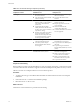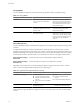4.0.1
Table Of Contents
- User's Guide
- Contents
- Updated Information
- About This Book
- Introduction
- Migration with Converter Standalone
- Converter Standalone Components
- Converter Standalone Features
- System Requirements
- Supported Operating Systems
- Installation Space Requirements
- Supported Source Types
- Supported Destination Types
- Restoring VCB Images in Converter Standalone
- How Conversion Affects the Source Settings When They Are Applied to the Destination
- Changes That Conversion Causes to Virtual Hardware
- TCP/IP Port Requirements for Conversion
- Common Requirements for Remote Hot Cloning of Windows Operating Systems
- Installing and Uninstalling VMware vCenter Converter Standalone
- Install Converter Standalone in Windows
- Uninstall, Modify, or Repair Converter Standalone in Windows
- Perform a Command-Line Installation in Windows
- Command-Line Options for Windows Installation
- Perform a Local Installation in Linux
- Perform a Client-Server Installation in Linux
- Uninstall Converter Standalone in Linux
- Modify or Repair Converter Standalone in Linux
- Connect to a Remote Converter Standalone Server
- Converting Machines
- Convert a Machine
- Start the Wizard for a Conversion
- Select a Source to Convert
- Select a Destination for the New Virtual Machine
- View Setup Options for a New Virtual Machine
- Select the Destination Folder
- Organizing the Data to Copy to the Destination Machine
- Distribute Disks over Several Datastores
- Distribute Volumes over Several Datastores
- Create or Delete a Target Disk
- Move a Source Volume to a Target Virtual Disk
- Modify the Settings in the Source Volumes List
- Change the Target Datastore for a Destination Virtual Disk
- Create a Thin Provisioned Disk
- Create a Linked Clone
- Change Device Settings on the New Virtual Machine
- Change Network Connections on the Destination
- Control the Status of Windows Services During Conversion
- Advanced Customization Options
- Synchronize the Source with the Destination Machine
- Adjust the Post-Conversion Power State
- Install VMware Tools
- Customize the Guest Operating System
- Edit the Destination Computer Information
- Enter the Windows License Information
- Set the Time Zone
- Set Up the Network Adapters
- Assign a Workgroup or Domain Details
- Remove System Restore Checkpoints
- Set Up the Network for the Helper Virtual Machine
- Customize a VMware Infrastructure Virtual Machine
- Customize a Standalone or Workstation Virtual Machine
- Customize a Virtual Appliance
- Configure the Product Properties of an Exported Virtual Appliance
- View the Summary of a Conversion Task
- Convert a Machine
- Configuring VMware Virtual Machines
- Configure a Virtual Machine
- Save Sysprep Files
- Select a Source to Configure
- Select the Options to Configure
- Customize a Virtual Machine’s Guest Operating System
- Edit the Computer Information of a Configured Virtual Machine
- Enter the Windows License Information of a Configured Virtual Machine
- Set the Time Zone of a Configured Virtual Machine
- Set Up the Network Adapters of a Configured Virtual Machine
- Assign a Workgroup or Domain Details of a Configured Virtual Machine
- View the Summary of a Configuration Task
- Configure a Virtual Machine
- Managing Conversion and Configuration Tasks
- Glossary
- Index
Table 1-2. Hot and Cold Cloning Comparison (Continued)
Comparison Criteria
Hot Cloning with Converter
Standalone 4.0.1
Cold Cloning with Converter
Enterprise 3.0.x
Advantages
n
Does not require direct access to
the source machine.
n
You can clone the source machine
while it is running.
n
Creates the most consistent copy of
the source machine.
n
Leaves no data on the source
machine.
Disadvantages
n
On source systems running MS
Windows 2000, you must install a
special driver and reboot the
system once.
n
Applications that constantly
modify files need to be VSS aware
to allow you to create a consistent
snapshot for cloning.
n
Dynamic source disks are read but
not preserved during volume-
based conversions. Dynamic disks
are converted into basic volumes
on the target virtual machine.
n
You must restart the source
machine to clone it.
n
Requires physical access to the
source machine.
n
Hardware detection and
configuration of Boot CD.
n
Converter Standalone 4.0.1 features
are not supported.
Use
n
Clones running source machines
without shutting them down.
n
Use when you have unique
hardware that the boot CD does
not recognize.
n
To clone a system that Converter
Standalone does not support.
n
To preserve the exact disk layout in
the target.
n
To preserve logical volumes in
dynamic disks (Windows) or LVM
(Linux).
Do not use When you do not want anything to be
installed on the source system.
n
When you want Linux P2V with
automatic reconfiguration.
n
When you do not have physical
access to the source machine.
n
When you cannot afford a long
downtime of the source system.
n
To perform P2V Motion.
Prepare for Cold Cloning
Because VMware vCenter Converter Standalone 4.0.1 does not support cold cloning, you must use an earlier
Converter edition boot CD. The features supported on the boot CD depend on the product version you choose.
VMware Converter 3.0.x Enterprise edition is not a free software product.
Procedure
1 To obtain a boot CD, go to the VMware Download Web site and download Converter 3.0.x Enterprise
installation.
2 Extract the boot CD .iso file from the installation package.
3 Burn the boot CD .iso file on a CD.
What to do next
Follow the on-screen instructions to proceed with cold cloning.
User's Guide
12 VMware, Inc.