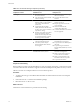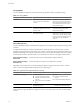4.0.1
Table Of Contents
- User's Guide
- Contents
- Updated Information
- About This Book
- Introduction
- Migration with Converter Standalone
- Converter Standalone Components
- Converter Standalone Features
- System Requirements
- Supported Operating Systems
- Installation Space Requirements
- Supported Source Types
- Supported Destination Types
- Restoring VCB Images in Converter Standalone
- How Conversion Affects the Source Settings When They Are Applied to the Destination
- Changes That Conversion Causes to Virtual Hardware
- TCP/IP Port Requirements for Conversion
- Common Requirements for Remote Hot Cloning of Windows Operating Systems
- Installing and Uninstalling VMware vCenter Converter Standalone
- Install Converter Standalone in Windows
- Uninstall, Modify, or Repair Converter Standalone in Windows
- Perform a Command-Line Installation in Windows
- Command-Line Options for Windows Installation
- Perform a Local Installation in Linux
- Perform a Client-Server Installation in Linux
- Uninstall Converter Standalone in Linux
- Modify or Repair Converter Standalone in Linux
- Connect to a Remote Converter Standalone Server
- Converting Machines
- Convert a Machine
- Start the Wizard for a Conversion
- Select a Source to Convert
- Select a Destination for the New Virtual Machine
- View Setup Options for a New Virtual Machine
- Select the Destination Folder
- Organizing the Data to Copy to the Destination Machine
- Distribute Disks over Several Datastores
- Distribute Volumes over Several Datastores
- Create or Delete a Target Disk
- Move a Source Volume to a Target Virtual Disk
- Modify the Settings in the Source Volumes List
- Change the Target Datastore for a Destination Virtual Disk
- Create a Thin Provisioned Disk
- Create a Linked Clone
- Change Device Settings on the New Virtual Machine
- Change Network Connections on the Destination
- Control the Status of Windows Services During Conversion
- Advanced Customization Options
- Synchronize the Source with the Destination Machine
- Adjust the Post-Conversion Power State
- Install VMware Tools
- Customize the Guest Operating System
- Edit the Destination Computer Information
- Enter the Windows License Information
- Set the Time Zone
- Set Up the Network Adapters
- Assign a Workgroup or Domain Details
- Remove System Restore Checkpoints
- Set Up the Network for the Helper Virtual Machine
- Customize a VMware Infrastructure Virtual Machine
- Customize a Standalone or Workstation Virtual Machine
- Customize a Virtual Appliance
- Configure the Product Properties of an Exported Virtual Appliance
- View the Summary of a Conversion Task
- Convert a Machine
- Configuring VMware Virtual Machines
- Configure a Virtual Machine
- Save Sysprep Files
- Select a Source to Configure
- Select the Options to Configure
- Customize a Virtual Machine’s Guest Operating System
- Edit the Computer Information of a Configured Virtual Machine
- Enter the Windows License Information of a Configured Virtual Machine
- Set the Time Zone of a Configured Virtual Machine
- Set Up the Network Adapters of a Configured Virtual Machine
- Assign a Workgroup or Domain Details of a Configured Virtual Machine
- View the Summary of a Configuration Task
- Configure a Virtual Machine
- Managing Conversion and Configuration Tasks
- Glossary
- Index
Converter Standalone creates a VMware virtual machine based on a source physical machine. The migration
process is nondestructive, so that you can continue to use the original source machine. To run a converted
VMware virtual machine on the same network as the source physical machine, you must modify the network
name and IP address on one of the machines. This modification avoids network related conflicts and allows
the physical and virtual machines to coexist.
NOTE You cannot move original equipment manufacturer (OEM) media between physical machines. The
license is attached to the server when you purchase it from the OEM and you cannot reassign it. You can only
reassign retail and volume licenses to new physical servers. If you migrate an OEM Windows image, you must
have a Windows Server Enterprise or Datacenter Edition license on the ESX host to run multiple virtual
machines.
Hot and Cold Cloning
Although Converter Standalone 4.0.1 supports only hot cloning, you can still perform cold cloning using the
VMware Converter 3.0.3 Boot CD. Hot and cold cloning have different applications that depend on your virtual
environment.
Hot cloning, also called live cloning or online cloning, entails cloning the source machine while it is running
its operating system. Hot cloning allows cloning machines without shutting them down.
When you create a hot clone, the resulting virtual machine is not an exact copy of the source machine because
processes continue to run on the source machine during conversion.
To reduce the difference between the source and the resulting virtual machine, Converter Standalone can shut
down unused Windows services based on your settings on the View/Edit options page. You can set Converter
Standalone to synchronize the destination virtual machine with the source machine after hot cloning. You do
this by transferring from the source to the destination the blocks that were changed during the initial cloning
period.
Converter Standalone can shut down the source machine and power on the destination machine when the
conversion process is complete. This action is the P2V motion that allows migrating a physical machine source
to a virtual machine destination. The destination machine takes over the source machine operations with the
least possible down time.
Cold cloning, also called offline cloning, entails cloning the source machine when it is not running its operating
system. In cold cloning, the user restarts the source machine from a CD that contains an operating system and
the VMware Converter application. This cloning method allows you to create the most consistent copy of the
source machine because nothing changes on the source machine during conversion. Cold cloning leaves no
data on the source machine, but requires physical access to the source machine that is being cloned.
When you cold clone a Linux source, the resulting virtual machine is an exact replica of the source machine
and you cannot reconfigure the virtual machine. You must reconfigure the resulting virtual machine after the
cloning is complete.
Table 1-2 compares the hot and cold cloning modes.
Table 1-2. Hot and Cold Cloning Comparison
Comparison Criteria
Hot Cloning with Converter
Standalone 4.0.1
Cold Cloning with Converter
Enterprise 3.0.x
Licensing No license required with VMware
vCenter Converter Standalone 4.0.1.
License file required for Enterprise
features of VMware Converter
Enterprise.
Required installation Full Converter Standalone installation
or a server and agent installation.
No installation. Installation occurs
when you reboot the source machine.
Supported sources Local and remote powered-on
physical or virtual machines.
Local powered-off physical machines.
Chapter 1 Introduction
VMware, Inc. 11