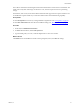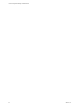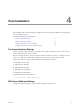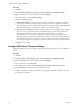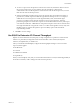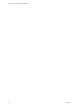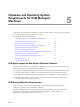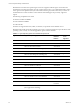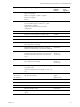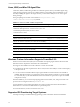5.7
Table Of Contents
- VMware vCenter Configuration Manager Installation Guide
- Contents
- About This Book
- Preparing to Install VCM
- Common Prerequisites for All VCM Servers
- VCM Installation
- Post-Installation
- Hardware and Operating System Requirements for VCM Managed Machines
- VCM Agent Support on Non-English Windows Platforms
- VCM Managed Machine Requirements
- Linux, UNIX, and Mac OS Agent Files
- Windows Custom Information Supports PowerShell 2.0
- Supported OS Provisioning Target Systems
- Software Provisioning Requirements
- Linux and UNIX Patch Assessment and Deployment Requirements
- Support for VMware Cloud Infrastructure
- vCenter Operations Manager Integration Features
- FIPS Requirements
- Agent Sizing Information
- Index
Procedure
1. Click Start.
2. Select All Programs > Microsoft SQL Server {version} > SQL Server Management Studio.
3. Right-click the SQL instance that you installed and select Properties.
4. In the Select a page area, select Database Settings.
5. Configure the following settings.
n
Default index fill factor. Sets a percentage value for the amount of free space in each index page
when the page is rebuilt. Set the fill factor to 80% to keep 20% free space available in each index
page. This setting is part of the SQL maintenance plan wizard. If you configure the default fill factor
using this setting, keep free space in an index when you run a maintenance plan.
n
Recovery interval (minutes). Configures the approximate amount of time that SQL Server takes to
run the recovery process. Set the value to 5. The default setting is 0, which causes SQLServer to
adjust this value and base the values on the historical operation of the server. In large
environments, the recovery interval can affect the overall performance of VCM. Because VCM
constantly updates how it interacts with SQL Server to process activities whose intervals differ, such
as an inspection request and a compliance run, the server expends much time constantly adjusting
this value. By setting the recovery interval to 5 minutes, SQL Server no longer must tune this value.
6. Click OK to save the settings.
Configure SQL Server Processor Settings
Configure the SQLServer Processor settings to set the maximum worker threads or boost the SQL Server
priority.
Procedure
1. Click Start.
2. Select All Programs > Microsoft SQL Server {version} > SQL Server Management Studio.
3. Right-click the SQL instance that you installed and select Properties.
4. In the navigation pane, select Processors.
5. In the Enable processors area, select Automatically set I/O affinity mask for all processors.
6. Select I/O Affinity for all processors in the Enable processors list.
7. Configure the following settings as needed for your configuration and restart the SQL Server service
for the changes to take effect.
vCenter Configuration Manager Installation Guide
44
VMware, Inc.