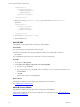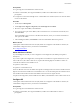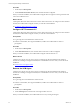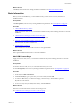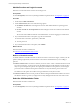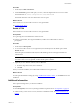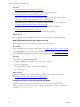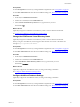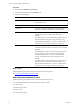5.7
Table Of Contents
- VMware vCenter Configuration Manager Installation Guide
- Contents
- About This Book
- Preparing to Install VCM
- Common Prerequisites for All VCM Servers
- VCM Installation
- Post-Installation
- Hardware and Operating System Requirements for VCM Managed Machines
- VCM Agent Support on Non-English Windows Platforms
- VCM Managed Machine Requirements
- Linux, UNIX, and Mac OS Agent Files
- Windows Custom Information Supports PowerShell 2.0
- Supported OS Provisioning Target Systems
- Software Provisioning Requirements
- Linux and UNIX Patch Assessment and Deployment Requirements
- Support for VMware Cloud Infrastructure
- vCenter Operations Manager Integration Features
- FIPS Requirements
- Agent Sizing Information
- Index
Prerequisites
n
Click Prerequisites and correct any missing installation requirements. See "Prerequisites" on page 28.
n
Click Basic Information and enter the basic installation settings. See "Basic Information" on page 35.
Procedure
1. On the left, click Additional Information.
2. Under User Credentials, click the VCM Remote tab.
3. In the Console Virtual Directory Name text box, type the name you want.
The default is VCM.
What to do next
(Optional) Change the VCM Remote virtual directory name to a name other than the default.
See "Change the VCM Remote Virtual Directory Name" below.
Change the VCM Remote Virtual Directory Name
(Optional) Change the VCM Remote virtual directory name to a name other than the default.
When you log in to VCM Remote, the name appears after the Web server name or IP address. For
example: https://myserver/VCM Remote
Prerequisites
n
Click Prerequisites and correct any missing installation requirements. See "Prerequisites" on page 28.
n
Click Basic Information and enter the basic installation settings. See "Basic Information" on page 35.
Procedure
1. On the left, click Additional Information.
2. Under User Credentials, click the VCM Remote tab.
3. In the VCM Remote Virtual Directory Name text box, type the name you want.
The default is VCMRemote.
What to do next
(Optional) Configure the VCM database name, size and growth settings, and folders.
See "Configure Additional Database Settings" below.
Configure Additional Database Settings
(Optional) Configure the VCM database name, size and growth settings, and folders.
Prerequisites
n
Click Prerequisites and correct any missing installation requirements. See "Prerequisites" on page 28.
n
Click Basic Information and enter the basic installation settings. See "Basic Information" on page 35.
VCM Installation
VMware, Inc.
39