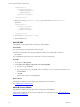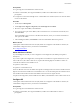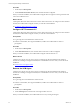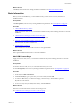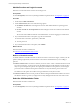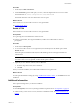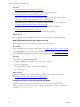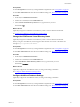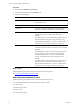5.7
Table Of Contents
- VMware vCenter Configuration Manager Installation Guide
- Contents
- About This Book
- Preparing to Install VCM
- Common Prerequisites for All VCM Servers
- VCM Installation
- Post-Installation
- Hardware and Operating System Requirements for VCM Managed Machines
- VCM Agent Support on Non-English Windows Platforms
- VCM Managed Machine Requirements
- Linux, UNIX, and Mac OS Agent Files
- Windows Custom Information Supports PowerShell 2.0
- Supported OS Provisioning Target Systems
- Software Provisioning Requirements
- Linux and UNIX Patch Assessment and Deployment Requirements
- Support for VMware Cloud Infrastructure
- vCenter Operations Manager Integration Features
- FIPS Requirements
- Agent Sizing Information
- Index
Procedure
1. On the left, click Basic Information.
2. Under Install Path, type the folder path you want, or click the ellipsis button to browse to a folder.
The default folder is: {drive}:\Program Files (x86)\VMware\VCM
The default drive letter is the drive that has the most free space.
What to do next
Select whether to access the VCM Console over encrypted HTTPS.
See "Enable HTTPS" below.
Enable HTTPS
Select whether to access the VCM Console over encrypted HTTPS.
Prerequisites
n
Log in using the VCM administrator domain account.
n
Start the VCM Installer, select Typical Installation, and allow the VCM Installer to check for
prerequisites.
Procedure
1. On the left, click Prerequisites.
2. To access the VCM Console over encrypted SSL (recommended), leave the default option of Use
HTTPS selected.
When the option is enabled and selected, the VCM Installer generates a self-signed certificate for
authentication.
NOTE If the system is already configured with an HTTPS binding, that certificate is used for accessing
the VCM Console over encrypted SSL, and the HTTPS option is disabled.
3. (Optional) To use a different certificate, click the here link.
a. From the drop-down menu, select a certificate.
b. Click OK.
When you start the installation, the VCM Installer enables IIS in encrypted mode.
What to do next
Provide optional installation settings by seeing "Additional Information" below, or click Install to start the
installation.
Additional Information
Enter optional settings before you start the installation.
Prerequisites
n
Click Prerequisites, and correct any missing installation requirements. See "Prerequisites" on page 28.
n
Add license keys, select service accounts, and select an installation folder. See "Basic Information" on
page 35.
VCM Installation
VMware, Inc.
37