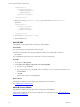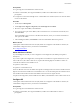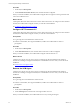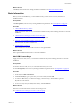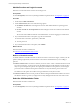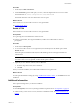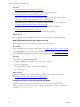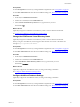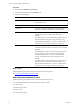5.7
Table Of Contents
- VMware vCenter Configuration Manager Installation Guide
- Contents
- About This Book
- Preparing to Install VCM
- Common Prerequisites for All VCM Servers
- VCM Installation
- Post-Installation
- Hardware and Operating System Requirements for VCM Managed Machines
- VCM Agent Support on Non-English Windows Platforms
- VCM Managed Machine Requirements
- Linux, UNIX, and Mac OS Agent Files
- Windows Custom Information Supports PowerShell 2.0
- Supported OS Provisioning Target Systems
- Software Provisioning Requirements
- Linux and UNIX Patch Assessment and Deployment Requirements
- Support for VMware Cloud Infrastructure
- vCenter Operations Manager Integration Features
- FIPS Requirements
- Agent Sizing Information
- Index
What to do next
Click Next, and enter the basic settings needed for installation. See "Basic Information" below.
Basic Information
Before you start the installation, you must add license keys, select service accounts, and select an
installation folder.
Prerequisites
Click Prerequisites, and correct any missing installation requirements. See "Prerequisites" on page 28.
Procedure
1. "Add VCM License Keys" below.
Supply at least one suite, server, or workstation VCM license key before clicking the button to start the
installation.
2. "Add the Services and Login Accounts" on the next page.
Select the accounts under which VCM services and logins run.
3. "Select the VCM Installation Folder" on the next page.
Select the folder in which to install VCM.
4. "Enable HTTPS" on page 37.
Select whether to access the VCM Console over encrypted HTTPS.
What to do next
Enter optional additional information or start the installation.
Add VCM License Keys
Supply at least one suite, server, or workstation VCM license key before clicking the button to start the
installation.
Prerequisites
n
Obtain at least one suite, server, or workstation license key for VCM.
n
Click Prerequisites, and correct any missing installation requirements. See "Prerequisites" on page 28.
Procedure
1. On the left, click Basic Information.
2. Under License Keys, type or paste a key to activate VCM, and click Add.
3. To obtain a different key or otherwise manage your license keys, click the link to open the
MyVMware.com Web site.
4. To remove a key that you added, select the key and click Remove.
What to do next
Select the accounts under which VCM services and logins run.
See "Add the Services and Login Accounts" on the next page.
VCM Installation
VMware, Inc.
35