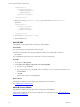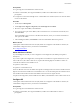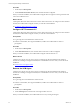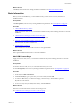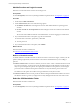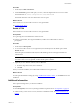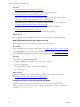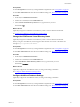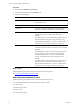5.7
Table Of Contents
- VMware vCenter Configuration Manager Installation Guide
- Contents
- About This Book
- Preparing to Install VCM
- Common Prerequisites for All VCM Servers
- VCM Installation
- Post-Installation
- Hardware and Operating System Requirements for VCM Managed Machines
- VCM Agent Support on Non-English Windows Platforms
- VCM Managed Machine Requirements
- Linux, UNIX, and Mac OS Agent Files
- Windows Custom Information Supports PowerShell 2.0
- Supported OS Provisioning Target Systems
- Software Provisioning Requirements
- Linux and UNIX Patch Assessment and Deployment Requirements
- Support for VMware Cloud Infrastructure
- vCenter Operations Manager Integration Features
- FIPS Requirements
- Agent Sizing Information
- Index
Procedure
1. On the left, click Prerequisites.
2. Under Internet Information Services, note whether IIS will be configured.
When you start the installation, the VCM Installer configures IIS in encrypted or unencrypted mode and
creates the VCM Web server.
What to do next
VCM requires Microsoft .NET Framework 3.5. If the .NET Framework is not configured on the Windows
machine, the VCM Installer configures it when you start the VCM installation.
See "Configure .NET Framework 3.5" below.
Configure .NET Framework 3.5
VCM requires Microsoft .NET Framework 3.5. If the .NET Framework is not configured on the Windows
machine, the VCM Installer configures it when you start the VCM installation.
Prerequisites
n
Log in using the VCM administrator domain account.
n
Start the VCM Installer, select Typical Installation, and allow the VCM Installer to check for
prerequisites.
Procedure
1. On the left, click Prerequisites.
2. Under .NET Framework 3.5, note whether .NET Framework 3.5 will be configured.
When you start the installation, the VCM Installer configures .NETFramework 3.5.
What to do next
VCM does not operate correctly when a previous VCM Agent is already installed on the Windows
machine. If an existing VCM Agent is detected, the VCM Installer removes it when you start the VCM
installation.
See "Remove the VCM Agent" below.
Remove the VCM Agent
VCM does not operate correctly when a previous VCM Agent is already installed on the Windows
machine. If an existing VCM Agent is detected, the VCM Installer removes it when you start the VCM
installation.
Prerequisites
n
Log in using the VCM administrator domain account.
n
Start the VCM Installer, select Typical Installation, and allow the VCM Installer to check for
prerequisites.
Procedure
1. On the left, click Prerequisites.
2. Under VCM Agent, note whether the VCM Agent will be removed.
When you start the installation, the VCM Installer removes any existing VCM Agent.
vCenter Configuration Manager Installation Guide
34
VMware, Inc.