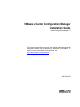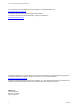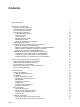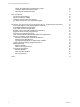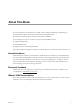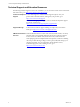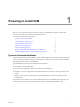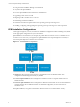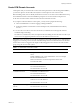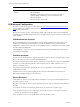5.7
Table Of Contents
- VMware vCenter Configuration Manager Installation Guide
- Contents
- About This Book
- Preparing to Install VCM
- Common Prerequisites for All VCM Servers
- VCM Installation
- Post-Installation
- Hardware and Operating System Requirements for VCM Managed Machines
- VCM Agent Support on Non-English Windows Platforms
- VCM Managed Machine Requirements
- Linux, UNIX, and Mac OS Agent Files
- Windows Custom Information Supports PowerShell 2.0
- Supported OS Provisioning Target Systems
- Software Provisioning Requirements
- Linux and UNIX Patch Assessment and Deployment Requirements
- Support for VMware Cloud Infrastructure
- vCenter Operations Manager Integration Features
- FIPS Requirements
- Agent Sizing Information
- Index
Contents
About This Book 5
Preparing to Install VCM 7
Typical or Advanced Installation 7
VCM Installation Configurations 8
Create VCM Domain Accounts 9
VCM Account Configuration 10
VCM Administrator Account 10
VCM User Accounts 10
Service Accounts 10
Network Authority Account 12
ECMSRSUser Account 12
SQL Server Permissions and Constructs 12
Gather Supporting Software 13
Hardware and Software Requirements for VCM Servers 13
Determine the Size of Your Environment 14
Hardware and Disk Requirements By Number of Managed Machines 15
Database Sizing for Managed vCenter Server Instances 17
Sizing Impact on Software Edition Requirements 18
Additional Requirements for Virtual Machine VCM Servers 18
Configure the Disk to Install VCM on a Virtual Machine 19
Configure the CPU to Install VCM on a Virtual Machine 20
Configure the Memory to Install VCM on a Virtual Machine 20
Common Prerequisites for All VCM Servers 23
Install and Configure Windows Server 2008 R2 23
Disable the Remote Desktop Session Host 24
Join the VCM Server to the Domain 25
Add VCM Domain Accounts as Local Administrators 25
Log in as VCM Administrator 26
VCM Installation 27
Start the VCM Installer 27
What the Installer Checks For 28
Prerequisites 28
Add the VCM Database Server 29
Add SQL Server Reporting Services 30
Add SQLXML 32
Add SQL Server Utilities 32
Configure IIS 33
Configure .NET Framework 3.5 34
Remove the VCM Agent 34
Basic Information 35
Add VCM License Keys 35
Add the Services and Login Accounts 36
Select the VCM Installation Folder 36
Enable HTTPS 37
Additional Information 37
Select Separate Services and Login Accounts 38
Change the VCM Console Virtual Directory Name 38
VMware, Inc.
3