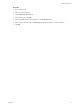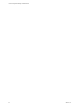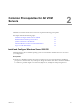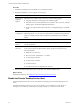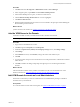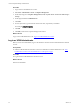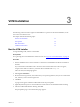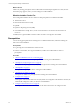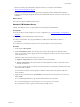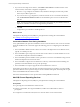5.7
Table Of Contents
- VMware vCenter Configuration Manager Installation Guide
- Contents
- About This Book
- Preparing to Install VCM
- Common Prerequisites for All VCM Servers
- VCM Installation
- Post-Installation
- Hardware and Operating System Requirements for VCM Managed Machines
- VCM Agent Support on Non-English Windows Platforms
- VCM Managed Machine Requirements
- Linux, UNIX, and Mac OS Agent Files
- Windows Custom Information Supports PowerShell 2.0
- Supported OS Provisioning Target Systems
- Software Provisioning Requirements
- Linux and UNIX Patch Assessment and Deployment Requirements
- Support for VMware Cloud Infrastructure
- vCenter Operations Manager Integration Features
- FIPS Requirements
- Agent Sizing Information
- Index
VCM Installation
3
VCM Installation
The following sections describe a typical VCM installation. To perform an advanced installation, see the
VCM Advanced Installation Guide.
This chapter includes the following topics:
Start the VCM Installer 27
Prerequisites 28
Basic Information 35
Additional Information 37
Start the VCM Installer
To begin installing VCM, start the VCM Installer.
Prerequisites
n
Log in using the VCM administrator domain account. See "Log in as VCM Administrator" on page 26.
Procedure
1. Start the installation from a network location or insert the VCM installation media into the Windows
machine.
If you started the VCM Installer from a network location or if the initial screen does not appear,
navigate to the media root directory or the file share and double-click Setup.exe.
After a moment, the initial page appears.
2. Select Typical Installation.
3. Review the license agreement, and confirm that you accept the agreement, that you are an authorized
user, and that you have read the agreement.
4. Click Next.
A progress bar appears while the VCM Installer checks for prerequisites.
5. (Optional) Select the option to view the full check results when the VCM Installer finishes checking.
6. After the VCM Installer finishes checking, click Next.
The prerequisites page or basic information page appears.
VMware, Inc.
27