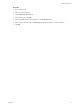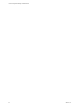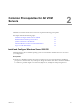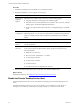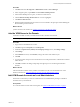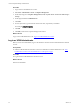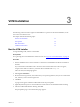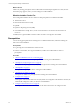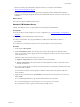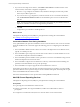5.7
Table Of Contents
- VMware vCenter Configuration Manager Installation Guide
- Contents
- About This Book
- Preparing to Install VCM
- Common Prerequisites for All VCM Servers
- VCM Installation
- Post-Installation
- Hardware and Operating System Requirements for VCM Managed Machines
- VCM Agent Support on Non-English Windows Platforms
- VCM Managed Machine Requirements
- Linux, UNIX, and Mac OS Agent Files
- Windows Custom Information Supports PowerShell 2.0
- Supported OS Provisioning Target Systems
- Software Provisioning Requirements
- Linux and UNIX Patch Assessment and Deployment Requirements
- Support for VMware Cloud Infrastructure
- vCenter Operations Manager Integration Features
- FIPS Requirements
- Agent Sizing Information
- Index
Procedure
1. Click Start and select All Programs > Administrative Tools > Server Manager.
2. In the navigation pane, expand Roles and click Remote Desktop Services.
3. In the Remote Desktop Services pane, scroll down to Role Services.
4. Click the Remote Desktop Session Host role service to highlight it.
5. Click Remove Role Services.
6. Deselect the Remote Desktop Session Host role service and follow the prompts to finish disabling the
Remote Desktop Session host role.
What to do next
Join the machine to the domain. See "Join the VCM Server to the Domain" below.
Join the VCM Server to the Domain
A Windows machine on which you install VCM must be a member of the domain.
NOTE This procedure requires a restart.
Procedure
1. Log in with a local administrator account.
2. Click Start, right-click Computer, and click Properties.
3. Under the Computer name, domain, and workgroup settings section, click Change settings.
4. Click Change.
5. In the Member of section, select Domain, and type the name of the domain to join.
6. Click OK.
7. Type the username and password of the domain account with permissions to add Windows machines
to the domain.
8. Click OK, and follow the dialogs and prompts through the process of restarting the Windows
machine.
What to do next
After the Windows machine restarts, add the VCM domain accounts as local administrators on the
Windows machine. See "Add VCM Domain Accounts as Local Administrators" below.
Add VCM Domain Accounts as Local Administrators
The domain accounts that you create for VCM must have local administrator privileges on Windows
machines where you install VCM.
Prerequisites
n
Create the domain accounts that VCM requires. See "Create VCM Domain Accounts" on page 9.
Common Prerequisites for All VCM Servers
VMware, Inc.
25