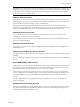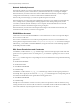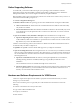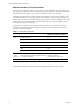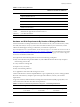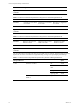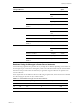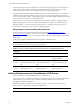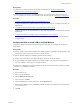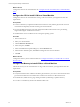5.7
Table Of Contents
- VMware vCenter Configuration Manager Installation Guide
- Contents
- About This Book
- Preparing to Install VCM
- Common Prerequisites for All VCM Servers
- VCM Installation
- Post-Installation
- Hardware and Operating System Requirements for VCM Managed Machines
- VCM Agent Support on Non-English Windows Platforms
- VCM Managed Machine Requirements
- Linux, UNIX, and Mac OS Agent Files
- Windows Custom Information Supports PowerShell 2.0
- Supported OS Provisioning Target Systems
- Software Provisioning Requirements
- Linux and UNIX Patch Assessment and Deployment Requirements
- Support for VMware Cloud Infrastructure
- vCenter Operations Manager Integration Features
- FIPS Requirements
- Agent Sizing Information
- Index
Prerequisites
n
Address the non-virtual hardware and software requirements. See "Hardware and Software
Requirements for VCM Servers" on page 13.
n
Follow best practices whenever you install SQLServer on a virtual machine. See the Microsoft SQL
Server on VMware Best Practices Guide available on the VMware Web site at http://www.vmware.com.
Procedure
1. "Configure the Disk to Install VCM on a Virtual Machine" below
Configure the disk for the virtual machine. For large scale environments, you might need to alter the
requirements.
2. "Configure the CPU to Install VCM on a Virtual Machine" on the next page
Configure the CPU for the virtual machine. For large scale environments, you might need to alter the
requirements.
3. "Configure the Memory to Install VCM on a Virtual Machine" on the next page
Allocate the memory for the virtual machine. For large scale environments, you might need to alter
the requirements.
Configure the Disk to Install VCM on a Virtual Machine
Configure the disk for the virtual machine. For large scale environments, you might need to alter the
requirements.
Prerequisites
n
Keep the spindle count consistent and allocate a sufficient number of spindles to the database files when
you migrate VCM from a physical machine to a virtual machine.
n
Place the database data files on multiple logical unit numbers (LUNs).
n
Create a TEMPDB data file for each virtual CPU that is allocated to the VCM Collector.
n
Use paravirtual SCSI (PVSCSI) controllers for the database disks to provide greater throughput and
lower CPU utilization, which improves VCM performance.
n
Maintain a 1:1 mapping between the number of virtual machines and the number of LUNs on a single
ESX host to avoid disk I/O contention.
Procedure
1. Start vCenter Server.
2. Select your virtual machine.
3. Click the Resource Allocation tab.
4. In the CPU pane, click Edit.
5. In the Virtual Machine Properties dialog box, click the Resources tab.
6. In the Resource Allocation pane, click Disk and update the disk resource allocation to meet the needs
of your environment.
7. Click OK.
Preparing to Install VCM
VMware, Inc.
19