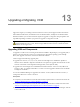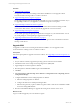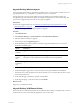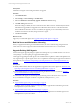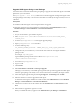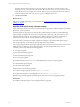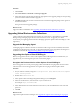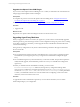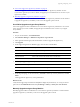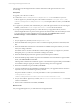5.6
Table Of Contents
- VMware vCenter Configuration Manager Installation Guide
- Contents
- About This Book
- Achieving a Successful VCM Installation
- Hardware Requirements for Collector Machines
- Software and Operating System Requirements for Collector Machines
- Preparing for Installation
- System Prerequisites to Install VCM
- Configure Resources to Install VCM on a Virtual Machine
- Secure Communications Certificates
- Single-Tier Server Installation
- Two-Tier Split Installation
- Three-Tier Split Installation
- Configuring a Three-Tier Split Installation Environment
- Installation Prerequisites for All Servers
- Configuring the VCM Database Server
- Configuring the Web Server
- Verify the Server Role Services on the Web Server
- Verify the IIS Server-Side Includes Role Service
- Verify the ISAPI Extensions
- Install the .NET Framework
- Verify the Authentication Settings
- Install SQL Server on the Web Server
- Install SQL Server 2008 Utilities
- Place the Web Server in the Internet Explorer Trusted Zone
- Configuring SSRS on the Web Server
- Configuring the VCM Collector
- Configuring Additional Components for a Three-Tier Environment
- Installing VCM
- Configuring SQL Server for VCM
- Upgrading or Migrating VCM
- Upgrading VCM and Components
- Upgrading Virtual Environments Collections
- Migrating VCM
- Prerequisites to Migrate VCM
- Migrate Only Your Database
- Replace Your Existing 32-Bit Environment with a Supported 64-bit Environment
- Migrate a 32-bit Environment Running VCM 5.3 or Earlier to VCM 5.6
- Migrate a 64-bit Environment Running VCM 5.3 or Earlier to VCM 5.6
- Migrate a Split Installation of VCM 5.3 or Earlier to a Single-Tier, Two-Tier...
- How to Recover Your Collector Machine if the Migration is not Successful
- Maintaining VCM After Installation
- Hardware and Operating System Requirements for VCM Managed Machines
- VCM Agent Support on Non-English Windows Platforms
- VCM Managed Machine Requirements
- Windows Custom Information Supports PowerShell 2.0
- Supported OS Provisioning Target Systems
- Software Provisioning Requirements
- UNIX and Linux Patch Assessment and Deployment Requirements
- Support for VMware Cloud Infrastructure
- vCenter Operations Manager Integration Features
- FIPS Requirements
- Agent Sizing Information
- Hardware and Software Requirements for the Operating System Provisioning Server
- Installing, Configuring, and Upgrading the OS Provisioning Server and Components
- Index
n
"Use VCM to Upgrade an Agent Proxy Machine" on page 99
Use VCM to upgrade VCM for Virtualization on a non-Collector Agent Proxy Machine. If a new
version of the Agent Proxy becomes available, the upgrade process installs the newer version on your
Agent Proxy machine.
n
"Manually Upgrade an Agent Proxy Machine" on page 99
Manually upgrade VCM for Virtualization on a non-Collector Agent Proxy Machine. Use this method
to upgrade an Agent Proxy machine if you do not use the upgrade option in VCM.
Use VCM to Upgrade an Agent Proxy Machine
Use VCM to upgrade VCM for Virtualization on a non-Collector Agent Proxy Machine. If a new version
of the Agent Proxy becomes available, the upgrade process installs the newer version on your Agent
Proxy machine.
Procedure
1. On your VCM Collector, click Administration.
2. Select Machines Manager > Additional Components > Agent Proxies.
3. In the Agent Proxies data grid, select the machines on which to upgrade the Agent Proxy.
4. Click Upgrade.
5. On the Upgrade Agent Proxies Machines page, select an action and click Next.
Option Description
All Machines Runs the process on all eligible machines.
Selected Machines Only Runs the process on all machines listed in the lower pane.
Filtered Machines Creates a filter based on the machine name or domain name.
Arrow buttons Moves a selected machine name between panes.
6. On the Option page, configure the options and click Next.
Option Description
Install From Selects the name of the Collector used to manage virtual machines.
Schedule Sets the schedule to run the action.
7. On the Important page, review the summary, click Back to make any necessary alterations, and click
Finish.
VCM upgrades the Agent Proxy at the specified time.
What to do next
Verify that the upgrade process finished. Click Jobs to display the Jobs Summary. To verify jobs for the
past 24 hours click Administration and select Job Manager > History > Other Jobs > Past 24 Hours.
Manually Upgrade an Agent Proxy Machine
Manually upgrade VCM for Virtualization on a non-Collector Agent Proxy Machine. Use this method to
upgrade an Agent Proxy machine if you do not use the upgrade option in VCM.
Upgrading or Migrating VCM
VMware, Inc.
99