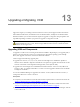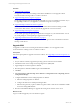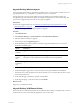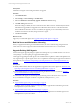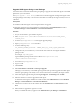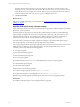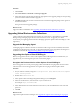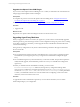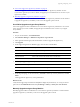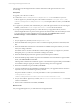5.6
Table Of Contents
- VMware vCenter Configuration Manager Installation Guide
- Contents
- About This Book
- Achieving a Successful VCM Installation
- Hardware Requirements for Collector Machines
- Software and Operating System Requirements for Collector Machines
- Preparing for Installation
- System Prerequisites to Install VCM
- Configure Resources to Install VCM on a Virtual Machine
- Secure Communications Certificates
- Single-Tier Server Installation
- Two-Tier Split Installation
- Three-Tier Split Installation
- Configuring a Three-Tier Split Installation Environment
- Installation Prerequisites for All Servers
- Configuring the VCM Database Server
- Configuring the Web Server
- Verify the Server Role Services on the Web Server
- Verify the IIS Server-Side Includes Role Service
- Verify the ISAPI Extensions
- Install the .NET Framework
- Verify the Authentication Settings
- Install SQL Server on the Web Server
- Install SQL Server 2008 Utilities
- Place the Web Server in the Internet Explorer Trusted Zone
- Configuring SSRS on the Web Server
- Configuring the VCM Collector
- Configuring Additional Components for a Three-Tier Environment
- Installing VCM
- Configuring SQL Server for VCM
- Upgrading or Migrating VCM
- Upgrading VCM and Components
- Upgrading Virtual Environments Collections
- Migrating VCM
- Prerequisites to Migrate VCM
- Migrate Only Your Database
- Replace Your Existing 32-Bit Environment with a Supported 64-bit Environment
- Migrate a 32-bit Environment Running VCM 5.3 or Earlier to VCM 5.6
- Migrate a 64-bit Environment Running VCM 5.3 or Earlier to VCM 5.6
- Migrate a Split Installation of VCM 5.3 or Earlier to a Single-Tier, Two-Tier...
- How to Recover Your Collector Machine if the Migration is not Successful
- Maintaining VCM After Installation
- Hardware and Operating System Requirements for VCM Managed Machines
- VCM Agent Support on Non-English Windows Platforms
- VCM Managed Machine Requirements
- Windows Custom Information Supports PowerShell 2.0
- Supported OS Provisioning Target Systems
- Software Provisioning Requirements
- UNIX and Linux Patch Assessment and Deployment Requirements
- Support for VMware Cloud Infrastructure
- vCenter Operations Manager Integration Features
- FIPS Requirements
- Agent Sizing Information
- Hardware and Software Requirements for the Operating System Provisioning Server
- Installing, Configuring, and Upgrading the OS Provisioning Server and Components
- Index
Upgrade the vSphere Client VCM Plug-In
If your version of the vSphere Client VCM Plug-In is 5.3 or earlier, or if the URL to the VCM instance has
changed, upgrade the vSphere Client VCM Plug-In.
Prerequisites
n
Unregister the previous version of the vSphere Client VCM Plug-In. See "Unregister the Previous
Version of the vSphere Client VCM Plug-In" on page 97.
n
Locate the procedure to upgrade VCM. See "Upgrading VCM and Components" on page 91.
Procedure
1. Upgrade VCM.
What to do next
Register the new vSphere Client VCM Plug-In. See the VCM Administration Guide.
Upgrading Agent Proxy Machines
When you upgrade a Collector to VCM 5.6, the Agent Proxy on the Collector is automatically upgraded
and the Agent Proxy protected storage and user account configuration settings are preserved. For existing
non-Collector Agent Proxy machines, you must upgrade VCM for Virtualization and retain the Secure
Communication settings.
The Agent Proxy configuration is only used to collect the ESX logs and Linux data types form the ESX
Service Console OS.
Prerequisites
n
Do not change the password for the CSI Communication Proxy service when you upgrade VCM for
Virtualization. If you change the password, you might need to reinstall and reconfigure the Agent
Proxy.
n
Do not install the Agent Proxy and Active Directory on the same machine. The operations required to
install, uninstall, upgrade, and reinstall these products can cause you to reinstall and reconfigure the
Agent Proxy.
n
Before you uninstall VCM for Virtualization manually, you must execute
RetainSecureCommSettings.exe. Otherwise, the Agent Proxy configuration settings will be
removed, and you will need to reconfigure the Agent Proxy. The RetainSecureCommSettings.exe
is located in C:\Program Files (x86)\VMware\VCM\Installer\Packages, or in the path relative
to where you installed the software. For more information about configuring vCenter Server data
collections, see the VCM Administration Guide.
Procedure
To upgrade the VCM for Virtualization Agent Proxy on non-Collector machines, use one of these
methods depending on your configuration.
vCenter Configuration Manager Installation Guide
98
VMware, Inc.