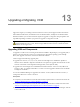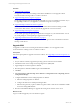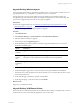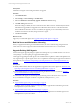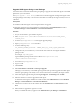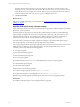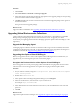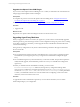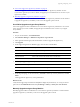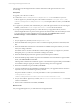5.6
Table Of Contents
- VMware vCenter Configuration Manager Installation Guide
- Contents
- About This Book
- Achieving a Successful VCM Installation
- Hardware Requirements for Collector Machines
- Software and Operating System Requirements for Collector Machines
- Preparing for Installation
- System Prerequisites to Install VCM
- Configure Resources to Install VCM on a Virtual Machine
- Secure Communications Certificates
- Single-Tier Server Installation
- Two-Tier Split Installation
- Three-Tier Split Installation
- Configuring a Three-Tier Split Installation Environment
- Installation Prerequisites for All Servers
- Configuring the VCM Database Server
- Configuring the Web Server
- Verify the Server Role Services on the Web Server
- Verify the IIS Server-Side Includes Role Service
- Verify the ISAPI Extensions
- Install the .NET Framework
- Verify the Authentication Settings
- Install SQL Server on the Web Server
- Install SQL Server 2008 Utilities
- Place the Web Server in the Internet Explorer Trusted Zone
- Configuring SSRS on the Web Server
- Configuring the VCM Collector
- Configuring Additional Components for a Three-Tier Environment
- Installing VCM
- Configuring SQL Server for VCM
- Upgrading or Migrating VCM
- Upgrading VCM and Components
- Upgrading Virtual Environments Collections
- Migrating VCM
- Prerequisites to Migrate VCM
- Migrate Only Your Database
- Replace Your Existing 32-Bit Environment with a Supported 64-bit Environment
- Migrate a 32-bit Environment Running VCM 5.3 or Earlier to VCM 5.6
- Migrate a 64-bit Environment Running VCM 5.3 or Earlier to VCM 5.6
- Migrate a Split Installation of VCM 5.3 or Earlier to a Single-Tier, Two-Tier...
- How to Recover Your Collector Machine if the Migration is not Successful
- Maintaining VCM After Installation
- Hardware and Operating System Requirements for VCM Managed Machines
- VCM Agent Support on Non-English Windows Platforms
- VCM Managed Machine Requirements
- Windows Custom Information Supports PowerShell 2.0
- Supported OS Provisioning Target Systems
- Software Provisioning Requirements
- UNIX and Linux Patch Assessment and Deployment Requirements
- Support for VMware Cloud Infrastructure
- vCenter Operations Manager Integration Features
- FIPS Requirements
- Agent Sizing Information
- Hardware and Software Requirements for the Operating System Provisioning Server
- Installing, Configuring, and Upgrading the OS Provisioning Server and Components
- Index
Upgrade UNIX Agents Using a Local Package
Use UNIX remote commands and the local Agent package to upgrade the VCM UNIX Agent on the UNIX
platforms in your environment.
The Agent Upgrade - Local Package UNIX remote command upgrades existing UNIX Agents when
the Agent package exists locally or in a remote location that is accessible by the target machine, such as on
a file share.
Prerequisites
n
Install the VCM UNIXAgent on the managed machines to upgrade.
n
Determine which Agent version is installed on a UNIX machine. Click Administration and select
Machines Manager > Licensed Machines > Licensed UNIX Machines.
Procedure
1. On your VCM Collector, open Windows Explorer.
2. Select \Program Files (x86)\VMware\VCM\WebConsole\L1033\Files\UNIX_Remote_
Command_Files.
3. Locate the AgentUpgradeLocal.sh UNIXAgent upgrade package.
4. Open AgentUpgradeLocal.sh in a text editor.
5. Locate the following entry:
CSI_INSTALL_PACKAGE_LOCATION = CHANGE_THIS_TO_A_LOCAL_OR_NFS_DIRECTORY
6. Change this entry to a local directory or network file share where the VCM Agent installation
packages reside.
For example, /tmp/VCMu_Agent.
Agent installation packages reside on the Collector in \Program Files (x86)
\VMware\VCM\Installer\Packages.
7. Save and close AgentUpgradeLocal.sh.
8. Log in to VCM.
9. Click Console.
10. Select UNIX Remote Commands > UNIX Agent Upgrade.
Although you can select any of the UNIX Agent types listed, this procedure upgrades the UNIXAgent
when the Agent package exists locally or in a remote location that is accessible by the target machine.
11. In the UNIX Agent Upgrade data grid, select Agent Upgrade - Local Package and click Run.
12. Select the machines on which to upgrade the UNIX Agent.
To determine which Agent is installed on a UNIX machine, click Administration and select Machines
Manager > Licensed Machines > Licensed UNIX Machines.
13. Click the arrow button to move the machines from the Available list to the Selected list and click
Next.
14. Select whether to upgrade the Agent now or later.
When you schedule the action, it appears in the Administration > Job Manager > Scheduled list.
Upgrading or Migrating VCM
VMware, Inc.
95