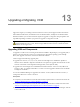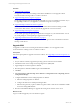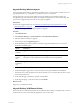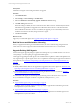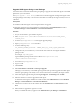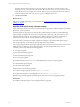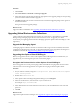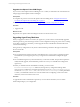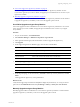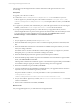5.6
Table Of Contents
- VMware vCenter Configuration Manager Installation Guide
- Contents
- About This Book
- Achieving a Successful VCM Installation
- Hardware Requirements for Collector Machines
- Software and Operating System Requirements for Collector Machines
- Preparing for Installation
- System Prerequisites to Install VCM
- Configure Resources to Install VCM on a Virtual Machine
- Secure Communications Certificates
- Single-Tier Server Installation
- Two-Tier Split Installation
- Three-Tier Split Installation
- Configuring a Three-Tier Split Installation Environment
- Installation Prerequisites for All Servers
- Configuring the VCM Database Server
- Configuring the Web Server
- Verify the Server Role Services on the Web Server
- Verify the IIS Server-Side Includes Role Service
- Verify the ISAPI Extensions
- Install the .NET Framework
- Verify the Authentication Settings
- Install SQL Server on the Web Server
- Install SQL Server 2008 Utilities
- Place the Web Server in the Internet Explorer Trusted Zone
- Configuring SSRS on the Web Server
- Configuring the VCM Collector
- Configuring Additional Components for a Three-Tier Environment
- Installing VCM
- Configuring SQL Server for VCM
- Upgrading or Migrating VCM
- Upgrading VCM and Components
- Upgrading Virtual Environments Collections
- Migrating VCM
- Prerequisites to Migrate VCM
- Migrate Only Your Database
- Replace Your Existing 32-Bit Environment with a Supported 64-bit Environment
- Migrate a 32-bit Environment Running VCM 5.3 or Earlier to VCM 5.6
- Migrate a 64-bit Environment Running VCM 5.3 or Earlier to VCM 5.6
- Migrate a Split Installation of VCM 5.3 or Earlier to a Single-Tier, Two-Tier...
- How to Recover Your Collector Machine if the Migration is not Successful
- Maintaining VCM After Installation
- Hardware and Operating System Requirements for VCM Managed Machines
- VCM Agent Support on Non-English Windows Platforms
- VCM Managed Machine Requirements
- Windows Custom Information Supports PowerShell 2.0
- Supported OS Provisioning Target Systems
- Software Provisioning Requirements
- UNIX and Linux Patch Assessment and Deployment Requirements
- Support for VMware Cloud Infrastructure
- vCenter Operations Manager Integration Features
- FIPS Requirements
- Agent Sizing Information
- Hardware and Software Requirements for the Operating System Provisioning Server
- Installing, Configuring, and Upgrading the OS Provisioning Server and Components
- Index
Upgrade Existing Windows Agents
Use the Upgrade Agent wizard to upgrade the Agent files on one or more Windows machines. If you are
upgrading VCM from 5.4, an upgrade to your Windows Agents is not required.
The upgrade process uses the current settings of the Agent installed on the Windows machine. For
example, if the Agent uses DCOM, or HTTP on port 26542, the upgrade process retains that setting. This
process will not upgrade components that do not require an upgrade.
Prerequisites
n
Review the supported platforms. See "Hardware and Operating System Requirements for VCM
Managed Machines" on page 121.
n
Install the VCM Agent on the managed machines to upgrade.
Procedure
1. Click Administration.
2. Select Machines Manager > Licensed Machines > Licensed Windows Machines.
3. Select the Windows machines to upgrade.
4. On the toolbar, click the Upgrade Agent icon.
5. On the Machines page, select the Windows machines to upgrade and click the arrow to move the
machines to the Selected pane.
Option Description
All
machines
Upgrades the Agent on all machines that appear in the list of licensed machines.
Filtered
machines
only
Upgrades the Agent on all machines that appear in the filtered list of machines.
This option is only available if the Licensed Machines list is being filtered.
Selected
machine(s)
only
Upgrades the Agent only on selected individual machines.
6. Click Next.
7. On the Install Options page, select or verify the option for the Agent installation and click Next.
The default source of the Agent files is the Collector machine. If you created an Alternate Source, select
it from the drop-down list.
8. On the Schedule page, schedule the operation and click Next.
9. On the Important page, verify the summary and click Finish.
What to do next
Upgrade your VCM Remote clients.
Upgrade Existing VCM Remote Clients
The VCM Collector can determine whether the VCM Remote client machine is running an older version of
the client software, and can automatically upgrade the version on the client.
Upgrading or Migrating VCM
VMware, Inc.
93