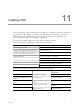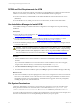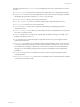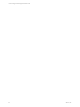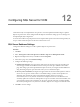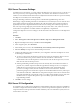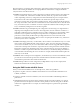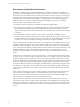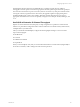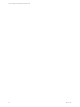5.6
Table Of Contents
- VMware vCenter Configuration Manager Installation Guide
- Contents
- About This Book
- Achieving a Successful VCM Installation
- Hardware Requirements for Collector Machines
- Software and Operating System Requirements for Collector Machines
- Preparing for Installation
- System Prerequisites to Install VCM
- Configure Resources to Install VCM on a Virtual Machine
- Secure Communications Certificates
- Single-Tier Server Installation
- Two-Tier Split Installation
- Three-Tier Split Installation
- Configuring a Three-Tier Split Installation Environment
- Installation Prerequisites for All Servers
- Configuring the VCM Database Server
- Configuring the Web Server
- Verify the Server Role Services on the Web Server
- Verify the IIS Server-Side Includes Role Service
- Verify the ISAPI Extensions
- Install the .NET Framework
- Verify the Authentication Settings
- Install SQL Server on the Web Server
- Install SQL Server 2008 Utilities
- Place the Web Server in the Internet Explorer Trusted Zone
- Configuring SSRS on the Web Server
- Configuring the VCM Collector
- Configuring Additional Components for a Three-Tier Environment
- Installing VCM
- Configuring SQL Server for VCM
- Upgrading or Migrating VCM
- Upgrading VCM and Components
- Upgrading Virtual Environments Collections
- Migrating VCM
- Prerequisites to Migrate VCM
- Migrate Only Your Database
- Replace Your Existing 32-Bit Environment with a Supported 64-bit Environment
- Migrate a 32-bit Environment Running VCM 5.3 or Earlier to VCM 5.6
- Migrate a 64-bit Environment Running VCM 5.3 or Earlier to VCM 5.6
- Migrate a Split Installation of VCM 5.3 or Earlier to a Single-Tier, Two-Tier...
- How to Recover Your Collector Machine if the Migration is not Successful
- Maintaining VCM After Installation
- Hardware and Operating System Requirements for VCM Managed Machines
- VCM Agent Support on Non-English Windows Platforms
- VCM Managed Machine Requirements
- Windows Custom Information Supports PowerShell 2.0
- Supported OS Provisioning Target Systems
- Software Provisioning Requirements
- UNIX and Linux Patch Assessment and Deployment Requirements
- Support for VMware Cloud Infrastructure
- vCenter Operations Manager Integration Features
- FIPS Requirements
- Agent Sizing Information
- Hardware and Software Requirements for the Operating System Provisioning Server
- Installing, Configuring, and Upgrading the OS Provisioning Server and Components
- Index
DCOM and Port Requirements for VCM
SQLServer must communicate with the VCM Collector in split installations to submit jobs and control the
Collector service. Before you install VCM, you must enable DCOM and the required port.
n
On the VCM Collector, enable DCOM. Use the built-in DCOM rule named COM+ Network Access
(DCOM-In).
n
On the database server, enable port 1433. For more information, see Microsoft TechNet online.
Use Installation Managerto Install VCM
Use Installation Manager to install VCM in these configurations and configure the components during
installation.
Prerequisites
n
Review the list of supported platforms. See "Hardware and Operating System Requirements for VCM
Managed Machines" on page 121
n
If you are migrating a version of VCM to VCM 5.6, a SQL Server version to 2008 R2, or a 32-bit
environment to a 64-bit environment, see "Upgrading or Migrating VCM" on page 91.
n
Obtain the installation package from the Download VMware vCenter Configuration Manager Web site
or use the VCM 5.6 CD
CAUTION When the installation requires the domain name for the database server, use the NetBIOS
short form name. In two-tier and three-tier installations, if you install the Collector component using
the fully qualified domain name (FQDN), the Collector service stops after installation and does not
start, and collections do not run. For more information, see http://kb.vmware.com/kb/2000084.
Procedure
1. Start the installation from a network location or insert the VCM installation disk into the Windows
machine.
If you started the installation from a network location or if the installation screen does not appear,
navigate to the disk root directory or the file share and double-click setup.exe.
2. Select Run Installation Manager and follow the prompts to finish the installation.
3. For information about the installation options, click Help to open the Installation Manager online help.
What to do next
n
After VCM is installed, verify that a SpringSource Tomcat service is registered as a local service with the
Web server or the database server. If the Tomcat service is missing, the installation encountered errors
that might be because of account permissions, which affect license upgrades. Check the prerequisites,
including the permissions, and reinstall VCM.
File System Permissions
VCM users, administrators, and service accounts must have permission to access the VCM file system.
These permissions include access to the directories on the VCM Collector at Program Files (x86)
\VMware\VCM\WebConsole\L1033\Files. The L1033\Files subdirectory is shared as CMFiles$.
You must modify the permissions according to the requirements of your environment. For example, users
must have read and write access to the Exported Reports directory to export reports.
vCenter Configuration Manager Installation Guide
82
VMware, Inc.