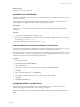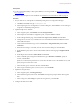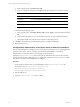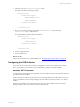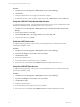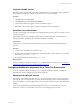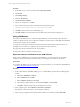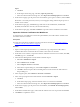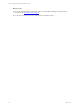5.6
Table Of Contents
- VMware vCenter Configuration Manager Installation Guide
- Contents
- About This Book
- Achieving a Successful VCM Installation
- Hardware Requirements for Collector Machines
- Software and Operating System Requirements for Collector Machines
- Preparing for Installation
- System Prerequisites to Install VCM
- Configure Resources to Install VCM on a Virtual Machine
- Secure Communications Certificates
- Single-Tier Server Installation
- Two-Tier Split Installation
- Three-Tier Split Installation
- Configuring a Three-Tier Split Installation Environment
- Installation Prerequisites for All Servers
- Configuring the VCM Database Server
- Configuring the Web Server
- Verify the Server Role Services on the Web Server
- Verify the IIS Server-Side Includes Role Service
- Verify the ISAPI Extensions
- Install the .NET Framework
- Verify the Authentication Settings
- Install SQL Server on the Web Server
- Install SQL Server 2008 Utilities
- Place the Web Server in the Internet Explorer Trusted Zone
- Configuring SSRS on the Web Server
- Configuring the VCM Collector
- Configuring Additional Components for a Three-Tier Environment
- Installing VCM
- Configuring SQL Server for VCM
- Upgrading or Migrating VCM
- Upgrading VCM and Components
- Upgrading Virtual Environments Collections
- Migrating VCM
- Prerequisites to Migrate VCM
- Migrate Only Your Database
- Replace Your Existing 32-Bit Environment with a Supported 64-bit Environment
- Migrate a 32-bit Environment Running VCM 5.3 or Earlier to VCM 5.6
- Migrate a 64-bit Environment Running VCM 5.3 or Earlier to VCM 5.6
- Migrate a Split Installation of VCM 5.3 or Earlier to a Single-Tier, Two-Tier...
- How to Recover Your Collector Machine if the Migration is not Successful
- Maintaining VCM After Installation
- Hardware and Operating System Requirements for VCM Managed Machines
- VCM Agent Support on Non-English Windows Platforms
- VCM Managed Machine Requirements
- Windows Custom Information Supports PowerShell 2.0
- Supported OS Provisioning Target Systems
- Software Provisioning Requirements
- UNIX and Linux Patch Assessment and Deployment Requirements
- Support for VMware Cloud Infrastructure
- vCenter Operations Manager Integration Features
- FIPS Requirements
- Agent Sizing Information
- Hardware and Software Requirements for the Operating System Provisioning Server
- Installing, Configuring, and Upgrading the OS Provisioning Server and Components
- Index
Export.
a. Click Next.
b. On the Export Private Key page, select Yes, export the private key.
c. In the Personal Information Exchange area, select Export all extended properties and click Next.
4. On the Password page, type the password for the certificate, type it again to confirm it, and click Next.
Remember or record the password, because you must supply it during certificate import process on
the Web server machine.
5. On the File to Export page, click Browse, type a file name for the certificate file, and click Save.
By default, the certificate is stored in your Documents directory.
6. On the File to Export page, click Next and Finish to export the Collector certificate to the machine.
Import the Collector Certificate to the Web Server
To support the use of VCM Remote in a three-tier split installation, the VCM Collector certificate must
exist on the Web Server machine.
Prerequisites
n
Export the VCM Collector certificate from the VCM Collector machine. See "Export the Collector
Certificate from the VCM Collector" on page 78.
Procedure
1. Open a command prompt and use the xcopy command to copy and paste the VCMCollector
certificate file from the VCMVCM Collector machine on the Web server machine.
2. On the Web server machine, to import the Collector certificate to the Web server machine, click Start,
select Run, type mmc, and click OK.
3. In the Microsoft Management Console, add the Certificate snap-in.
a. Select File > Add/Remove Snap-In.
b. Select Certificates and click Add.
c. Select Computer Account and click Next.
d. In the Select Computer dialog box, select Local Computer and click Finish.
e. Click OK to add the snap-in to Microsoft Management Console and close the Add or Remove
Snap-ins dialog box.
4. In the navigation pane, click Certificates > Personal > Certificates.
5. In the center pane, right-click the VCM certificate and select All Tasks > Import.
a. Click Next.
b. On the File to Import page, select the certificate with a PFX extension and click Next.
c. In the Personal Information Exchange area, select Export all extended properties and click Next.
6. On the Password page, type the password for the certificate, check Include all extended properties,
and click Next.
7. On the Select Certificate Store page, confirm that the certificate store is set to personal and click Next.
8. Click Finish to complete the wizard.
Three-Tier Split Installation
VMware, Inc.
79