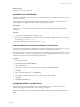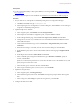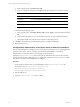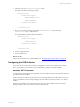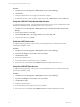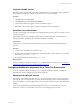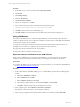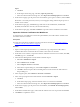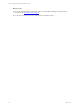5.6
Table Of Contents
- VMware vCenter Configuration Manager Installation Guide
- Contents
- About This Book
- Achieving a Successful VCM Installation
- Hardware Requirements for Collector Machines
- Software and Operating System Requirements for Collector Machines
- Preparing for Installation
- System Prerequisites to Install VCM
- Configure Resources to Install VCM on a Virtual Machine
- Secure Communications Certificates
- Single-Tier Server Installation
- Two-Tier Split Installation
- Three-Tier Split Installation
- Configuring a Three-Tier Split Installation Environment
- Installation Prerequisites for All Servers
- Configuring the VCM Database Server
- Configuring the Web Server
- Verify the Server Role Services on the Web Server
- Verify the IIS Server-Side Includes Role Service
- Verify the ISAPI Extensions
- Install the .NET Framework
- Verify the Authentication Settings
- Install SQL Server on the Web Server
- Install SQL Server 2008 Utilities
- Place the Web Server in the Internet Explorer Trusted Zone
- Configuring SSRS on the Web Server
- Configuring the VCM Collector
- Configuring Additional Components for a Three-Tier Environment
- Installing VCM
- Configuring SQL Server for VCM
- Upgrading or Migrating VCM
- Upgrading VCM and Components
- Upgrading Virtual Environments Collections
- Migrating VCM
- Prerequisites to Migrate VCM
- Migrate Only Your Database
- Replace Your Existing 32-Bit Environment with a Supported 64-bit Environment
- Migrate a 32-bit Environment Running VCM 5.3 or Earlier to VCM 5.6
- Migrate a 64-bit Environment Running VCM 5.3 or Earlier to VCM 5.6
- Migrate a Split Installation of VCM 5.3 or Earlier to a Single-Tier, Two-Tier...
- How to Recover Your Collector Machine if the Migration is not Successful
- Maintaining VCM After Installation
- Hardware and Operating System Requirements for VCM Managed Machines
- VCM Agent Support on Non-English Windows Platforms
- VCM Managed Machine Requirements
- Windows Custom Information Supports PowerShell 2.0
- Supported OS Provisioning Target Systems
- Software Provisioning Requirements
- UNIX and Linux Patch Assessment and Deployment Requirements
- Support for VMware Cloud Infrastructure
- vCenter Operations Manager Integration Features
- FIPS Requirements
- Agent Sizing Information
- Hardware and Software Requirements for the Operating System Provisioning Server
- Installing, Configuring, and Upgrading the OS Provisioning Server and Components
- Index
a. In the navigation pane, click Web Service URL.
b. Verify or configure the settings and click Apply to activate the Report Server Web Service URL.
Option Action
Virtual Directory Set to ReportServer.
IP Address Set to All Assigned (Recommended).
TCP Port Set to 80 if you are not using HTTPS.
SSLCertificate Not Selected
c. In the Results area, confirm that the virtual directory is created and that the URL is reserved.
5. Confirm the Report Manager URL.
a. In the navigation pane, click Report Manager URL and click Apply to activate the Report Manager
URL.
b. Verify that the virtual directory was created and that the URL was reserved in the Results area.
c. Click the default URL and verify that it opens SQLServer Reporting Services.
6. Click Exit to close SQLServer 2008 R2 Reporting Services Configuration Manager.
7. Reboot the Web server.
Configure Basic Authentication on the Report Server for Multi-Tier Installations
SQL Server Reporting Services (SSRS) provides several options to authenticate users and client applications
against the report server. When you install VCM in a three-tier split installation and use Basic
authentication, you must allow direct access to the Reports virtual directory.
Update the RSReportServer.config file so that VCM can authenticate users who use the VCM Web
console, and users can launch SSRS reports. To configure Basic authentication on the report server, edit the
XML elements and values in the RSReportServer.config file.
Procedure
1. On the Windows machine where you installed SSRS, locate the rsreportserver.config file.
The default location is C:\Program Files\Microsoft SQL
ServerReportingServicesInstance\Reporting
Services\ReportServer\rsreportserver.config.
2. Stop the SSRS service.
3. Open the rsreportserver.config file for editing.
vCenter Configuration Manager Installation Guide
74
VMware, Inc.