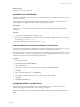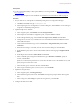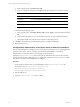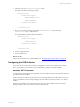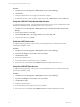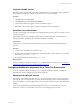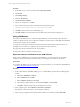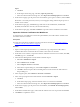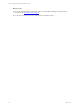5.6
Table Of Contents
- VMware vCenter Configuration Manager Installation Guide
- Contents
- About This Book
- Achieving a Successful VCM Installation
- Hardware Requirements for Collector Machines
- Software and Operating System Requirements for Collector Machines
- Preparing for Installation
- System Prerequisites to Install VCM
- Configure Resources to Install VCM on a Virtual Machine
- Secure Communications Certificates
- Single-Tier Server Installation
- Two-Tier Split Installation
- Three-Tier Split Installation
- Configuring a Three-Tier Split Installation Environment
- Installation Prerequisites for All Servers
- Configuring the VCM Database Server
- Configuring the Web Server
- Verify the Server Role Services on the Web Server
- Verify the IIS Server-Side Includes Role Service
- Verify the ISAPI Extensions
- Install the .NET Framework
- Verify the Authentication Settings
- Install SQL Server on the Web Server
- Install SQL Server 2008 Utilities
- Place the Web Server in the Internet Explorer Trusted Zone
- Configuring SSRS on the Web Server
- Configuring the VCM Collector
- Configuring Additional Components for a Three-Tier Environment
- Installing VCM
- Configuring SQL Server for VCM
- Upgrading or Migrating VCM
- Upgrading VCM and Components
- Upgrading Virtual Environments Collections
- Migrating VCM
- Prerequisites to Migrate VCM
- Migrate Only Your Database
- Replace Your Existing 32-Bit Environment with a Supported 64-bit Environment
- Migrate a 32-bit Environment Running VCM 5.3 or Earlier to VCM 5.6
- Migrate a 64-bit Environment Running VCM 5.3 or Earlier to VCM 5.6
- Migrate a Split Installation of VCM 5.3 or Earlier to a Single-Tier, Two-Tier...
- How to Recover Your Collector Machine if the Migration is not Successful
- Maintaining VCM After Installation
- Hardware and Operating System Requirements for VCM Managed Machines
- VCM Agent Support on Non-English Windows Platforms
- VCM Managed Machine Requirements
- Windows Custom Information Supports PowerShell 2.0
- Supported OS Provisioning Target Systems
- Software Provisioning Requirements
- UNIX and Linux Patch Assessment and Deployment Requirements
- Support for VMware Cloud Infrastructure
- vCenter Operations Manager Integration Features
- FIPS Requirements
- Agent Sizing Information
- Hardware and Software Requirements for the Operating System Provisioning Server
- Installing, Configuring, and Upgrading the OS Provisioning Server and Components
- Index
Prerequisites
n
Use the command-line utility to back up the SSRS key to an encrypted file. See "Back Up Your SSRS
Key" on page 72.
n
Disable the Internet Explorer Protected Mode. See "Disable IE Protected Mode for SSRS" on page 72.
Procedure
1. On your Web server, start SQLServer 2008 R2 Reporting Services Configuration Manager.
a. Click Start, select Run, and type rsconfigtool.exe.
b. In the Reporting Services Configuration Connection dialog box, click Connect to connect and log in
to SQL Server 2008 R2 Reporting Services.
2. Update the SQL Server database.
a. In the navigation pane, click Database and click Change Database.
b. In the Report Server Database Configuration pane, verify that Action is selected.
c. On the Change Database page, select Create a new report server database and click Next.
d. Change the server name of your database server to the database machine and database instance
where SSRS will connect.
e. Verify that the authentication type is set to Current User – Integrated Security and click Test
Connection.
f. When the test message is successful, close the Test Connection dialog box and click Next.
g. On the Database pane, enter a name for the Database and select the language as English (United
States).
h. Set the Report Server Mode to Native Mode and click Next.
i. In the Credentials pane, change the Authentication Type to Windows Credentials, specify an
account, and click Next.
Specify an account that has permission to connect from the Web server to the database server, and
specify the password for the account.
j. In the Summary pane, review the selections and click Next.
k. In the Progress and Finish pane, resolve any errors, and click Finish.
3. Update the encryption keys.
a. In the navigation pane, click Encryption Keys.
b. In the Delete Encrypted Content area, click Delete and accept the prompt to delete all encrypted
data.
c. In the Change area, click Change to replace the encryption key, and click OK.
4. Configure the Web Service URL.
Three-Tier Split Installation
VMware, Inc.
73