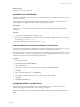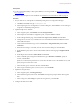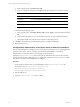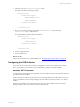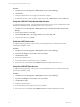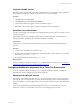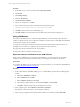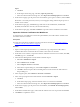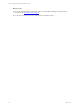5.6
Table Of Contents
- VMware vCenter Configuration Manager Installation Guide
- Contents
- About This Book
- Achieving a Successful VCM Installation
- Hardware Requirements for Collector Machines
- Software and Operating System Requirements for Collector Machines
- Preparing for Installation
- System Prerequisites to Install VCM
- Configure Resources to Install VCM on a Virtual Machine
- Secure Communications Certificates
- Single-Tier Server Installation
- Two-Tier Split Installation
- Three-Tier Split Installation
- Configuring a Three-Tier Split Installation Environment
- Installation Prerequisites for All Servers
- Configuring the VCM Database Server
- Configuring the Web Server
- Verify the Server Role Services on the Web Server
- Verify the IIS Server-Side Includes Role Service
- Verify the ISAPI Extensions
- Install the .NET Framework
- Verify the Authentication Settings
- Install SQL Server on the Web Server
- Install SQL Server 2008 Utilities
- Place the Web Server in the Internet Explorer Trusted Zone
- Configuring SSRS on the Web Server
- Configuring the VCM Collector
- Configuring Additional Components for a Three-Tier Environment
- Installing VCM
- Configuring SQL Server for VCM
- Upgrading or Migrating VCM
- Upgrading VCM and Components
- Upgrading Virtual Environments Collections
- Migrating VCM
- Prerequisites to Migrate VCM
- Migrate Only Your Database
- Replace Your Existing 32-Bit Environment with a Supported 64-bit Environment
- Migrate a 32-bit Environment Running VCM 5.3 or Earlier to VCM 5.6
- Migrate a 64-bit Environment Running VCM 5.3 or Earlier to VCM 5.6
- Migrate a Split Installation of VCM 5.3 or Earlier to a Single-Tier, Two-Tier...
- How to Recover Your Collector Machine if the Migration is not Successful
- Maintaining VCM After Installation
- Hardware and Operating System Requirements for VCM Managed Machines
- VCM Agent Support on Non-English Windows Platforms
- VCM Managed Machine Requirements
- Windows Custom Information Supports PowerShell 2.0
- Supported OS Provisioning Target Systems
- Software Provisioning Requirements
- UNIX and Linux Patch Assessment and Deployment Requirements
- Support for VMware Cloud Infrastructure
- vCenter Operations Manager Integration Features
- FIPS Requirements
- Agent Sizing Information
- Hardware and Software Requirements for the Operating System Provisioning Server
- Installing, Configuring, and Upgrading the OS Provisioning Server and Components
- Index
Back Up Your SSRS Key
The rskeymgmt utility manages the symmetric keys used by a report server. This utility provides a way to
delete encrypted content that can no longer be used if you cannot recover or apply the key.
Use the Microsoft command-line utility to back up the symmetric key to an encrypted file.
Prerequisites
n
See the online Microsoft Support center for details about how to use the rskeymgmt utility.
Procedure
1. On the Collector file system, locate the rskeymgmt.exe utility at c:\Program Files (x86)
\Microsoft SQLServer\100\Tools\Binn or the directory where you installed SQLServer.
2. To copy your SSRS key set to a removable media device and store it in a secure location, open a
command line prompt and run the rskeymgmt.exe utility with the appropriate options.
Disable IE Protected Mode for SSRS
On the VCM Collector, when User Account Control (UAC) is turned on and Internet Explorer Protected
Mode is enabled, SSRS user permissions errors and Web service errors on dashboards and node
summaries can occur. UAC and Internet Explorer Protected Mode also block access to the
http://localhost/reports SSRS administration interfaces. If you use another machine to access the VCM Web
console interface, this problem does not occur.
CAUTION Do not use the VCM Collector Web console interface for general Internet access, because
doing so causes VCM SSRS dashboard errors. If you access the Internet through the VCM Collector
Web console interface, to enable the SSRS dashboards you must either disable Internet Explorer
Protected Mode for the zone of the Collector or run Internet Explorer as administrator.
Do not modify the Internet Explorer Protected Mode setting in other circumstances, because doing
so reduces the protection on the Collector and can increase the exposure of the Collector to attacks
through Internet Explorer.
Procedure
1. In Internet Explorer, click Tools.
2. Click Internet Options and click the Security tab.
3. Click Local intranet and deselect the Enable Protected Mode (requires restarting Internet Explorer)
check box.
4. Click Apply and OK, and close all instances of Internet Explorer.
Configure SSRS
Configure SSRS manually in your three-tier split installation configuration, because the SSRS command-
line configuration tool does not perform these steps.
SSRS might require HTTPS during installation. If HTTPSis required, you manually export a self-signed
certificate and import it to the VCM Collector machine’s root certificate store. If you do not manually
export the certificate, a manual import of a VCM report might fail. If the manual import fails, run the
import from the VCM Collector machine. For more information, see the Microsoft IIS Resource Kit Tools.
vCenter Configuration Manager Installation Guide
72
VMware, Inc.