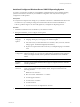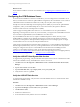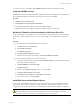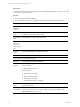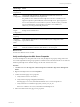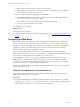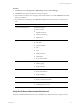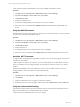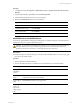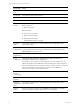5.6
Table Of Contents
- VMware vCenter Configuration Manager Installation Guide
- Contents
- About This Book
- Achieving a Successful VCM Installation
- Hardware Requirements for Collector Machines
- Software and Operating System Requirements for Collector Machines
- Preparing for Installation
- System Prerequisites to Install VCM
- Configure Resources to Install VCM on a Virtual Machine
- Secure Communications Certificates
- Single-Tier Server Installation
- Two-Tier Split Installation
- Three-Tier Split Installation
- Configuring a Three-Tier Split Installation Environment
- Installation Prerequisites for All Servers
- Configuring the VCM Database Server
- Configuring the Web Server
- Verify the Server Role Services on the Web Server
- Verify the IIS Server-Side Includes Role Service
- Verify the ISAPI Extensions
- Install the .NET Framework
- Verify the Authentication Settings
- Install SQL Server on the Web Server
- Install SQL Server 2008 Utilities
- Place the Web Server in the Internet Explorer Trusted Zone
- Configuring SSRS on the Web Server
- Configuring the VCM Collector
- Configuring Additional Components for a Three-Tier Environment
- Installing VCM
- Configuring SQL Server for VCM
- Upgrading or Migrating VCM
- Upgrading VCM and Components
- Upgrading Virtual Environments Collections
- Migrating VCM
- Prerequisites to Migrate VCM
- Migrate Only Your Database
- Replace Your Existing 32-Bit Environment with a Supported 64-bit Environment
- Migrate a 32-bit Environment Running VCM 5.3 or Earlier to VCM 5.6
- Migrate a 64-bit Environment Running VCM 5.3 or Earlier to VCM 5.6
- Migrate a Split Installation of VCM 5.3 or Earlier to a Single-Tier, Two-Tier...
- How to Recover Your Collector Machine if the Migration is not Successful
- Maintaining VCM After Installation
- Hardware and Operating System Requirements for VCM Managed Machines
- VCM Agent Support on Non-English Windows Platforms
- VCM Managed Machine Requirements
- Windows Custom Information Supports PowerShell 2.0
- Supported OS Provisioning Target Systems
- Software Provisioning Requirements
- UNIX and Linux Patch Assessment and Deployment Requirements
- Support for VMware Cloud Infrastructure
- vCenter Operations Manager Integration Features
- FIPS Requirements
- Agent Sizing Information
- Hardware and Software Requirements for the Operating System Provisioning Server
- Installing, Configuring, and Upgrading the OS Provisioning Server and Components
- Index
Wizard Page Action
Disk Space
Requirements
Review the disk usage summary.
Server
Configuration
Click Use the same account for all SQL Server services and enter the NT
AUTHORITY\SYSTEM account and password.
It is possible to use a domain account for SQL Server services. A domain account
might be required for split installations, because the SQL Server Agent might need
access to the Collector for some activities. If you use a domain account, you should
use a local administrator on the SQL Server machine to access DBServices.
Otherwise, you must grant manual permissions.
Database
Engine
Configuration
Select Windows authentication and click Add Current User to add the account to
the SQL Server administrators.
Error
Reporting
Review the summary information.
Installation
Configuration
Rules
Verify that the rules passed. To view the detailed system configuration check
report, click the link.
Ready to
Install
Review the summary of features and click Install to install SQL Server 2008 R2.
When the installation is finished, click the link to view the log file.
What to do next
n
Reboot the database server machine.
Verify and Configure the SQL Server Properties
To ensure that SQLServer will operate with VCM, verify the SQLServer property settings and set the
server-wide SQL database settings in preparation to install VCM. For information about server-wide and
database-specific SQL Server database settings, see the VCM Administration Guide.
Procedure
1. Click Start and select All Programs > Microsoft SQL Server 2008 R2 > SQL Server Management
Studio.
2. Right-click the SQL instance and select Properties.
3. Confirm the General page server properties.
a. Verify that the Version is 10.50.1600.1
b. Verify that the Language is English (United States).
If the language is not correct, uninstall and install the correct version of SQL Server.
c. Verify that the Server Collation is SQL_Latin1_General_CP1_CI_AS.
If the server collation is not correct, uninstall and reinstall SQL Server.
4. Select and confirm the Security page server properties.
Three-Tier Split Installation
VMware, Inc.
65