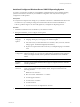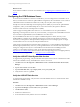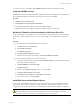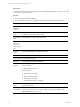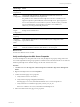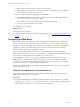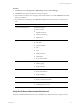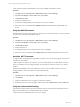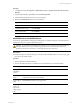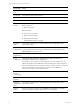5.6
Table Of Contents
- VMware vCenter Configuration Manager Installation Guide
- Contents
- About This Book
- Achieving a Successful VCM Installation
- Hardware Requirements for Collector Machines
- Software and Operating System Requirements for Collector Machines
- Preparing for Installation
- System Prerequisites to Install VCM
- Configure Resources to Install VCM on a Virtual Machine
- Secure Communications Certificates
- Single-Tier Server Installation
- Two-Tier Split Installation
- Three-Tier Split Installation
- Configuring a Three-Tier Split Installation Environment
- Installation Prerequisites for All Servers
- Configuring the VCM Database Server
- Configuring the Web Server
- Verify the Server Role Services on the Web Server
- Verify the IIS Server-Side Includes Role Service
- Verify the ISAPI Extensions
- Install the .NET Framework
- Verify the Authentication Settings
- Install SQL Server on the Web Server
- Install SQL Server 2008 Utilities
- Place the Web Server in the Internet Explorer Trusted Zone
- Configuring SSRS on the Web Server
- Configuring the VCM Collector
- Configuring Additional Components for a Three-Tier Environment
- Installing VCM
- Configuring SQL Server for VCM
- Upgrading or Migrating VCM
- Upgrading VCM and Components
- Upgrading Virtual Environments Collections
- Migrating VCM
- Prerequisites to Migrate VCM
- Migrate Only Your Database
- Replace Your Existing 32-Bit Environment with a Supported 64-bit Environment
- Migrate a 32-bit Environment Running VCM 5.3 or Earlier to VCM 5.6
- Migrate a 64-bit Environment Running VCM 5.3 or Earlier to VCM 5.6
- Migrate a Split Installation of VCM 5.3 or Earlier to a Single-Tier, Two-Tier...
- How to Recover Your Collector Machine if the Migration is not Successful
- Maintaining VCM After Installation
- Hardware and Operating System Requirements for VCM Managed Machines
- VCM Agent Support on Non-English Windows Platforms
- VCM Managed Machine Requirements
- Windows Custom Information Supports PowerShell 2.0
- Supported OS Provisioning Target Systems
- Software Provisioning Requirements
- UNIX and Linux Patch Assessment and Deployment Requirements
- Support for VMware Cloud Infrastructure
- vCenter Operations Manager Integration Features
- FIPS Requirements
- Agent Sizing Information
- Hardware and Software Requirements for the Operating System Provisioning Server
- Installing, Configuring, and Upgrading the OS Provisioning Server and Components
- Index
What to do next
Ensure that the installation creates the VCM databases. See "Configuring the VCM Database Server" on
page 62.
Configuring the VCM Database Server
To ensure that the installation creates the VCM databases, you must configure the VCM database server
before you install VCM. In a three-tier split installation configuration, the VCM database server resides on
a dedicated machine. The databases include VCM, VCM_Coll, VCM_Raw, and VCM_UNIX.
The SQL Server license includes SQL Server Reporting Services (SSRS). In your three-tier split installation
configuration, when you run SSRS and SQL Server on the same machine, the SQL Server database
machine can take on the role of the Report Server (SSRS).
VCM 5.6 supports running SSRS on the Web server or on the database server in a split installation.
Depending on the separation of services in your environment, you might want to install SSRS on the Web
server machine in a split installation, because SSRS has its own Web server.
If you install SSRS on the Web server, it requires an additional SQL Server license, because you are
installing SSRS on a Windows Server 2008 R2 machine that is separate from the SQL Server database
services. If you run SQL Server Enterprise Edition, all SQL Server services running in guests on a single
virtual machine host are covered by the Enterprise Edition license.
VCM operates with a Standard or Enterprise edition of SQL Server. You must install the 64-bit SQL Server
2008 R2, English (United States) version on your designated database server machine and verify that the
settings are configured correctly for a VCM installation. For information about installing the VCM
Collector on a non-English operating system, see the VMware knowledge base article at
http://kb.vmware.com/kb/1035034.For information about VCM Agent support on non-English platforms,
see the VMware knowledge base article at http://kb.vmware.com/kb/2008337.
Verify the ASP.NET Client System Web Version
To support client programming, verify the ASP.NET Client System Web version to confirm that the .NET
framework is installed correctly, and install it if the version is not correct.
1. Click Start and select All Programs > Administrative Tools > Internet Information Services (IIS)
Manager.
2. Expand <server name> and click Sites.
3. Expand Default Web Site, expand aspnet_client, and expand system_web.
4. Verify that the version is 2_0_50727.
Verify the ASP.NETRole Service
To support client programming, verify the status of the ASP.NET Role Service to confirm that the .NET
framework is installed correctly.
Procedure
1. Click Start and select All Programs > Administrative Tools > Server Manager.
2. Expand Server Manager (<server name>) and expand Roles.
3. Click Web Server (IIS).
4. Scroll down to Role Services.
5. Locate ASP.NET and verify that the role service is installed.
vCenter Configuration Manager Installation Guide
62
VMware, Inc.