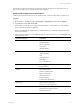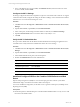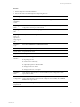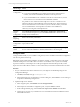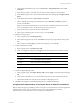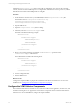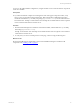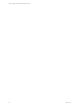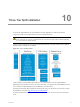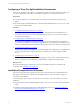5.6
Table Of Contents
- VMware vCenter Configuration Manager Installation Guide
- Contents
- About This Book
- Achieving a Successful VCM Installation
- Hardware Requirements for Collector Machines
- Software and Operating System Requirements for Collector Machines
- Preparing for Installation
- System Prerequisites to Install VCM
- Configure Resources to Install VCM on a Virtual Machine
- Secure Communications Certificates
- Single-Tier Server Installation
- Two-Tier Split Installation
- Three-Tier Split Installation
- Configuring a Three-Tier Split Installation Environment
- Installation Prerequisites for All Servers
- Configuring the VCM Database Server
- Configuring the Web Server
- Verify the Server Role Services on the Web Server
- Verify the IIS Server-Side Includes Role Service
- Verify the ISAPI Extensions
- Install the .NET Framework
- Verify the Authentication Settings
- Install SQL Server on the Web Server
- Install SQL Server 2008 Utilities
- Place the Web Server in the Internet Explorer Trusted Zone
- Configuring SSRS on the Web Server
- Configuring the VCM Collector
- Configuring Additional Components for a Three-Tier Environment
- Installing VCM
- Configuring SQL Server for VCM
- Upgrading or Migrating VCM
- Upgrading VCM and Components
- Upgrading Virtual Environments Collections
- Migrating VCM
- Prerequisites to Migrate VCM
- Migrate Only Your Database
- Replace Your Existing 32-Bit Environment with a Supported 64-bit Environment
- Migrate a 32-bit Environment Running VCM 5.3 or Earlier to VCM 5.6
- Migrate a 64-bit Environment Running VCM 5.3 or Earlier to VCM 5.6
- Migrate a Split Installation of VCM 5.3 or Earlier to a Single-Tier, Two-Tier...
- How to Recover Your Collector Machine if the Migration is not Successful
- Maintaining VCM After Installation
- Hardware and Operating System Requirements for VCM Managed Machines
- VCM Agent Support on Non-English Windows Platforms
- VCM Managed Machine Requirements
- Windows Custom Information Supports PowerShell 2.0
- Supported OS Provisioning Target Systems
- Software Provisioning Requirements
- UNIX and Linux Patch Assessment and Deployment Requirements
- Support for VMware Cloud Infrastructure
- vCenter Operations Manager Integration Features
- FIPS Requirements
- Agent Sizing Information
- Hardware and Software Requirements for the Operating System Provisioning Server
- Installing, Configuring, and Upgrading the OS Provisioning Server and Components
- Index
Wizard Page Action
Server
Configuration
Click Use the same account for all SQL Server services.
n
If you will not install SSRS on the combined VCMCollector and Web Server
machine, enter the NT AUTHORITY\SYSTEM account and password.
n
If you will install SSRS on the combined VCMCollector and Web Server, use the
Network Service account instead of NT AUTHORITY\SYSTEM.
It is possible to use a domain account for SQL Server services. A domain account
might be required for split installations, because the SQL Server Agent might need
access to the Collector for some activities. If you use a domain account, you should
use a local administrator on the SQL Server machine to access DBServices,
otherwise you must grant manual permissions.
Database
Engine
Configuration
Select Mixed Mode (SQL Server authentication and Windows authentication),
enter and confirm the password, and click Add Current User to add the account to
the SQL Server administrators.
Error
Reporting
Review the summary information.
Installation
Configuration
Rules
Verify that the rules passed. To view the detailed system configuration check
report, click the link.
Ready to
Install
Review the summary of features and click Install to install SQL Server Reporting
Services. When the installation is finished, click the link to view the log file.
Configure SSRS
Configure SSRS manually in your installation configuration, because the SSRS command-line configuration
tool does not perform these steps.
SSRS might require HTTPS during installation. If HTTPSis required, you manually export a self-signed
certificate and import it to the VCMCollector machine’s root certificate store. If you do not manually
export the certificate, a manual import of a VCM report might fail. If the manual import fails, run the
import from the VCM Collector machine. For more information, see the Microsoft IIS Resource Kit Tools.
Procedure
1. On your combined VCMCollector and Web server, start SQLServer 2008 R2 Reporting Services
Configuration Manager.
a. Click Start, select Run, and type rsconfigtool.exe.
b. In the Reporting Services Configuration Connection dialog box, click Connect to connect and log in
to SQL Server 2008 R2 Reporting Services.
2. Update the SQL Server database.
a. In the navigation pane, click Database and click Change Database.
b. In the Report Server Database Configuration pane, verify that Action is selected.
c. On the Change Database page, select Create a new report server database and click Next.
d. Change the server name of your database server to the database machine and database instance
where SSRS will connect.
vCenter Configuration Manager Installation Guide
54
VMware, Inc.