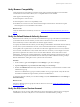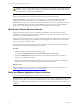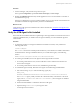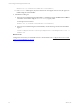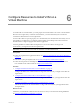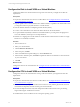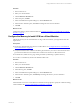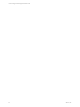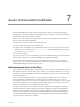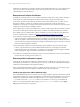5.6
Table Of Contents
- VMware vCenter Configuration Manager Installation Guide
- Contents
- About This Book
- Achieving a Successful VCM Installation
- Hardware Requirements for Collector Machines
- Software and Operating System Requirements for Collector Machines
- Preparing for Installation
- System Prerequisites to Install VCM
- Configure Resources to Install VCM on a Virtual Machine
- Secure Communications Certificates
- Single-Tier Server Installation
- Two-Tier Split Installation
- Three-Tier Split Installation
- Configuring a Three-Tier Split Installation Environment
- Installation Prerequisites for All Servers
- Configuring the VCM Database Server
- Configuring the Web Server
- Verify the Server Role Services on the Web Server
- Verify the IIS Server-Side Includes Role Service
- Verify the ISAPI Extensions
- Install the .NET Framework
- Verify the Authentication Settings
- Install SQL Server on the Web Server
- Install SQL Server 2008 Utilities
- Place the Web Server in the Internet Explorer Trusted Zone
- Configuring SSRS on the Web Server
- Configuring the VCM Collector
- Configuring Additional Components for a Three-Tier Environment
- Installing VCM
- Configuring SQL Server for VCM
- Upgrading or Migrating VCM
- Upgrading VCM and Components
- Upgrading Virtual Environments Collections
- Migrating VCM
- Prerequisites to Migrate VCM
- Migrate Only Your Database
- Replace Your Existing 32-Bit Environment with a Supported 64-bit Environment
- Migrate a 32-bit Environment Running VCM 5.3 or Earlier to VCM 5.6
- Migrate a 64-bit Environment Running VCM 5.3 or Earlier to VCM 5.6
- Migrate a Split Installation of VCM 5.3 or Earlier to a Single-Tier, Two-Tier...
- How to Recover Your Collector Machine if the Migration is not Successful
- Maintaining VCM After Installation
- Hardware and Operating System Requirements for VCM Managed Machines
- VCM Agent Support on Non-English Windows Platforms
- VCM Managed Machine Requirements
- Windows Custom Information Supports PowerShell 2.0
- Supported OS Provisioning Target Systems
- Software Provisioning Requirements
- UNIX and Linux Patch Assessment and Deployment Requirements
- Support for VMware Cloud Infrastructure
- vCenter Operations Manager Integration Features
- FIPS Requirements
- Agent Sizing Information
- Hardware and Software Requirements for the Operating System Provisioning Server
- Installing, Configuring, and Upgrading the OS Provisioning Server and Components
- Index
Configure the Disk to Install VCM on a Virtual Machine
Configure the disk for the virtual machine. For large scale environments, you might need to alter the
requirements.
Prerequisites
n
Prepare the virtual machine to be used as a VCM Collector. See "Configure Resources to Install VCM
on a Virtual Machine" on page 25.
n
Keep the spindle count consistent and allocate a sufficient number of spindles to the database files when
you migrate VCM from a physical machine to a virtual machine.
n
Place the database data files on multiple logical unit numbers (LUNs).
n
Create a TEMPDB data file for each virtual CPU that is allocated to the VCM Collector.
n
Use paravirtual SCSI (PVSCSI) controllers for the database disks to provide greater throughput and
lower CPU utilization, which improves VCM performance.
n
Maintain a 1:1 mapping between the number of virtual machines and the number of LUNs on a single
ESX host to avoid disk I/O contention.
Procedure
1. Start vCenter Server.
2. Select your virtual machine.
3. Click the Resource Allocation tab.
4. In the CPU pane, click Edit.
5. In the Virtual Machine Properties dialog box, click the Resources tab.
6. In the Resource Allocation pane, click Disk and update the disk resource allocation to meet the needs
of your environment.
7. Click OK.
What to do next
Configure the CPUfor the virtual machine. See "Configure the CPU to Install VCM on a Virtual Machine"
on page 26.
Configure the CPU to Install VCM on a Virtual Machine
Configure the CPU for the virtual machine. For large scale environments, you might need to alter the
requirements.
Prerequisites
n
Prepare the virtual machine to be used as a VCM Collector. See "Configure Resources to Install VCM
on a Virtual Machine" on page 25.
n
Test the workload in your planned virtualized environment to verify that the physical CPU resources
on the ESX host adequately meet the needs of guest virtual machines.
n
Provision multiple virtual CPUs only if the anticipated workload will use them. Over-provisioning
might result in higher virtualization overhead.
n
Install the latest version of VMware Tools on the guest operating system.
vCenter Configuration Manager Installation Guide
26
VMware, Inc.