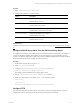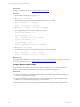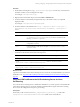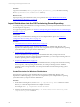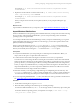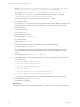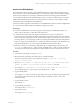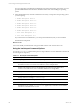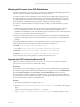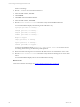5.6
Table Of Contents
- VMware vCenter Configuration Manager Installation Guide
- Contents
- About This Book
- Achieving a Successful VCM Installation
- Hardware Requirements for Collector Machines
- Software and Operating System Requirements for Collector Machines
- Preparing for Installation
- System Prerequisites to Install VCM
- Configure Resources to Install VCM on a Virtual Machine
- Secure Communications Certificates
- Single-Tier Server Installation
- Two-Tier Split Installation
- Three-Tier Split Installation
- Configuring a Three-Tier Split Installation Environment
- Installation Prerequisites for All Servers
- Configuring the VCM Database Server
- Configuring the Web Server
- Verify the Server Role Services on the Web Server
- Verify the IIS Server-Side Includes Role Service
- Verify the ISAPI Extensions
- Install the .NET Framework
- Verify the Authentication Settings
- Install SQL Server on the Web Server
- Install SQL Server 2008 Utilities
- Place the Web Server in the Internet Explorer Trusted Zone
- Configuring SSRS on the Web Server
- Configuring the VCM Collector
- Configuring Additional Components for a Three-Tier Environment
- Installing VCM
- Configuring SQL Server for VCM
- Upgrading or Migrating VCM
- Upgrading VCM and Components
- Upgrading Virtual Environments Collections
- Migrating VCM
- Prerequisites to Migrate VCM
- Migrate Only Your Database
- Replace Your Existing 32-Bit Environment with a Supported 64-bit Environment
- Migrate a 32-bit Environment Running VCM 5.3 or Earlier to VCM 5.6
- Migrate a 64-bit Environment Running VCM 5.3 or Earlier to VCM 5.6
- Migrate a Split Installation of VCM 5.3 or Earlier to a Single-Tier, Two-Tier...
- How to Recover Your Collector Machine if the Migration is not Successful
- Maintaining VCM After Installation
- Hardware and Operating System Requirements for VCM Managed Machines
- VCM Agent Support on Non-English Windows Platforms
- VCM Managed Machine Requirements
- Windows Custom Information Supports PowerShell 2.0
- Supported OS Provisioning Target Systems
- Software Provisioning Requirements
- UNIX and Linux Patch Assessment and Deployment Requirements
- Support for VMware Cloud Infrastructure
- vCenter Operations Manager Integration Features
- FIPS Requirements
- Agent Sizing Information
- Hardware and Software Requirements for the Operating System Provisioning Server
- Installing, Configuring, and Upgrading the OS Provisioning Server and Components
- Index
location of the image.
4. Run the ./UPGRADE-ME command to install server.
5. In the Nixstaller window, click Next.
6. Click Continue.
7. Click Close when the installation finishes.
8. In the Nixstaller window, click Finish.
9. Run the service FastScale status command to verify that the installation finished.
A successful installation displays the following results. PID values vary.
rsyslogd (pid 3335) is running...
fsmesgd (pid 3517) is running...
fsrepod (pid 3683) is running...
fsadmin (pid 12618) is running...
dhcpd is stopped
tftpd (pid 12057) is running
fsjobd (pid 4237) is running...
fshinvd (pid 4249) is stopped...
An unsuccessful installation displays FastScale: unrecognized service or several services are
not running. Review the logs to determine possible problems.
10. Reboot the OS Provisioning Server to ensure that all related services are started in the correct order.
11. Run the service FastScale status command to verify the OS Provisioning Server services after
reboot.
A successful installation displays the services and their PIDs as running.
What to do next
Create a new Windows boot image. See "Create a Windows Boot Image" on page 142.
vCenter Configuration Manager Installation Guide
150
VMware, Inc.