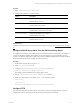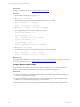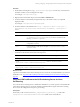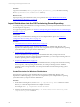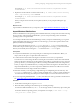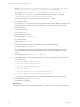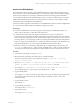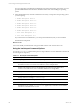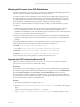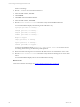5.6
Table Of Contents
- VMware vCenter Configuration Manager Installation Guide
- Contents
- About This Book
- Achieving a Successful VCM Installation
- Hardware Requirements for Collector Machines
- Software and Operating System Requirements for Collector Machines
- Preparing for Installation
- System Prerequisites to Install VCM
- Configure Resources to Install VCM on a Virtual Machine
- Secure Communications Certificates
- Single-Tier Server Installation
- Two-Tier Split Installation
- Three-Tier Split Installation
- Configuring a Three-Tier Split Installation Environment
- Installation Prerequisites for All Servers
- Configuring the VCM Database Server
- Configuring the Web Server
- Verify the Server Role Services on the Web Server
- Verify the IIS Server-Side Includes Role Service
- Verify the ISAPI Extensions
- Install the .NET Framework
- Verify the Authentication Settings
- Install SQL Server on the Web Server
- Install SQL Server 2008 Utilities
- Place the Web Server in the Internet Explorer Trusted Zone
- Configuring SSRS on the Web Server
- Configuring the VCM Collector
- Configuring Additional Components for a Three-Tier Environment
- Installing VCM
- Configuring SQL Server for VCM
- Upgrading or Migrating VCM
- Upgrading VCM and Components
- Upgrading Virtual Environments Collections
- Migrating VCM
- Prerequisites to Migrate VCM
- Migrate Only Your Database
- Replace Your Existing 32-Bit Environment with a Supported 64-bit Environment
- Migrate a 32-bit Environment Running VCM 5.3 or Earlier to VCM 5.6
- Migrate a 64-bit Environment Running VCM 5.3 or Earlier to VCM 5.6
- Migrate a Split Installation of VCM 5.3 or Earlier to a Single-Tier, Two-Tier...
- How to Recover Your Collector Machine if the Migration is not Successful
- Maintaining VCM After Installation
- Hardware and Operating System Requirements for VCM Managed Machines
- VCM Agent Support on Non-English Windows Platforms
- VCM Managed Machine Requirements
- Windows Custom Information Supports PowerShell 2.0
- Supported OS Provisioning Target Systems
- Software Provisioning Requirements
- UNIX and Linux Patch Assessment and Deployment Requirements
- Support for VMware Cloud Infrastructure
- vCenter Operations Manager Integration Features
- FIPS Requirements
- Agent Sizing Information
- Hardware and Software Requirements for the Operating System Provisioning Server
- Installing, Configuring, and Upgrading the OS Provisioning Server and Components
- Index
3. Run the sudo basicimport -d /mnt/<directory name> -l <OS Provisioning Server
private IP address or provisioning network IP address> command.
For example, sudo basicimport -d /mnt/Win2k3SE-R2-SP2-i386 -l 10.11.12.1.
If you created a /tmp/ directory for a multi-CD distribution, include the path. For example,
/tmp/<directory name>, or /tmp/Win2003-R2-SP2-Standard.
For subsequent imports, you can run the command without the -l option.
4. Type the Family Name.
For example, Windows. You must provide a unique family name to import different operating systems
in the same family. No other family can exist with the same combination of name, version, and
architecture values.
5. Type the Family Version.
For example, 2008R2.
6. Type the Family Architecture.
For example, either i386 or x86_64.
7. Type the Provenance.
For example, CD, hotfix, or SP.
8. For Windows 2008 R2, Windows 7, and Windows 2003 only, type the Build Type.
For example, either volume or retail.
If you importing a standard ISO, the distribution is imported. If the ISO is customized, you must
provide additional information about the distribution that is used when installing the operating
system.
9. In the OS platform list, select 1. Microsoft Windows.
10. In the OS distributions list, select the number that most closely corresponds to the operating system
you are importing.
1. Microsoft Windows Server 2008 R2
2. Microsoft Windows Server 2008 SP2
3. Microsoft Windows Server 2008 SP1
4. Microsoft Windows 7
5. Microsoft Windows 2003, Enterprise Edition R2 SP2
6. Microsoft Windows 2003, Standard Edition R2 SP2
If you select the incorrect distribution, you can import the distribution, but you cannot install it.
11. Type the Build Type, either retail or volume.
The distribution is imported.
What to do next
Import Linux distributions into the OS Provisioning Server repository. See the VCM Administration Guide.
vCenter Configuration Manager Installation Guide
146
VMware, Inc.