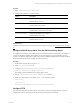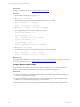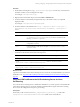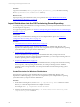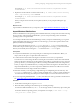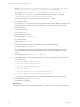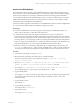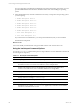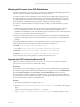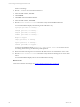5.6
Table Of Contents
- VMware vCenter Configuration Manager Installation Guide
- Contents
- About This Book
- Achieving a Successful VCM Installation
- Hardware Requirements for Collector Machines
- Software and Operating System Requirements for Collector Machines
- Preparing for Installation
- System Prerequisites to Install VCM
- Configure Resources to Install VCM on a Virtual Machine
- Secure Communications Certificates
- Single-Tier Server Installation
- Two-Tier Split Installation
- Three-Tier Split Installation
- Configuring a Three-Tier Split Installation Environment
- Installation Prerequisites for All Servers
- Configuring the VCM Database Server
- Configuring the Web Server
- Verify the Server Role Services on the Web Server
- Verify the IIS Server-Side Includes Role Service
- Verify the ISAPI Extensions
- Install the .NET Framework
- Verify the Authentication Settings
- Install SQL Server on the Web Server
- Install SQL Server 2008 Utilities
- Place the Web Server in the Internet Explorer Trusted Zone
- Configuring SSRS on the Web Server
- Configuring the VCM Collector
- Configuring Additional Components for a Three-Tier Environment
- Installing VCM
- Configuring SQL Server for VCM
- Upgrading or Migrating VCM
- Upgrading VCM and Components
- Upgrading Virtual Environments Collections
- Migrating VCM
- Prerequisites to Migrate VCM
- Migrate Only Your Database
- Replace Your Existing 32-Bit Environment with a Supported 64-bit Environment
- Migrate a 32-bit Environment Running VCM 5.3 or Earlier to VCM 5.6
- Migrate a 64-bit Environment Running VCM 5.3 or Earlier to VCM 5.6
- Migrate a Split Installation of VCM 5.3 or Earlier to a Single-Tier, Two-Tier...
- How to Recover Your Collector Machine if the Migration is not Successful
- Maintaining VCM After Installation
- Hardware and Operating System Requirements for VCM Managed Machines
- VCM Agent Support on Non-English Windows Platforms
- VCM Managed Machine Requirements
- Windows Custom Information Supports PowerShell 2.0
- Supported OS Provisioning Target Systems
- Software Provisioning Requirements
- UNIX and Linux Patch Assessment and Deployment Requirements
- Support for VMware Cloud Infrastructure
- vCenter Operations Manager Integration Features
- FIPS Requirements
- Agent Sizing Information
- Hardware and Software Requirements for the Operating System Provisioning Server
- Installing, Configuring, and Upgrading the OS Provisioning Server and Components
- Index
For example, cp -R /media/cdrom/Win2003-R2-SP2-Standard /tmp/Win2003-R2-SP2-
Standard-Disk1.
3. Replace the first CD with the second CD and run the cp -R /media/cdrom/<source directory
name> /tmp/<directory name> command.
For example, cp -R /media/cdrom/Win2003-R2-SP2-Standard /tmp/Win2003-R2-SP2-
Standard-Disk2.
When you import the second CD, do not replace any files if you are prompted during the copy
operation.
What to do next
Import Windows distributions into your repository. See "Import Windows Distributions" on page 145.
Import Windows Distributions
Windows distributions are the operating system installation files that you import into the OS Provisioning
Server repository. After importing the distribution, you use VCM provisioning actions to install the
operating system on target machines.
You can import standard and customized ISO images. When you import a standard image, you type the
required metadata. If the import process detects a custom image, you must select specific values for the
platform, distribution, and build type.
When you mount the images, do not use -t iso9660. If you use -t iso9660, some automounted
media will not import. If the import process reports a fingerprint error message, you must unmount the
directory and manually mount it using the -t udf rather than the -t iso9660 option.
Prerequisites
n
Verify that the distributions you are importing do not include spaces in the filenames. Before you
import, remove the spaces or replace them with underscores.
n
Confirm that the current OS Provisioning Server IP address is correct for your production
environment. You cannot change the OS Provisioning Server IP address at a later time. If the initial IP
address of the OS Provisioning Server after install is not the address you intend for it to have when it is
put into production, you must change its address, and change related DHCP and TFTP configurations,
before you import any OS distributions. If you change the OS Provisioning Server IP address after you
imported the distributions, you must re-import the distributions with the new address.You must also
recreate the Windows boot image with the new IP address.
n
Determine whether you are importing a single ISO image or multiple images from a directory. The
basicimport command uses a -i option to specify an ISO file and a -d option to specify the directory.
For information about using the basicimport Command Options, see the VCM Administration Guide.
n
If you are importing multidistribution .iso files, create directories and copy the files to the directories.
See "Create Directories for Windows Distributions" on page 144.
Procedure
1. On the OS Provisioning Server, log in as vcmuser.
2. Mount the ISO by attaching to the media image or mounting the image.
For Windows 2008 and Windows 7, use -t udf mount type and do not include any spaces in the path.
For all other Windows operating systems, use loopback. For example, $sudo mount -o loop
/<iso_file.iso> /<mount point>.
Installing, Configuring, and Upgrading the OS Provisioning Server and Components
VMware, Inc.
145