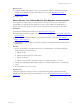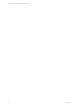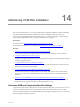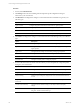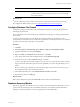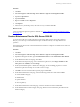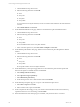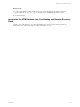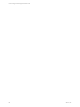5.6
Table Of Contents
- VMware vCenter Configuration Manager Installation Guide
- Contents
- About This Book
- Achieving a Successful VCM Installation
- Hardware Requirements for Collector Machines
- Software and Operating System Requirements for Collector Machines
- Preparing for Installation
- System Prerequisites to Install VCM
- Configure Resources to Install VCM on a Virtual Machine
- Secure Communications Certificates
- Single-Tier Server Installation
- Two-Tier Split Installation
- Three-Tier Split Installation
- Configuring a Three-Tier Split Installation Environment
- Installation Prerequisites for All Servers
- Configuring the VCM Database Server
- Configuring the Web Server
- Verify the Server Role Services on the Web Server
- Verify the IIS Server-Side Includes Role Service
- Verify the ISAPI Extensions
- Install the .NET Framework
- Verify the Authentication Settings
- Install SQL Server on the Web Server
- Install SQL Server 2008 Utilities
- Place the Web Server in the Internet Explorer Trusted Zone
- Configuring SSRS on the Web Server
- Configuring the VCM Collector
- Configuring Additional Components for a Three-Tier Environment
- Installing VCM
- Configuring SQL Server for VCM
- Upgrading or Migrating VCM
- Upgrading VCM and Components
- Upgrading Virtual Environments Collections
- Migrating VCM
- Prerequisites to Migrate VCM
- Migrate Only Your Database
- Replace Your Existing 32-Bit Environment with a Supported 64-bit Environment
- Migrate a 32-bit Environment Running VCM 5.3 or Earlier to VCM 5.6
- Migrate a 64-bit Environment Running VCM 5.3 or Earlier to VCM 5.6
- Migrate a Split Installation of VCM 5.3 or Earlier to a Single-Tier, Two-Tier...
- How to Recover Your Collector Machine if the Migration is not Successful
- Maintaining VCM After Installation
- Hardware and Operating System Requirements for VCM Managed Machines
- VCM Agent Support on Non-English Windows Platforms
- VCM Managed Machine Requirements
- Windows Custom Information Supports PowerShell 2.0
- Supported OS Provisioning Target Systems
- Software Provisioning Requirements
- UNIX and Linux Patch Assessment and Deployment Requirements
- Support for VMware Cloud Infrastructure
- vCenter Operations Manager Integration Features
- FIPS Requirements
- Agent Sizing Information
- Hardware and Software Requirements for the Operating System Provisioning Server
- Installing, Configuring, and Upgrading the OS Provisioning Server and Components
- Index
Option Description
Network Authority Configures and manages the available domains, available accounts, and assigned
accounts by domain or machine group, and the proxy servers used during the
HTTP Agent installation.
What to do next
n
See the online help for each product component for more information about the specific settings.
n
Configure the database file growth. See "Configure Database File Growth" on page 115.
Configure Database File Growth
Configure the autogrowth properties of the VCM database and log file to restrict the file growth from
affecting VCM performance.
The VCM installer creates a 2GB data file and a 1GB log file. These files grow as ongoing operations add
data to VCM.
The file growth for each file is set to the default value for Microsoft SQL Server 2008 R2. In some
environments, these default values can result in file fragmentation or reduced performance. The following
procedure sets the autogrowth property in each database.
Procedure
1. Click Start.
2. Select All Programs > Microsoft SQL Server 2008R2 > SQL Server Management Studio.
3. Expand the SQL instance, and expand Databases.
4. Right-click VCM, select Properties, and in the left pane, select Files.
5. In the Autogrowth column, click the ellipsis button and select Enable Autogrowth.
6. In the File Growth area, select In Percent and type or select 10.
A value of 10% allows the transaction log file to grow by 10% of its current size. This value is critical in
large environments where the log file can increase significantly even when using the Simple recovery
model.
Reserve as much space as possible for your transaction log file so that it does not ever have to grow.
This configuration will result in the best performance.
7. In the Maximum File Size area, select Unrestricted File Growth and click OK.
8. Repeat this procedure for VCM_Log.
What to do next
Return to the database list and set the AutoGrowth value for all VCM related databases.
Database Recovery Models
SQL Server supports several database recovery models to control transaction log maintenance. You set a
specific model to each database. The VCM database settings are set to Simple by default.Retain these
settings for all VMware databases, and use the nightly full or incremental backups.
Maintaining VCM After Installation
VMware, Inc.
115