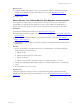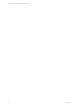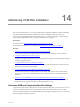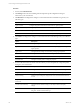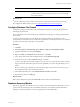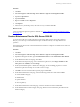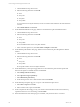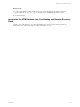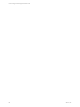5.6
Table Of Contents
- VMware vCenter Configuration Manager Installation Guide
- Contents
- About This Book
- Achieving a Successful VCM Installation
- Hardware Requirements for Collector Machines
- Software and Operating System Requirements for Collector Machines
- Preparing for Installation
- System Prerequisites to Install VCM
- Configure Resources to Install VCM on a Virtual Machine
- Secure Communications Certificates
- Single-Tier Server Installation
- Two-Tier Split Installation
- Three-Tier Split Installation
- Configuring a Three-Tier Split Installation Environment
- Installation Prerequisites for All Servers
- Configuring the VCM Database Server
- Configuring the Web Server
- Verify the Server Role Services on the Web Server
- Verify the IIS Server-Side Includes Role Service
- Verify the ISAPI Extensions
- Install the .NET Framework
- Verify the Authentication Settings
- Install SQL Server on the Web Server
- Install SQL Server 2008 Utilities
- Place the Web Server in the Internet Explorer Trusted Zone
- Configuring SSRS on the Web Server
- Configuring the VCM Collector
- Configuring Additional Components for a Three-Tier Environment
- Installing VCM
- Configuring SQL Server for VCM
- Upgrading or Migrating VCM
- Upgrading VCM and Components
- Upgrading Virtual Environments Collections
- Migrating VCM
- Prerequisites to Migrate VCM
- Migrate Only Your Database
- Replace Your Existing 32-Bit Environment with a Supported 64-bit Environment
- Migrate a 32-bit Environment Running VCM 5.3 or Earlier to VCM 5.6
- Migrate a 64-bit Environment Running VCM 5.3 or Earlier to VCM 5.6
- Migrate a Split Installation of VCM 5.3 or Earlier to a Single-Tier, Two-Tier...
- How to Recover Your Collector Machine if the Migration is not Successful
- Maintaining VCM After Installation
- Hardware and Operating System Requirements for VCM Managed Machines
- VCM Agent Support on Non-English Windows Platforms
- VCM Managed Machine Requirements
- Windows Custom Information Supports PowerShell 2.0
- Supported OS Provisioning Target Systems
- Software Provisioning Requirements
- UNIX and Linux Patch Assessment and Deployment Requirements
- Support for VMware Cloud Infrastructure
- vCenter Operations Manager Integration Features
- FIPS Requirements
- Agent Sizing Information
- Hardware and Software Requirements for the Operating System Provisioning Server
- Installing, Configuring, and Upgrading the OS Provisioning Server and Components
- Index
What to do next
n
Configure the SQL Server settings to tune your VCM database in SQL Server Management Studio,
including the VCM database file growth and database recovery. See "Maintaining VCM After
Installation" on page 113.
n
Log in to VCM.
How to Recover Your Collector Machine if the Migration is not Successful
If the migration to VCM 5.6 failed, you must perform several steps to recover your VCM Collector
machine. Before you attempt another migration to VCM 5.6, contact VMware Technical Support to
identify what caused the migration to fail and answer any questions about the migration procedures.
Prerequisites
n
Identify the available migration options. See "Migrating VCM" on page 101.
n
Understand the scenarios to migrate your VCM environment to VCM 5.6. See "Upgrading or Migrating
VCM" on page 91.
n
Understand the prerequisites to migrate your VCM environment to VCM 5.6. See "Prerequisites to
Migrate VCM" on page 101.
n
Understand how to attach a SQL server database in SQL Server Management Studio. See the Microsoft
MSDN Library.
Procedure
1. On your VCM Collector, reinstall the software that was installed before you started the migration.
Install the software in the order listed.
a. SQL Server 2005
b. SQL Server Reporting Services, 32-bit version
c. SQL Server 2005 SP3
d. VMware VCM 5.3, EMC Ionix SCM 5.0 or later, or Configuresoft ECM 4.11.1 or later
2. Use SQLServer Management Studio Object Explorer to connect the databases from your backed up
copies.
3. Recopy the files to the CMFILES$ share.
What to do next
Configure the SQL Server settings to tune your VCM database in SQL Server Management Studio,
including the VCM database file growth and database recovery. See "Maintaining VCM After Installation"
on page 113.
Upgrading or Migrating VCM
VMware, Inc.
111