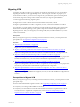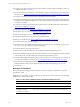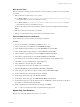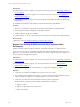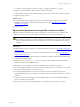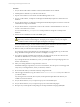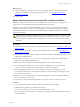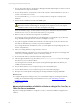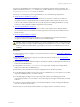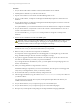5.6
Table Of Contents
- VMware vCenter Configuration Manager Installation Guide
- Contents
- About This Book
- Achieving a Successful VCM Installation
- Hardware Requirements for Collector Machines
- Software and Operating System Requirements for Collector Machines
- Preparing for Installation
- System Prerequisites to Install VCM
- Configure Resources to Install VCM on a Virtual Machine
- Secure Communications Certificates
- Single-Tier Server Installation
- Two-Tier Split Installation
- Three-Tier Split Installation
- Configuring a Three-Tier Split Installation Environment
- Installation Prerequisites for All Servers
- Configuring the VCM Database Server
- Configuring the Web Server
- Verify the Server Role Services on the Web Server
- Verify the IIS Server-Side Includes Role Service
- Verify the ISAPI Extensions
- Install the .NET Framework
- Verify the Authentication Settings
- Install SQL Server on the Web Server
- Install SQL Server 2008 Utilities
- Place the Web Server in the Internet Explorer Trusted Zone
- Configuring SSRS on the Web Server
- Configuring the VCM Collector
- Configuring Additional Components for a Three-Tier Environment
- Installing VCM
- Configuring SQL Server for VCM
- Upgrading or Migrating VCM
- Upgrading VCM and Components
- Upgrading Virtual Environments Collections
- Migrating VCM
- Prerequisites to Migrate VCM
- Migrate Only Your Database
- Replace Your Existing 32-Bit Environment with a Supported 64-bit Environment
- Migrate a 32-bit Environment Running VCM 5.3 or Earlier to VCM 5.6
- Migrate a 64-bit Environment Running VCM 5.3 or Earlier to VCM 5.6
- Migrate a Split Installation of VCM 5.3 or Earlier to a Single-Tier, Two-Tier...
- How to Recover Your Collector Machine if the Migration is not Successful
- Maintaining VCM After Installation
- Hardware and Operating System Requirements for VCM Managed Machines
- VCM Agent Support on Non-English Windows Platforms
- VCM Managed Machine Requirements
- Windows Custom Information Supports PowerShell 2.0
- Supported OS Provisioning Target Systems
- Software Provisioning Requirements
- UNIX and Linux Patch Assessment and Deployment Requirements
- Support for VMware Cloud Infrastructure
- vCenter Operations Manager Integration Features
- FIPS Requirements
- Agent Sizing Information
- Hardware and Software Requirements for the Operating System Provisioning Server
- Installing, Configuring, and Upgrading the OS Provisioning Server and Components
- Index
Procedure
1. On your 64-bit VCM Collector Windows machine, install Windows Server 2008 R2.
2. Install SQL Server 2008 R2 on your 64-bit VCM Collector.
3. Stop the VCM Collector service and the VCM Patch Management service.
4. On your VCM Collector, use SQL Server Management Studio Object Explorer to detach the VCM
databases.
5. On your 64-bit Collector, use SQLServer Management Studio Object Explorer to attach or restore the
VCM databases to SQL Server 2008 R2.
For a split installation, you must attach the databases from the database Server to SQL Server 2008 R2.
6. On your 64-bit Collector, verify that the owner for the restored or attached databases is set to the sa
account or the VCM service account.
You can use the built-in sp_changedbowner stored procedure to change the ownership of the
databases.
7. Start the VCM 5.6 installation and select the Install option.
CAUTION When you begin the VCMinstallation, do not select the Repair option unless you are
directed by VMware Technical Support. The repair process requires access to your original
installation media to check for and replace missing files and settings.
When the installation begins, VCM Foundation Checker gathers information about the Collector
machine. If errors occur, you must resolve them before you can proceed.
8. Make sure that you select all of the components for installation.
If a component cannot be upgraded due to an invalid upgrade or an incomplete copy of the install
image, Installation Manager clears the check box and displays a message.
9. If you plan to upgrade VCM Remote and continue to use older Agents, use the same name for the
new Remote virtual directory as used in your previous installation.
If you change the Remote virtual directory name, you must update all corresponding Agents to use
the new virtual directory.
10. Select your existing databases to migrate them to VCM 5.6.
If Installation Manager requests that you create a new database, select the previous wizard page and
verify that your existing database, which you attached, is selected.
11. Do not select SSL unless your machine is already configured for SSL.
12. After the upgrade is finished, copy the content of WebConsole\L1033\Files from your Collector to
your 64-bit Collector.
Any existing remote commands, discovery files, and imported template files in this directory are
available on the 64-bit Collector.
13. On your 64-bit Collector, run your script to import your VCM scheduled jobs.
14. On your 64-bit Collector, run your script to import your VCM membership logins.
15. Re-import any custom SQL Server Reporting Service Report Definition Language (RDL) files.
vCenter Configuration Manager Installation Guide
110
VMware, Inc.