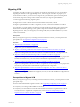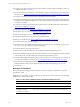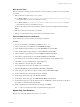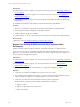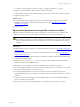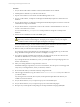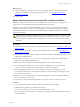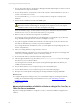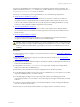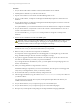5.6
Table Of Contents
- VMware vCenter Configuration Manager Installation Guide
- Contents
- About This Book
- Achieving a Successful VCM Installation
- Hardware Requirements for Collector Machines
- Software and Operating System Requirements for Collector Machines
- Preparing for Installation
- System Prerequisites to Install VCM
- Configure Resources to Install VCM on a Virtual Machine
- Secure Communications Certificates
- Single-Tier Server Installation
- Two-Tier Split Installation
- Three-Tier Split Installation
- Configuring a Three-Tier Split Installation Environment
- Installation Prerequisites for All Servers
- Configuring the VCM Database Server
- Configuring the Web Server
- Verify the Server Role Services on the Web Server
- Verify the IIS Server-Side Includes Role Service
- Verify the ISAPI Extensions
- Install the .NET Framework
- Verify the Authentication Settings
- Install SQL Server on the Web Server
- Install SQL Server 2008 Utilities
- Place the Web Server in the Internet Explorer Trusted Zone
- Configuring SSRS on the Web Server
- Configuring the VCM Collector
- Configuring Additional Components for a Three-Tier Environment
- Installing VCM
- Configuring SQL Server for VCM
- Upgrading or Migrating VCM
- Upgrading VCM and Components
- Upgrading Virtual Environments Collections
- Migrating VCM
- Prerequisites to Migrate VCM
- Migrate Only Your Database
- Replace Your Existing 32-Bit Environment with a Supported 64-bit Environment
- Migrate a 32-bit Environment Running VCM 5.3 or Earlier to VCM 5.6
- Migrate a 64-bit Environment Running VCM 5.3 or Earlier to VCM 5.6
- Migrate a Split Installation of VCM 5.3 or Earlier to a Single-Tier, Two-Tier...
- How to Recover Your Collector Machine if the Migration is not Successful
- Maintaining VCM After Installation
- Hardware and Operating System Requirements for VCM Managed Machines
- VCM Agent Support on Non-English Windows Platforms
- VCM Managed Machine Requirements
- Windows Custom Information Supports PowerShell 2.0
- Supported OS Provisioning Target Systems
- Software Provisioning Requirements
- UNIX and Linux Patch Assessment and Deployment Requirements
- Support for VMware Cloud Infrastructure
- vCenter Operations Manager Integration Features
- FIPS Requirements
- Agent Sizing Information
- Hardware and Software Requirements for the Operating System Provisioning Server
- Installing, Configuring, and Upgrading the OS Provisioning Server and Components
- Index
Back up Your Files
Before you migrate an existing VCM environment to VCM 5.6, back up your files to avoid any potential
loss of data.
1. Back up the entire content of the CMFILES$ share.
n
For 64-bit systems: C:\Program Files (x86)\VMware\VCM\WebConsole\L1033\Files\, or
in the path relative to where you installed the software.
n
For 32-bit systems: C:\Program Files\VMware\VCM\WebConsole\L1033\Files\, or in the
path relative to where you installed the software.
If your VCM Collector is part of an installation of EMC Ionix SCM or Configuresoft ECM, the path
differs.
2. Back up any files used to customize your Collector.
3. Back up any reports that exist in a location other than the default location.
Export and Back up Your Certificates
Export and back up your VCM Collector and Enterprise certificates.
Procedure
1. On your VCM Collector, click Start and click Run. Type mmc.exe.
2. In the Console window, click File and select Add/Remote Snap-in.
3. In the Add/Remote Snap-in dialog box, click the Standalone tab and click Add.
4. In the Add Standalone Snap-in dialog box, select Certificates and click Add.
5. In the Certificates snap-in dialog box, select Computer account and click Next.
6. In the Select Computer dialog box, select Local Computer and click Finish.
The Certificates (Local Computer) is added to the list of certificates on the Standalone tab.
7. Click Close to close the Add Standalone Snap-in dialog box.
8. In the Add/Remove Snap-in dialog box, click OK.
The Certificates (Local Computer) is added to the Console Root.
9. Expand Console Root and click Certificates > Personal > Certificates.
10. In the right pane, right-click the Collector certificate and click All Tasks > Export.
11. On the Certificate Export Wizard Welcome page, click Next.
12. On the Export Private Key page, select No and click Next.
13. On the Export File Format page, select DER encoded binary and click Next.
14. On the File to Export page, type the path and name or click Browse to specify the location of the file on
the Collector or shared location, and click Next.
15. On the Completing the Certificate Export Wizard page, click Finish.
The .cer file is now in the location that you specified in the export process.
Migrate Only Your Database
Migrate only your VCM database from version 4.11.1 or later.
Upgrading or Migrating VCM
VMware, Inc.
103