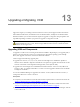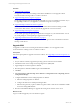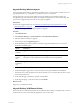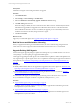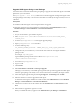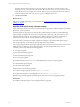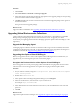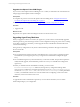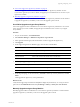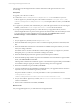5.6
Table Of Contents
- VMware vCenter Configuration Manager Installation Guide
- Contents
- About This Book
- Achieving a Successful VCM Installation
- Hardware Requirements for Collector Machines
- Software and Operating System Requirements for Collector Machines
- Preparing for Installation
- System Prerequisites to Install VCM
- Configure Resources to Install VCM on a Virtual Machine
- Secure Communications Certificates
- Single-Tier Server Installation
- Two-Tier Split Installation
- Three-Tier Split Installation
- Configuring a Three-Tier Split Installation Environment
- Installation Prerequisites for All Servers
- Configuring the VCM Database Server
- Configuring the Web Server
- Verify the Server Role Services on the Web Server
- Verify the IIS Server-Side Includes Role Service
- Verify the ISAPI Extensions
- Install the .NET Framework
- Verify the Authentication Settings
- Install SQL Server on the Web Server
- Install SQL Server 2008 Utilities
- Place the Web Server in the Internet Explorer Trusted Zone
- Configuring SSRS on the Web Server
- Configuring the VCM Collector
- Configuring Additional Components for a Three-Tier Environment
- Installing VCM
- Configuring SQL Server for VCM
- Upgrading or Migrating VCM
- Upgrading VCM and Components
- Upgrading Virtual Environments Collections
- Migrating VCM
- Prerequisites to Migrate VCM
- Migrate Only Your Database
- Replace Your Existing 32-Bit Environment with a Supported 64-bit Environment
- Migrate a 32-bit Environment Running VCM 5.3 or Earlier to VCM 5.6
- Migrate a 64-bit Environment Running VCM 5.3 or Earlier to VCM 5.6
- Migrate a Split Installation of VCM 5.3 or Earlier to a Single-Tier, Two-Tier...
- How to Recover Your Collector Machine if the Migration is not Successful
- Maintaining VCM After Installation
- Hardware and Operating System Requirements for VCM Managed Machines
- VCM Agent Support on Non-English Windows Platforms
- VCM Managed Machine Requirements
- Windows Custom Information Supports PowerShell 2.0
- Supported OS Provisioning Target Systems
- Software Provisioning Requirements
- UNIX and Linux Patch Assessment and Deployment Requirements
- Support for VMware Cloud Infrastructure
- vCenter Operations Manager Integration Features
- FIPS Requirements
- Agent Sizing Information
- Hardware and Software Requirements for the Operating System Provisioning Server
- Installing, Configuring, and Upgrading the OS Provisioning Server and Components
- Index
After the upgrade, all managed Windows machines include the VCM Agent extension for VCM
Provisioning.
Prerequisites
n
Upgrade your Collector to VCM 5.6.
n
Confirm that \VMware\VCM\AgentFiles\CMAgentInstall.exe is accessible from your non-
Collector Agent Proxy machine. The path on the Collector machine is C:\Program Files (x86)
\VMware\VCM\AgentFiles\CMAgentInstall.exe, or in the path relative to where you installed the
software.
n
For Agent Proxy machines, if the Virtualization proxy and VCM Agent extensions for Provisioning are
installed, you must run ProvisioningProductInstall.exe from the VCM Collector.
n
If you previously used this Agent Proxy to collect data from your upgraded Collector, the first
collection might fail because of password encryption. If the collection fails, reset the VM Host password.
You can set the password for multiple hosts at the same time. Click Administration and select
Machines Manager > Licensed Machines > Licensed ESX/ESXi Hosts.
Procedure
1. On your Agent Proxy machine, execute CMAgentInstall.exe.
2. When the installer detects the previous version of VCM and requests permission to uninstall it, select
Yes.
3. When the installer detects that Secure Communication is installed and requests whether you want to
retain your settings, select Yes.
The installer removes VCM for Virtualization and the VCM Agent from your Agent Proxy machine.
During this process, your Secure Communication settings are retained.
4. When the installer displays the license agreement, read and accept the conditions.
5. When the installer prompts whether to perform the installation of the VCM Windows Agent in HTTP
mode, select Allow HTTP and click Next.
Allowing HTTPcommunication enables the Agent to communicate through the HTTP port if DCOM is
not available. Locking an Agent prevents the Agent from being removed or upgraded.
6. When the VCM Windows Agent is installed, click Finish.
7. Copy the Virtualization product installation executable file from your upgraded Collector machine to
any location on your non-Collector Agent Proxy machine.
The path to this file is as follows, or is in the path relative to where you installed the software.
C:\Program Files (x86)
\VMware\VCM\AgentFiles\Products\VirtualizationProductInstall.exe
8. On your non-Collector Agent Proxy machine, run VirtualizationProductInstall.exe to install
VCM for Virtualization.
9. When VCM for Virtualization is installed, click Finish.
What to do next
Use your upgraded Agent Proxy to collect data from managed machines.
vCenter Configuration Manager Installation Guide
100
VMware, Inc.