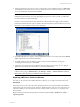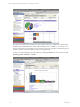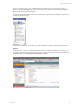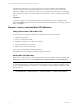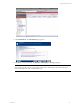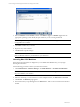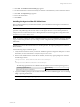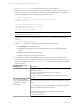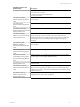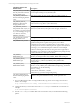5.3
Table Of Contents
- Copyright
- About This Book
- Preparing for Installation
- Installing VCM Using Installation Manager
- Upgrading VCM and Related Components
- Getting Started with VCM Components and Tools
- Getting Started with VCM
- Discover, License, and Install Windows Machines
- Verifying Available Domains
- Checking the Network Authority
- Assigning Network Authority Accounts
- Discovering Windows Machines
- Licensing Windows Machines
- Installing the VCM Windows Agent on your Windows Machines
- Performing an Initial Collection
- Exploring Windows Collection Results
- Getting Started Collecting Windows Custom Information
- Discover, License, and Install UNIX/Linux Machines
- Discover, License, and Install Mac OS X Machines
- Discover, License, and Collect Oracle Data from UNIX Machines
- Customize VCM for your Environment
- How to Set Up and Use VCM Auditing
- Discover, License, and Install Windows Machines
- Getting Started with VCM for Virtualization
- Virtual Environment Configuration
- ESX 2.5/3.x,vSphere 4, and ESXi Servers Collections
- vCenter Server Collections
- Configuring Agent Proxy Virtualization Collections
- Configuring Agent Proxy Machines
- Configuring ESX/vSphere Servers
- Configuring Web Services for ESX/vSphere Server Communication
- Performing an Initial Virtualization Collection
- Exploring Virtualization Collection Results
- Configuring vCenter Server Data Collections
- About the vSphere Client VCM Plug-in
- Further Reading
- Getting Started with VCM Remote
- Getting Started with VCM Patching
- Getting Started with Software Provisioning
- VMware vCenter Configuration Manager Package Studio
- Software Repository for Windows
- Package Manager for Windows
- Overview of Component Relationships
- Installing the Software Provisioning Components
- Using Package Studio to Create Software Packages and Publish to Repositories
- Using VCM Software Provisioning for Windows
- Related Software Provisioning Actions
- Further Reading
- Getting Started with VCM Management Extensions for Assets
- Getting Started with VCM Service Desk Integration
- Getting Started with VCM for Active Directory
- Getting Started with VCM for SMS
- Getting Started with Windows Server Update Services
- Accessing Additional Compliance Content
- Installing and Getting Started with VCM Tools
- Maintaining VCM After Installation
- Troubleshooting Problems with VCM
- Configuring a Collector as an Agent Proxy
- Index
Like Dashboards, Reports are run real time against the current data available in the CMDB for the
machines in the active machine group, and therefore they are only as current as the time of the last
collection. In addition, it may require time for the report to generate based on the volume or complexity
of the data requested. Refer to the online Help for more information on how to schedule and disseminate
reports.
Compliance
You may now begin to check Compliance values for your collected data. To run a Compliance check,
select the Compliance slider, then follow the steps described in the online Help to create rule groups, rules,
filters, and templates.
Discover, License, and Install Mac OS X Machines
Getting Started with VCM for Mac OS X
The following steps must be performed before collecting data from Mac OS X machines:
1. Add Mac OS X machines.
2. License your Mac OS X machines.
3. Install the VCM Agent on your Mac OS X machines.
4. Perform an initial Mac OS X collection.
5. Explore the Mac OS X collection results.
These steps are explained in the following subsections.
Mac OS X machines are managed in conjunction with UNIX machines.
Adding Mac OS X Machines
Before you can collect data from your Mac OS X machines, they must be displayed in the Available UNIX
Machines list located in the Portal under Administration | Machines Manager | Available Machines.
NOTE A Discovered Machines Import Tool (DMIT) is available from VMware Customer Support to assist
you with the following process. This tool imports machines discovered by the Network Mapper (Nmap)
into the configuration database. To use the tool, contact VMware Customer Support; otherwise, use the
following process.
1. Click Administration | Machines Manager | Available Machines | Available UNIX Machines.
vCenter Configuration Manager Installation and Getting Started Guide
94 VMware, Inc.