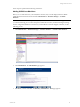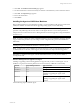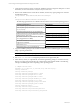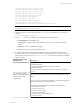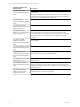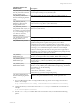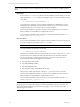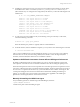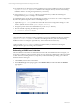5.3
Table Of Contents
- Copyright
- About This Book
- Preparing for Installation
- Installing VCM Using Installation Manager
- Upgrading VCM and Related Components
- Getting Started with VCM Components and Tools
- Getting Started with VCM
- Discover, License, and Install Windows Machines
- Verifying Available Domains
- Checking the Network Authority
- Assigning Network Authority Accounts
- Discovering Windows Machines
- Licensing Windows Machines
- Installing the VCM Windows Agent on your Windows Machines
- Performing an Initial Collection
- Exploring Windows Collection Results
- Getting Started Collecting Windows Custom Information
- Discover, License, and Install UNIX/Linux Machines
- Discover, License, and Install Mac OS X Machines
- Discover, License, and Collect Oracle Data from UNIX Machines
- Customize VCM for your Environment
- How to Set Up and Use VCM Auditing
- Discover, License, and Install Windows Machines
- Getting Started with VCM for Virtualization
- Virtual Environment Configuration
- ESX 2.5/3.x,vSphere 4, and ESXi Servers Collections
- vCenter Server Collections
- Configuring Agent Proxy Virtualization Collections
- Configuring Agent Proxy Machines
- Configuring ESX/vSphere Servers
- Configuring Web Services for ESX/vSphere Server Communication
- Performing an Initial Virtualization Collection
- Exploring Virtualization Collection Results
- Configuring vCenter Server Data Collections
- About the vSphere Client VCM Plug-in
- Further Reading
- Getting Started with VCM Remote
- Getting Started with VCM Patching
- Getting Started with Software Provisioning
- VMware vCenter Configuration Manager Package Studio
- Software Repository for Windows
- Package Manager for Windows
- Overview of Component Relationships
- Installing the Software Provisioning Components
- Using Package Studio to Create Software Packages and Publish to Repositories
- Using VCM Software Provisioning for Windows
- Related Software Provisioning Actions
- Further Reading
- Getting Started with VCM Management Extensions for Assets
- Getting Started with VCM Service Desk Integration
- Getting Started with VCM for Active Directory
- Getting Started with VCM for SMS
- Getting Started with Windows Server Update Services
- Accessing Additional Compliance Content
- Installing and Getting Started with VCM Tools
- Maintaining VCM After Installation
- Troubleshooting Problems with VCM
- Configuring a Collector as an Agent Proxy
- Index
n
The uninstall reverses all changes made by installation, however the installation log files are retained in
<AgentRoot>/install. <AgentRoot> defaults to the CMAgent directory that was created during
installation. Refer to "Locating the Agent Directory" if necessary.
n
After executing UninstallCMAgent, VMware recommends that you delete the remaining the
CMAgent directory prior to running a new installation.
To uninstall the Agent, use the steps in the following procedure. If you want to use a custom configuration
file, follow the optional step below before uninstalling the Agent.
1. (Optional) Copy csi.config, the file that contains all of the custom configuration settings, to a safe
location. (This file can be found in <path>/CMAgent/install.)
2. Navigate up one level from the uninstall directory in the CMAgent directory.
3. Run the uninstall script using the following command:
# ./uninstall/UninstallCMAgent
NOTE Consider these points when uninstalling an Agent:
• The uninstall reverses all changes made by installation, however the installation log files are retained in
<AgentRoot>/install. <AgentRoot> defaults to the CMAgent directory that was created during
installation. Refer to "Locating the Agent Directory" later in this document if necessary.
• After executing UninstallCMAgent, VMware recommends that you delete the remaining the
CMAgent directory prior to running a new installation.
Performing a UNIX/Linux Collection
After the UNIX/Linux machines are added and licensed in VCM, and installed with the VCM Agent, you
can perform a collection on those machines. The process for performing a UNIX/Linux collection is similar
to other collections, including Windows, except that you select UNIX data types during your collection
instead of Windows data types.
1. Click Collect, located on the Portal toolbar.
2. The Collection Type wizard page appears. Select Machine Data, and then click OK. The Machines
page appears.
vCenter Configuration Manager Installation and Getting Started Guide
90 VMware, Inc.