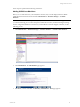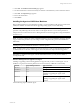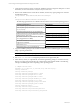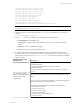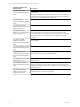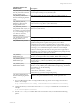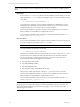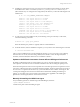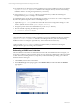5.3
Table Of Contents
- Copyright
- About This Book
- Preparing for Installation
- Installing VCM Using Installation Manager
- Upgrading VCM and Related Components
- Getting Started with VCM Components and Tools
- Getting Started with VCM
- Discover, License, and Install Windows Machines
- Verifying Available Domains
- Checking the Network Authority
- Assigning Network Authority Accounts
- Discovering Windows Machines
- Licensing Windows Machines
- Installing the VCM Windows Agent on your Windows Machines
- Performing an Initial Collection
- Exploring Windows Collection Results
- Getting Started Collecting Windows Custom Information
- Discover, License, and Install UNIX/Linux Machines
- Discover, License, and Install Mac OS X Machines
- Discover, License, and Collect Oracle Data from UNIX Machines
- Customize VCM for your Environment
- How to Set Up and Use VCM Auditing
- Discover, License, and Install Windows Machines
- Getting Started with VCM for Virtualization
- Virtual Environment Configuration
- ESX 2.5/3.x,vSphere 4, and ESXi Servers Collections
- vCenter Server Collections
- Configuring Agent Proxy Virtualization Collections
- Configuring Agent Proxy Machines
- Configuring ESX/vSphere Servers
- Configuring Web Services for ESX/vSphere Server Communication
- Performing an Initial Virtualization Collection
- Exploring Virtualization Collection Results
- Configuring vCenter Server Data Collections
- About the vSphere Client VCM Plug-in
- Further Reading
- Getting Started with VCM Remote
- Getting Started with VCM Patching
- Getting Started with Software Provisioning
- VMware vCenter Configuration Manager Package Studio
- Software Repository for Windows
- Package Manager for Windows
- Overview of Component Relationships
- Installing the Software Provisioning Components
- Using Package Studio to Create Software Packages and Publish to Repositories
- Using VCM Software Provisioning for Windows
- Related Software Provisioning Actions
- Further Reading
- Getting Started with VCM Management Extensions for Assets
- Getting Started with VCM Service Desk Integration
- Getting Started with VCM for Active Directory
- Getting Started with VCM for SMS
- Getting Started with Windows Server Update Services
- Accessing Additional Compliance Content
- Installing and Getting Started with VCM Tools
- Maintaining VCM After Installation
- Troubleshooting Problems with VCM
- Configuring a Collector as an Agent Proxy
- Index
12. In addition to creating the necessary user and groups, and configuring the machine to run the Agent,
the installation also creates a new directory in the <CSI_PARENT_DIRECTORY> named CMAgent
(unless this directory was changed in the configuration). This directory contains the following files and
subdirectories:
# ls –la /CSI_PARENT_DIRECTORY/CMAgent
drwxr-x--- 3 root cfgsoft 4096 Jul 2 17:34 Agent
drwxr-x--- 3 root cfgsoft 4096 Jul 2 17:34 CFC
-rw-rw---- 1 root cfgsoft 49993 Jul 2 17:34 CSIRegistry
-rw-rw---- 1 root cfgsoft 0 Jul 2 17:34 .CSIRegistry.lck
drwxrwx--- 3 csi_acct cfgsoft 4096 Jul 2 17:34 data
drwxrwx--- 3 root cfgsoft 4096 Jul 2 17:34 ECMu
drwxr-x--- 6 root cfgsoft 4096 Jul 2 17:34 install
lrwxrwxrwx 1 root root 20 Jul 2 17:34 log -> /var/log/CMAgent/log
dr-xr-x--x 3 root cfgsoft 4096 Jul 2 17:34 ThirdParty
drwxr-xr-x 2 root root 4096 Jul 2 17:34 uninstall
13. To verify the Agent was installed correctly and is listening on the port and ready to collect data,
execute the following command:
# netstat -na | grep <port_number>
Where the default <port_number> is typically 26542 for VCM installations.
14. For SUSE machines, after the installation completes, you may need to start xinetd using the command:
# ./etc/init.d/xinetd start
After you have installed the Agent on the UNIX/Linux machines, you are now ready to start collecting
data from them. To do this, see "Performing a UNIX/Linux Collection". After selecting UNIX/Linux
machines, note that UNIX/Linux data classes are available for collection.
Updates to UNIXPatch Assessment Content Affects UNIX Agent Performance
By default, VCM Patching checks for patch updates every 4 hours. The time required to perform this
action depends on the amount of new content downloaded to the Collector during the update process.
When the UNIX patch assessment content is pushed out to the UNIX agents, the time required to execute
jobs such as collections and remote commands will increase slightly. The time required will vary based on
how much new or updated content needs to by synchronized between the Collector and the agent. This
content push will happen when the first communication is initiated after installing the UNIX agent
package, or when there is new patch content on the Collector that is applicable to the UNIX agent
platform since the last agent/collector communication occurred.
Manually Uninstalling the UNIX/Linux Agent
Every installation generates an uninstall script, UninstallCMAgent, located at:
<path>/CMAgent/uninstall
Consider these points when uninstalling an Agent:
Getting Started with VCM
VMware, Inc. 89